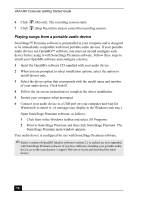Sony PCV-MXS20 Getting Started Guide - Page 61
Recording from an FM radio station
 |
View all Sony PCV-MXS20 manuals
Add to My Manuals
Save this manual to your list of manuals |
Page 61 highlights
SonicStage Premium Software Recording from an FM radio station You can record from an FM radio station and register the audio file to a Playlist on your hard drive. 1 Click . The FM Listening panel appears. 2 Select the desired FM radio station. 3 Set up your audio input and recording settings by clicking REC Setting. Your audio input and recording options are: ❑ Noise Reduction: Enable or disable noise reductions during recording. ❑ Time Machine Recording: Set up a timer recording session. ❑ Recording Format: Specify the desired recording file format. ❑ Edit FM Playlist: Set up a Playlist to hold your recording session as a song. ✍ The maximum recording time is 150 minutes, regardless of format or bit rate settings. File size may vary, depending on audio input, recording format, or bit rate. 4 Move the Level Adjust slider to adjust the audio input level, if necessary. 5 Click on the FM Listening panel to begin recording. 6 Click STOP on the FM Listening panel to stop recording. The recording session is registered to a Playlist as a song. ✍ You cannot change FM radio stations during a recording session. To use Quick Timer Recording To quickly set the amount time remaining to record: 1 Click on the FM Listening panel during the recording session, to automatically set the recording time to 10 minutes. 2 Continue clicking on the icon to extend the recording duration by 10 minute increments. 61