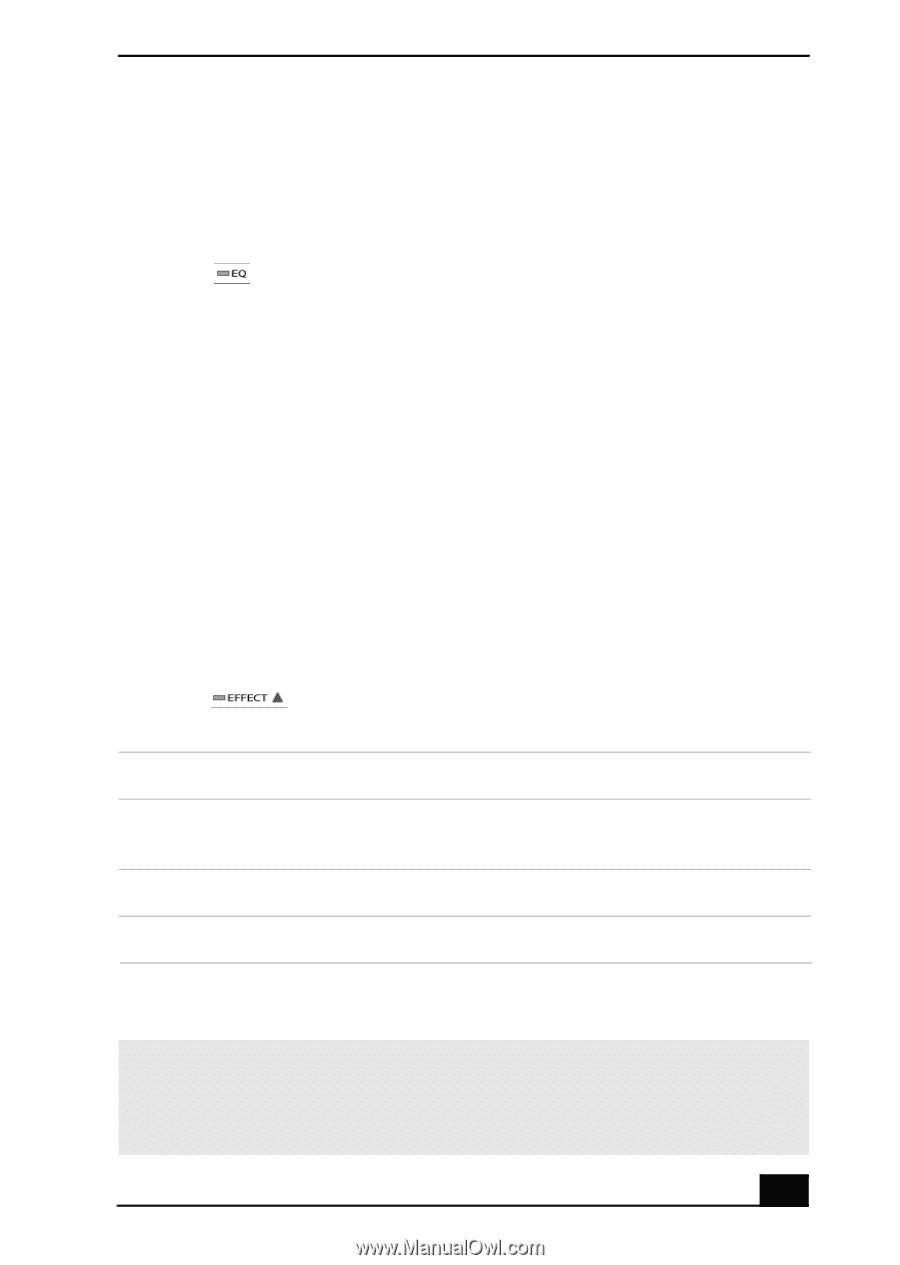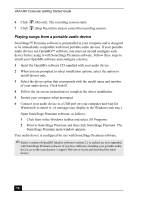Sony PCV-MXS20 Getting Started Guide - Page 59
Using sound effect settings
 |
View all Sony PCV-MXS20 manuals
Add to My Manuals
Save this manual to your list of manuals |
Page 59 highlights
SonicStage Premium Software 2 Select the desired sound mode from the drop-down list. 3 Click Close. The next time you play a song, the selected sound mode is applied to the song. To use custom equalizer settings 1 Click . The MX Equalizer Editor dialog box appears. 2 Select User1 or User2, and click Edit. 3 Set your desired adjustments to the Center frequency, Q-value and gain, by using the sliders. 4 Set the Bass Boost, as desired, by selecting the On option of the Bass boost. Move the slider to adjust levels. 5 Set the Treble, as desired, by selecting the On option of the Treble. Move the slider to adjust levels. 6 Click OK. The MX Equalizer Editor dialog box closes and the settings are registered for User1 or User2, depending on your selection. 7 Click OK. The MX Equalizer window closes. Using sound effect settings 1 Click . A sound effects menu displays. Select the desired sound effect from the menu. EFFECTS DESCRIPTION Vocal Canceller Reduce or cancel the vocals in a song. You can also change the pitch of a song. Reverb Add reverberation to the sound, emulating different sound fields. Settings Make fine adjustments to each sound effect. 2 Click Close. The next time you play a song, the selected sound effect is applied to the song. ✍ You may hear distortion during playback of some songs when sound effects have been added. If this occurs, select "Sound Effect Off" to turn off the sound effect. You cannot apply sound effects to songs on a MiniDisc, audio from an FM radio station, or music from an external output. 59