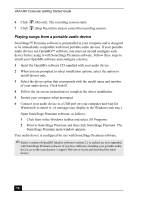Sony PCV-MXS20 Getting Started Guide - Page 53
Playing songs on your hard disk drive Playlist, Playing a MiniDisc
 |
View all Sony PCV-MXS20 manuals
Add to My Manuals
Save this manual to your list of manuals |
Page 53 highlights
SonicStage Premium Software Playing songs on your hard disk drive (Playlist) 1 Click (M drive). The Playlist Playback panel appears. 2 Click Show List on the Playback panel to view the Contents panel. The Playlists on your hard disk drive are displayed. You can find a specific Playlist using the categories function. Search for the desired Playlist by artist name, genre, or keywords. 3 Double-click to select a Playlist. 4 Double-click on a song to begin playback. Playing a MiniDisc 1 Insert the MiniDisc into the MiniDisc drive. The MiniDisc Playback panel appears. ✍ If the Playback panel does not automatically display, click the (MiniDisc audio source) icon. You can double-click the icon to automatically start playback of the MiniDisc. 2 Click Play on the Playback panel to begin playback from the beginning of the MiniDisc. 3 Click Show List on the Playback panel to view the Contents panel. A song list of the music on the MiniDisc is displayed. 4 Select the song you wish to play. Click Play on the Playback panel to begin the selected song. 5 Click Stop on the Playback panel to stop playback. 6 Click Play during playback to pause the song. Click on the icon again to resume playback. 7 Click Eject on the Playback panel to eject the MiniDisc from the drive. Do not eject the MiniDisc media during playback. 53