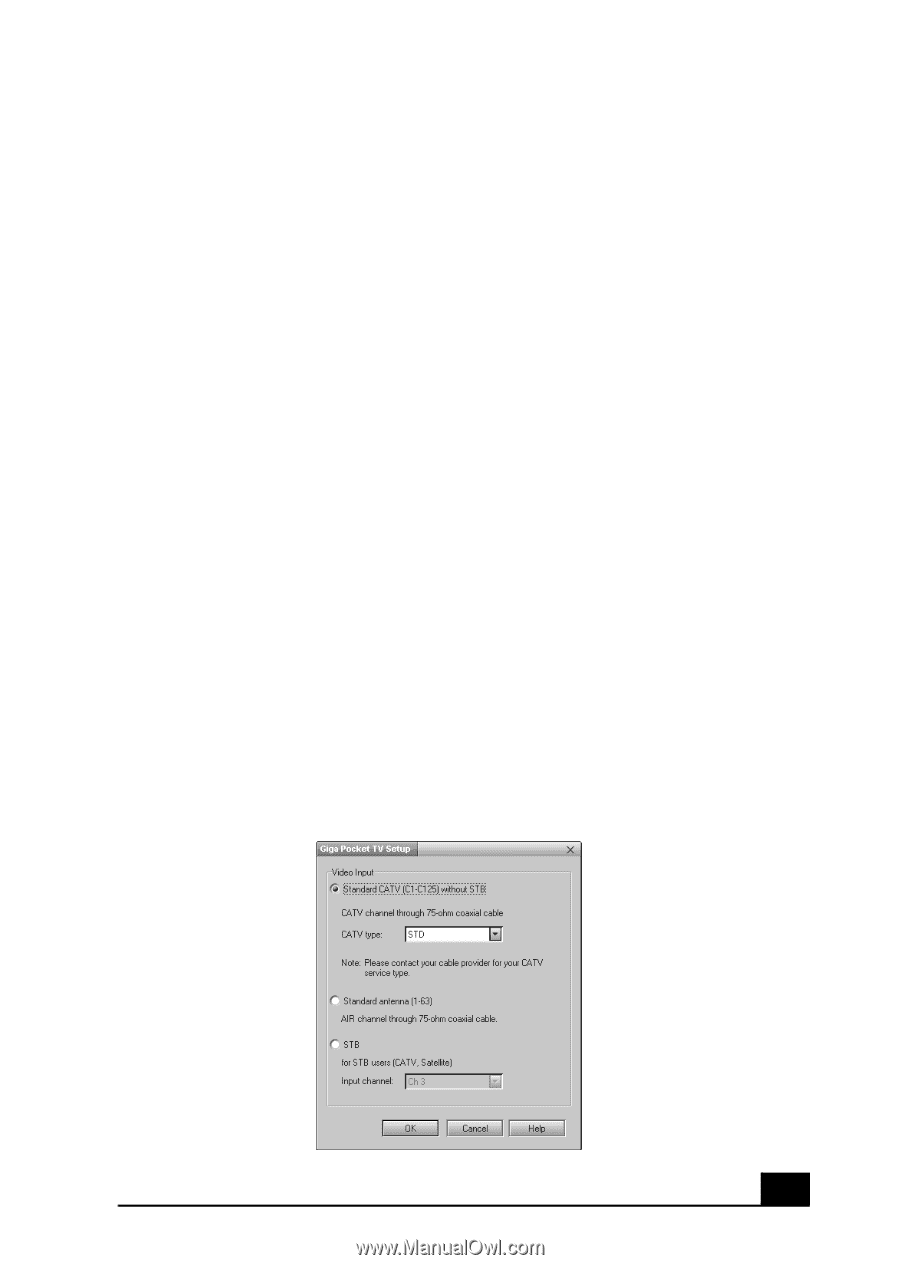Sony PCV-MXS20 Getting Started Guide - Page 65
Setting Up Giga Pocket, For TV Viewing
 |
View all Sony PCV-MXS20 manuals
Add to My Manuals
Save this manual to your list of manuals |
Page 65 highlights
Setting Up Giga Pocket For TV Viewing The main features of Giga Pocket Personal Video Recorder are detailed in this section, enabling you to begin viewing or recording TV programs. To Set Up TV Viewing When you start Giga Pocket™ Personal Video Recorder for the first time, you are automatically prompted to set the video input source for watching TV or cable TV (CATV) programs on your computer. Starting Giga Pocket for TV Setup 1 Verify that the computer time and date settings as displayed in the taskbar are correct. To adjust these settings, right-click with your mouse on the time display and a dialog box will appear. 2 Click Start in the Windows taskbar, select All Programs, then click Giga Pocket. 3 Select Giga Pocket TV Setup. The Giga Pocket TV Setup dialog box appears. Giga Pocket TV Setup window 65