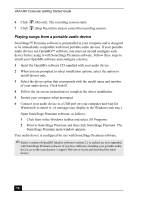Sony PCV-MXS20 Getting Started Guide - Page 60
To Use the FM Tuner
 |
View all Sony PCV-MXS20 manuals
Add to My Manuals
Save this manual to your list of manuals |
Page 60 highlights
VAIO MX Computer Getting Started Guide To Use the FM Tuner Your VAIO® MX computer is equipped with a built-in FM tuner, enabling you to listen to and record from FM radio stations. Your FM antenna wire or FM coaxial antenna (supplied) must be connected to your computer before you can listen to FM radio stations. See "Setting up FM antenna connections" Listening to FM radio stations The first time that you use your FM tuner, you are prompted to start automatic frequency scanning. 1 At the first use of SonicStage Premium software, a dialog box appears and prompts you to start scanning frequencies of FM radio stations. Click Yes. Your computer starts scanning and displays a progress window. After scanning is complete, the frequencies of available FM radio stations are sorted in ascending order and assigned a sequential number on the Preset panel. ✍ Subsequent scanning overwrites the FM radio stations listed on the Preset panel. If you wish to keep the current list of FM radio stations, select "No" when the scanning dialog box appears. 2 Click . The FM Listening panel displays. The computer tunes in to the preset FM radio station that is currently selected. 3 You can use preset or manual tuning to change FM radio stations: ❑ To use preset tuning, click Mode - Preset from the menu. (FM Menu) and select Tuning ❑ To use manual tuning, click FM Menu and select Tuning Mode Manual from the menu. Click or frequency. on the FM Listening panel to locate a specific station or For more information on selecting FM radio stations, see the SonicStage Premium online Help file. 60