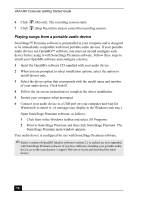Sony PCV-MXS20 Getting Started Guide - Page 52
Recording an audio CD
 |
View all Sony PCV-MXS20 manuals
Add to My Manuals
Save this manual to your list of manuals |
Page 52 highlights
VAIO MX Computer Getting Started Guide 4 Select the song you wish to play. Click Play on the Playback panel to begin the selected song. ✍ You can double-click on a specific song to automatically begin playback. 5 Click (Stop) on the Playback panel to stop playback. 6 Click (Play) during playback to pause the song. Click on the icon again to resume playback. 7 Click (Eject) on the Playback panel to eject the audio CD from the drive. ✍ The Timer Playback and Sleep Timer functions are disabled during song playback. Do not open or close the optical drive during playback. Recording an audio CD You can record songs from an audio CD and register them to a Playlist on your hard disk drive. To record all songs on an audio CD 1 Insert the audio CD into the optical drive. The CD Playback panel appears. 2 Select and drag (CD), and drop it on window appears. (M drive). The Record 3 Click Show List on the Record window. The songs on the audio CD are listed in the List panel. You can click (CD Info) to view information about the songs on your CD if you are connected to the Internet. 4 Select the format and bit rate for your recording session. Click Record All to begin recording all the songs on the CD. To record specific songs on an audio CD 1 Follow steps 1-3 as described in the previous section. 2 From the List panel, use a check mark to select the songs you want to record. Delete the check marks from those songs you do not wish to record. 3 Select the format and bit rate for your recording session. Click to begin recording the selected songs. (record) 52