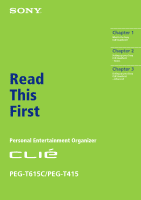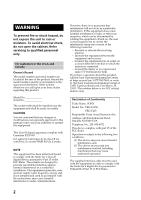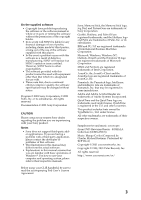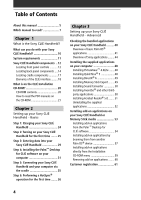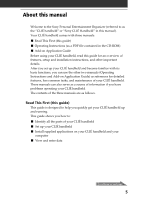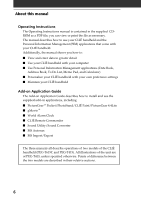Sony PEG-T615C Read This First Operating Instructions
Sony PEG-T615C - Personal Entertainment Organizer Manual
 |
UPC - 027242598119
View all Sony PEG-T615C manuals
Add to My Manuals
Save this manual to your list of manuals |
Sony PEG-T615C manual content summary:
- Sony PEG-T615C | Read This First Operating Instructions - Page 1
Read This First 4-659-932-11(1) Chapter 1 What is the Sony CLIÉ Handheld? Chapter 2 Setting up your Sony CLIÉ Handheld - Basics Chapter 3 Setting up your Sony CLIÉ Handheld - Advanced Personal Entertainment Organizer PEG-T615C/PEG-T415 © 2001 Sony Corporation - Sony PEG-T615C | Read This First Operating Instructions - Page 2
servicing to qualified personnel only. For customers in the U.S.A and Canada Owner's Record The model with the instructions, may cause technician for help. If you have a question about this product, call the Sony Customer Name: SONY Model No.: PEG-T615C PEG-T415 Responsible Party: Sony Electronics - Sony PEG-T615C | Read This First Operating Instructions - Page 3
refer to their respective manuals. Before using your CLIÉ handheld, be sure to read the accompanying End-User's License Agreement. Sony, Memory Stick, the Memory Stick logo, Jog Dial, and PictureGear are trademarks of Sony Corporation. Graffiti, HotSync, and Palm OS are registered trademarks, and - Sony PEG-T615C | Read This First Operating Instructions - Page 4
applications on your Sony CLIÉ Handheld or Memory Stick media 53 Installing add-on applications from the Palm™ Desktop for CLIÉ software 54 Installing add-on applications by beaming them from another Palm OS® device 57 Installing add-on applications directly from the Installation CD-ROM menu 59 - Sony PEG-T615C | Read This First Operating Instructions - Page 5
as the "CLIÉ handheld" or "Sony CLIÉ Handheld" in this manual). Your CLIÉ handheld comes with three manuals: I Read This First (this guide) I Operating Instructions (as a PDF file contained in the CD-ROM) I Add-on Application Guide Before using your CLIÉ handheld, read this guide for an overview of - Sony PEG-T615C | Read This First Operating Instructions - Page 6
your CLIÉ handheld with your own preference settings I Maintain your CLIÉ handheld Add-on Application Guide The Add-on Application Guide describes how to three manuals all describe operations of two models of the CLIÉ handheld (PEG-T615C and PEG-T415). All illustrations of the unit are of PEG-T415, - Sony PEG-T615C | Read This First Operating Instructions - Page 7
to your CLIÉ handheld. Read: Operating Instructions Chapter 2 Using basic applications Operating Instructions Chapter 3 Exchanging and updating data using a HotSync® operation Operating Instructions Chapter 4 Communicating using your Sony CLIÉ Handheld Add-on Application Guide Chapter 1 Viewing - Sony PEG-T615C | Read This First Operating Instructions - Page 8
- Sony PEG-T615C | Read This First Operating Instructions - Page 9
requirements 11 Sony CLIÉ Handheld components 12 Locating front panel controls 12 Locating back panel components 14 Locating cradle components 17 Elements of the CLIÉ interface 18 What is on the CLIÉ Installation CD-ROM 20 CD-ROM contents 20 How to read the PDF manuals on the CD-ROM 21 - Sony PEG-T615C | Read This First Operating Instructions - Page 10
devices with Sony's Memory Stick™ media. s Play back image files with the PictureGear™ Pocket application on your CLIÉ handheld or with the PictureGear™ Lite software on your computer. s Watch a movie with the gMovie™ application on your CLIÉ handheld. s Use other add-on applications for the Palm OS - Sony PEG-T615C | Read This First Operating Instructions - Page 11
Chapter 1 What is the Sony CLIÉ Handheld? System requirements To install and operate the Palm™ Desktop software on your computer, your computer system must meet the following requirements: I OS: Microsoft® Windows® 98/Windows® 98 Second Edition/ Windows® 2000 Professional/Windows® Millennium - Sony PEG-T615C | Read This First Operating Instructions - Page 12
CLIÉ Handheld components Locating front panel controls 1 Jog Dial™ Navigator Used to select and run applications or items. Depending on the application you use, specific functions are assigned to the navigator. For details, see "Using the Jog Dial™ navigator" in the Operating Instructions manual - Sony PEG-T615C | Read This First Operating Instructions - Page 13
1 What is the Sony CLIÉ Handheld? 4 Application Buttons Activates the individual applications that correspond to the icons on the buttons: Date Book, Address Book, To Do List, and Memo Pad. See "Assigning applications to buttons" in the Operating Instructions manual for details on reassigning - Sony PEG-T615C | Read This First Operating Instructions - Page 14
Communication Port (IR port) Uses infrared technology to: - transmit data to and receive data from other CLIÉ or Palm OS® handhelds, and to perform HotSync® operations. For details, see "Beaming between your Sony CLIÉ Handheld and another Palm OS® PDA" in the Operating Instructions manual. 14 - Sony PEG-T615C | Read This First Operating Instructions - Page 15
the Add-on Application Guide. 5 Reset Button Under normal use, you should not have to use this button. For details, see "Resetting your Sony CLIÉ Handheld" in the Operating Instructions manual. 6 Interface Connector Used to connect your CLIÉ handheld to the cradle or to the accessories for the CLI - Sony PEG-T615C | Read This First Operating Instructions - Page 16
Sony CLIÉ Handheld components Removing the supplied protective soft cover from your CLIÉ handheld Slide both switches on the attached end of the cover towards the center (1), then remove the cover (2). Reattaching the protective soft cover Slide the switches - Sony PEG-T615C | Read This First Operating Instructions - Page 17
your CLIÉ handheld on the cradle, the green indicator lights and charging starts. 4 HotSync® Button Synchronizes data in your CLIÉ handheld with the data saved on your computer. For details, see "Exchanging and updating data using a HotSync® operation" in the Operating Instructions manual. 5 USB - Sony PEG-T615C | Read This First Operating Instructions - Page 18
the remaining charge in the battery. While your CLIÉ handheld is placed in the cradle or operates on the AC power source, the battery charging icon ( ) is displayed. Tapping the icon shows the amount of the battery's remaining charge by percentage, and free memory space. 2 Home Icon Tap this - Sony PEG-T615C | Read This First Operating Instructions - Page 19
Sony CLIÉ Handheld? Note If the digitizer preferences are not set correctly, you cannot adjust the brightness/contrast level properly. For details, see "Adjusting the screen" in the Operating Instructions manual you start an application that does not support high resolution, the screen returns to - Sony PEG-T615C | Read This First Operating Instructions - Page 20
É Installation CD-ROM? CD-ROM contents The Installation CD-ROM that comes with your CLIÉ handheld contains the following applications and manuals: s PC applications You can install the following PC applications and related online help files from the installer's main launcher window: - Palm Desktop - Sony PEG-T615C | Read This First Operating Instructions - Page 21
Sony CLIÉ Handheld? I Manuals The following manuals are available as PDF files on the CD-ROM: - Read This First (this guide) - Operating Instructions - Add-on Application Guide - PictureGear Pocket Manual - CLIÉ Paint Manual - gMovie Manual - World Alarm Clock Manual - CLIÉ Remote Commander Manual - Sony PEG-T615C | Read This First Operating Instructions - Page 22
- Sony PEG-T615C | Read This First Operating Instructions - Page 23
for the first time .. 25 Step 3: Entering data into your Sony CLIÉ Handheld 29 Step 4: Installing the Palm™ Desktop for CLIÉ software on your computer 31 Step 5: Connecting your Sony CLIÉ Handheld and your computer via the cradle 35 Step 6: Performing a HotSync® operation for the first time - Sony PEG-T615C | Read This First Operating Instructions - Page 24
you remove your CLIÉ handheld from the cradle, the battery charging icon changes to the battery icon ( ). The cradle indicator remains on even after charging is completed. Note If the battery in your CLIÉ handheld is fully discharged, all data stored on the DRAM (memory) is lost. Performing another - Sony PEG-T615C | Read This First Operating Instructions - Page 25
Chapter 2 Setting up your Sony CLIÉ Handheld - Basics Step 2: Turning on your Sony CLIÉ Handheld for the first time The first time you start your CLIÉ handheld, setup instructions appear onscreen. Follow the onscreen instructions to perform initial settings, digitizer calibration, current time, - Sony PEG-T615C | Read This First Operating Instructions - Page 26
, "tapping" may not work as expected, or other problems may occur. If this happens, please re-configure the digitizer manually. You can also re-configure the digitizer in the Digitizer Preferences screen. For details, see "What you can do with Preferences" in the Operating Instructions manual. 26 - Sony PEG-T615C | Read This First Operating Instructions - Page 27
Chapter 2 Setting up your Sony CLIÉ Handheld - Basics After calibration completes, a screen for setting time and date appears. 6 Tap the Set Date box. The Set Date screen appears. 7 Tap the arrow b or B - Sony PEG-T615C | Read This First Operating Instructions - Page 28
Step 2: Turning on your Sony CLIÉ Handheld for the first time 11 Tap each number of the minute, and then tap the arrow v or V to set the appears. 16 Tap Done. The initial settings are complete, and the Application Launcher screen (Home screen) appears. Your CLIÉ handheld is now ready for use! 28 - Sony PEG-T615C | Read This First Operating Instructions - Page 29
Sony CLIÉ Handheld There are three ways to enter data into your CLIÉ handheld: - Using Graffiti® writing - Using the onscreen keyboard - Using your computer keyboard Graffiti writing Your CLIÉ handheld to enter data" in the Operating Instructions manual. Onscreen keyboard When you use an - Sony PEG-T615C | Read This First Operating Instructions - Page 30
Sony CLIÉ Handheld After a keyboard is open, you can tap to open any of the other keyboards, including the international keyboard. For details, see "Using the onscreen keyboard" in the Operating Instructions manual can use the Palm™ Desktop for CLIÉ software or any supported PIM (Personal - Sony PEG-T615C | Read This First Operating Instructions - Page 31
the cradle to a USB connector of your computer before installing the Palm Desktop for CLIÉ software. The installation of the software might not be performed correctly. • If you are already using a Sony CLIÉ Handheld (PEG-S300/S320/N610C/ N710C) or other Palm™ OS PDA device, and Palm Desktop software - Sony PEG-T615C | Read This First Operating Instructions - Page 32
Welcome screen is displayed. 5 Click Next. The Palm Desktop for CLIÉ 4.0.1 software installation begins. Follow the onscreen instructions, then the following dialog box appears. 6 Select the software you will use to synchronize your CLIÉ handheld with your computer. If you select "Synchronize with - Sony PEG-T615C | Read This First Operating Instructions - Page 33
PEG-S300 or PEG-N710C with your CLIÉ handheld (PEG-T615C/T415), follow the steps below: 1 Select Custom for the setup type and click Next. 2 On the select components screen, make sure that USB Switcher is selected. For Windows® XP users, visit http://www.sony.com/peg/support for the latest driver - Sony PEG-T615C | Read This First Operating Instructions - Page 34
4: Installing the Palm™ Desktop for CLIÉ software on your computer 12 Fill in the customer registration following the instructions shown onscreen. You need Internet access for the online customer registration. You can take advantage of Sony's commitment to quality customer support and nine months - Sony PEG-T615C | Read This First Operating Instructions - Page 35
2 Setting up your Sony CLIÉ Handheld - Basics Step 5: Connecting your Sony CLIÉ Handheld and your computer via the cradle The cradle that comes with your CLIÉ handheld enables you to synchronize the information on your CLIÉ handheld with the Palm™ Desktop for CLIÉ software on your computer using - Sony PEG-T615C | Read This First Operating Instructions - Page 36
to a Palm OS® platform device, is the one-step operation that allows you to synchronize data between your CLIÉ handheld and your computer, and back up the CLIÉ data on your computer. For details, see "Exchanging and updating data using a HotSync® operation" in the Operating Instructions manual. When - Sony PEG-T615C | Read This First Operating Instructions - Page 37
on your CLIÉ handheld. Notes • Do not remove or move your CLIÉ handheld from the cradle during a HotSync Sony Handheld, and click Palm Desktop for CLIÉ. The Palm Desktop for CLIÉ software starts. All the main applications on your CLIÉ handheld are also available in the Palm Desktop for CLIÉ software - Sony PEG-T615C | Read This First Operating Instructions - Page 38
- Sony PEG-T615C | Read This First Operating Instructions - Page 39
applications on your Sony CLIÉ Handheld or Memory Stick media 53 Installing add-on applications from the Palm™ Desktop for CLIÉ software 54 Installing add-on applications by beaming them from another Palm OS® device 57 Installing add-on applications directly from the Installation CD-ROM menu 59 - Sony PEG-T615C | Read This First Operating Instructions - Page 40
Sony CLIÉ Handheld After you make your CLIÉ handheld ready for use, start the Application Launcher to display all the available applications on your CLIÉ handheld Launcher screen. If you have many applications installed on your CLIÉ handheld, tap the scroll bar to see all the available applications. - Sony PEG-T615C | Read This First Operating Instructions - Page 41
up your Sony CLIÉ Handheld - Advanced Overview of basic Palm OS® applications Your CLIÉ handheld comes with the following Palm OS basic of day. Birthdays and anniversaries are easy to track with your CLIÉ handheld. • Attach notes to individual events for a description or clarification of - Sony PEG-T615C | Read This First Operating Instructions - Page 42
Checking the bundled applications on your Sony CLIÉ Handheld • Define which phone number appears in the on your CLIÉ handheld. • Drag and drop memos into popular computer applications like the Microsoft® Word software when you synchronize using the Palm™ Desktop for CLIÉ software and HotSync® - Sony PEG-T615C | Read This First Operating Instructions - Page 43
Chapter 3 Setting up your Sony CLIÉ Handheld - Advanced Calc (Calculator) Calculator enables you to perform addition, subtraction, multiplication, division, and calculate square roots. In Calculator, you can do the following: • Perform basic - Sony PEG-T615C | Read This First Operating Instructions - Page 44
Sony CLIÉ Handheld Overview of Sony applications In addition to the basic Palm OS applications, your CLIÉ handheld also contains original Sony Sony applications. PictureGear Pocket The PictureGear Pocket application is the image management software for your CLIÉ handheld cradle, your CLIÉ handheld - Sony PEG-T615C | Read This First Operating Instructions - Page 45
) application is used to start a specified application when Memory Stick media is inserted into your CLIÉ handheld. In the MS Autorun application, you can do the following: • Automatically start game software or other application stored in Memory Stick media. • Display specified data immediately by - Sony PEG-T615C | Read This First Operating Instructions - Page 46
the bundled applications on your Sony CLIÉ Handheld MS Import The Memory Stick Import (MS Import) application is used in combination with the Memory Stick Export (MS Export) software to copy your computer data on the Memory Stick media inserted in your CLIÉ handheld without performing a HotSync - Sony PEG-T615C | Read This First Operating Instructions - Page 47
Chapter 3 Setting up your Sony CLIÉ Handheld - Advanced World Alarm Clock The World Alarm Clock application is a software to use your CLIÉ handheld as a world clock. You need to install the World Alarm Clock application from the Installation CD-ROM to your CLIÉ handheld. In the World Alarm Clock - Sony PEG-T615C | Read This First Operating Instructions - Page 48
is displayed. 2 Select the model of your CLIÉ handheld (PEG-T615C or PEG-T415). 3 Click Install CLIÉ Utilities. The CLIÉ utilities window is displayed. 4 Click Install PictureGear Lite. The PictureGear 4.4Lite software installation starts. Follow the onscreen instructions to finish installation - Sony PEG-T615C | Read This First Operating Instructions - Page 49
MS Export software, a PC tool to save an application on the proper directory in the Memory Stick media, on your computer. 1 Insert the Installation CD-ROM into your computer's CD-ROM drive. The installation launcher window is displayed. 2 Select the model of your CLIÉ handheld (PEG-T615C or PEG-T415 - Sony PEG-T615C | Read This First Operating Instructions - Page 50
CD-ROM drive. The installation launcher window is displayed. 2 Select the model of your CLIÉ handheld (PEG-T615C or PEG-T415). 3 Click Install CLIÉ Utilities. The CLIÉ Utilities window is displayed. 4 Click Install Sound Converter. The software installation starts. Follow the onscreen instructions - Sony PEG-T615C | Read This First Operating Instructions - Page 51
AvantGo. 1 Insert the Installation CD-ROM into your computer's CD-ROM drive. The installation launcher window is displayed. 2 Select the model of your CLIÉ handheld (PEG-T615C or PEG-T415). 3 Click FREE Third-party Software. The FREE Third-party Software installation window is displayed. 4 Click - Sony PEG-T615C | Read This First Operating Instructions - Page 52
that you want to remove. 4 Click Add/Remove. The confirmation dialog box is displayed. 5 Click OK to remove the software. Follow the onscreen instructions to remove the application from your computer's hard disk. Tip Some applications have their own uninstaller program. To remove QuickTime, for - Sony PEG-T615C | Read This First Operating Instructions - Page 53
for your CLIÉ handheld, such as games and other software that run on the Palm OS®. For information on the latest third-party applications, see the Sony official CLIÉ Web site (http://www.sony.com/clie/). Notes • Add-on applications reside in the RAM memory of your CLIÉ handheld. Performing a hard - Sony PEG-T615C | Read This First Operating Instructions - Page 54
Sony CLIÉ Handheld or Memory Stick media Installing add-on applications from the Palm™ Desktop for CLIÉ software This section describes how to install add-on applications on your CLIÉ handheld or to the Memory Stick media using the Install Tool during a HotSync® operation. 1 Copy or download the - Sony PEG-T615C | Read This First Operating Instructions - Page 55
3 Setting up your Sony CLIÉ Handheld - Advanced 4 From the User drop-down list, select a user name to use. 5 Click Add. The Open File dialog box appears. The supplied add-on applications are stored in the Add-on folder. 6 Select the application(s) you want to install on your CLIÉ handheld. In the - Sony PEG-T615C | Read This First Operating Instructions - Page 56
media, be sure to perform the HotSync operation with the Memory Stick media inserted in your CLIÉ handheld. If you installed applications to the Memory Stick media through Palm Desktop for CLIÉ software With some applications, your CLIÉ handheld may not be able to display data if you installed the - Sony PEG-T615C | Read This First Operating Instructions - Page 57
) port that you can use to beam an application to another Palm OS® PDA device that is close by and also has an IR port. You can beam applications that are either installed in your CLIÉ handheld or stored in the inserted Memory Stick media. The IR port is located at the top of your - Sony PEG-T615C | Read This First Operating Instructions - Page 58
Installing add-on applications on your Sony CLIÉ Handheld or Memory Stick media 5 Tap the application you want to 20 centimeters) apart, and the path between the two handhelds must be clear of obstacles. Beaming distance to other Palm OS PDA devices may be different. 8 Wait for the Beam dialog box - Sony PEG-T615C | Read This First Operating Instructions - Page 59
directly from the supplied Installation CD-ROM menu to your CLIÉ handheld. You do not have to start the Palm Desktop for CLIÉ software. 1 Insert the Installation CD-ROM into the CD-ROM drive of your computer. 2 Select the model of your CLIÉ handheld (PEG-T615C or PEG-T415). 3 Click Install CLIÉ Add - Sony PEG-T615C | Read This First Operating Instructions - Page 60
on applications on your Sony CLIÉ Handheld or Memory Stick media Removing add-on applications If the memory of your CLIÉ handheld or Memory Stick media is full, or you decide that an add-on application is no longer needed, you can remove it from your CLIÉ handheld or the Memory Stick media. Note You - Sony PEG-T615C | Read This First Operating Instructions - Page 61
Chapter 3 Setting up your Sony CLIÉ Handheld - Advanced Customer registration If you do not fill in the customer registration after installing the Palm™ Desktop for CLIÉ software, follow the instructions in this section to complete the registration. Note Your computer needs to be connected to the - Sony PEG-T615C | Read This First Operating Instructions - Page 62
62 - Sony PEG-T615C | Read This First Operating Instructions - Page 63
Chapter 3 Setting up your Sony CLIÉ Handheld - Advanced 6 3 - Sony PEG-T615C | Read This First Operating Instructions - Page 64
For the latest support information, check our official Sony CLIÉ Web site http://www.sony.com/clie/
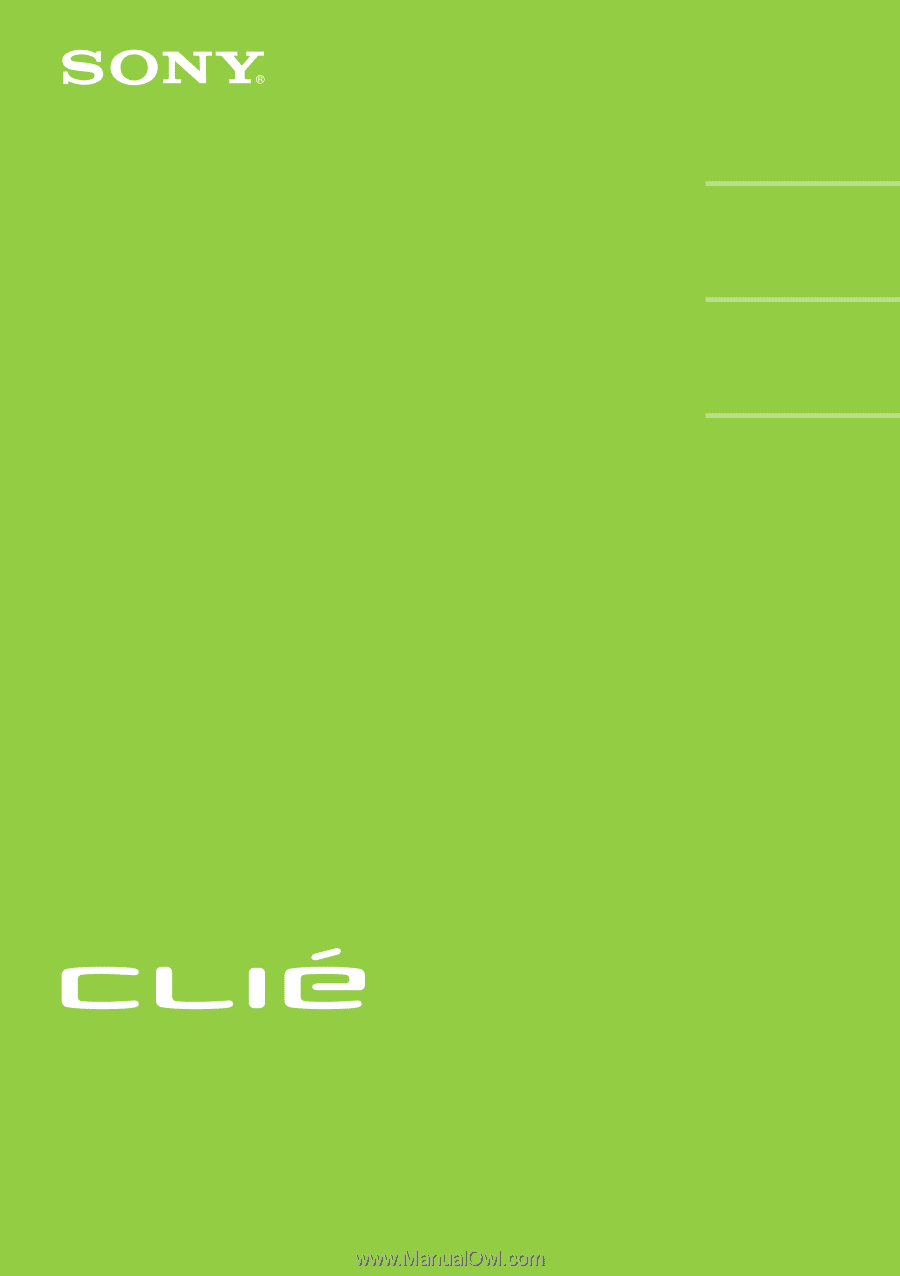
© 2001 Sony Corporation
PEG-T615C/PEG-T415
Read
This
First
Personal Entertainment Organizer
Chapter 1
Chapter 2
Chapter 3
4-659-932-
11
(1)
What is the Sony
CLIÉ Handheld?
Setting up your Sony
CLIÉ Handheld
– Basics
Setting up your Sony
CLIÉ Handheld
– Advanced