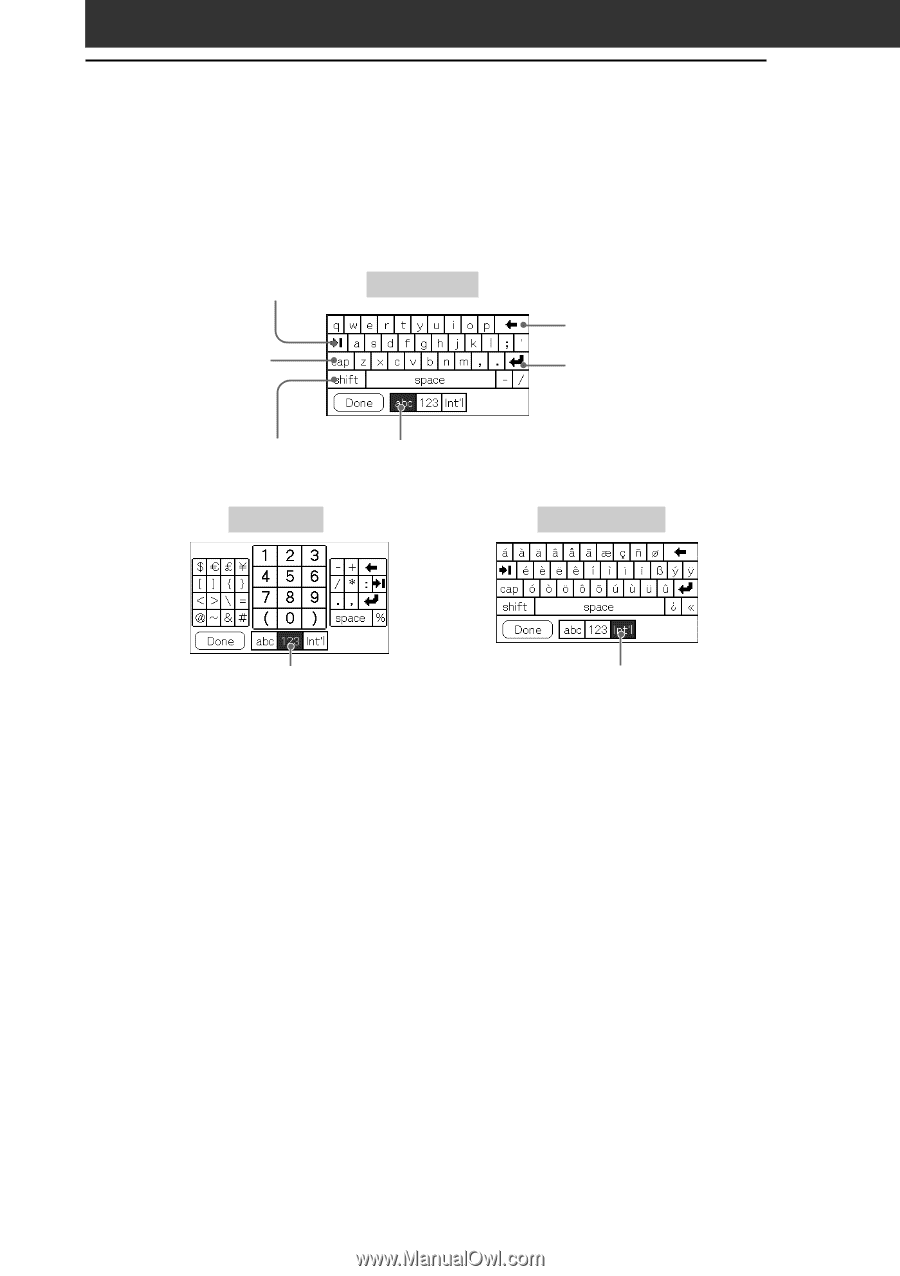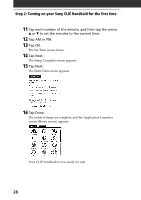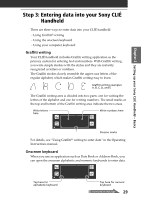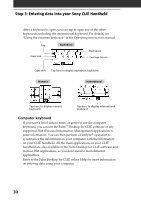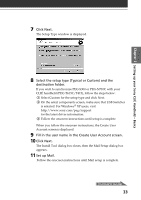Sony PEG-T615C Read This First Operating Instructions - Page 30
Computer keyboard, supported PIM Personal Information Management applications
 |
UPC - 027242598119
View all Sony PEG-T615C manuals
Add to My Manuals
Save this manual to your list of manuals |
Page 30 highlights
Step 3: Entering data into your Sony CLIÉ Handheld After a keyboard is open, you can tap to open any of the other keyboards, including the international keyboard. For details, see "Using the onscreen keyboard" in the Operating Instructions manual. Tab Caps lock Alphabetic Backspace Carriage return Caps shift Tap here to display alphabetic keyboard Numeric International Tap here to display numeric keyboard Tap here to display international keyboard Computer keyboard If you have a lot of data to enter, or prefer to use the computer keyboard, you can use the Palm™ Desktop for CLIÉ software or any supported PIM (Personal Information Management) applications to enter information. You can then perform a HotSync® operation to synchronize the information on your computer with the information on your CLIÉ handheld. All the main applications on your CLIÉ handheld are also available in the Palm Desktop for CLIÉ software and in most PIM applications, so you don't need to learn different applications. Refer to the Palm Desktop for CLIÉ online Help for more information on entering data using your computer. 30