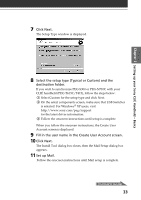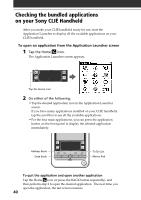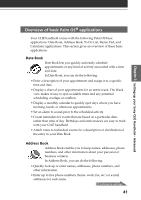Sony PEG-T615C Read This First Operating Instructions - Page 37
XP, Sony Handheld, and click Palm Desktop, icon on the Windows
 |
UPC - 027242598119
View all Sony PEG-T615C manuals
Add to My Manuals
Save this manual to your list of manuals |
Page 37 highlights
Chapter 2 Setting up your Sony CLIÉ Handheld - Basics 3 Click OK on your computer screen. A beep sounds and the HotSync operation starts. When the HotSync process is complete, a message showing the HotSync operation completion is displayed on your CLIÉ handheld. Notes • Do not remove or move your CLIÉ handheld from the cradle during a HotSync operation. • Do not push the HotSync button during a HotSync operation. It might cause errors and quitting of the operation. • Do not enter power saving mode during a HotSync operation. If your computer enters power saving mode during a HotSync operation, the HotSync Manager will quit. If the HotSync operation does not start • Make sure that the HotSync icon is displayed in the Windows task tray on your computer screen. • If the HotSync icon is not shown in the task tray, click Start, point to Programs (All Programs in Windows® XP), Sony Handheld, and then click HotSync Manager. Then click the HotSync button on your CLIÉ handheld to start the HotSync operation. 4 To open the Palm™ Desktop for CLIÉ software, double- click the Palm Desktop for CLIÉ icon on the Windows® desktop or click Start, point to Programs (All Programs in Windows® XP), Sony Handheld, and click Palm Desktop for CLIÉ. The Palm Desktop for CLIÉ software starts. All the main applications on your CLIÉ handheld are also available in the Palm Desktop for CLIÉ software. You can synchronize the information on your computer with the information on your CLIÉ handheld. 37