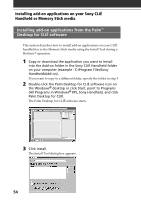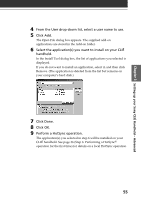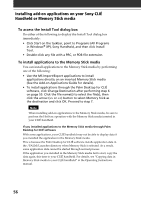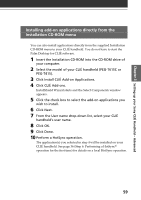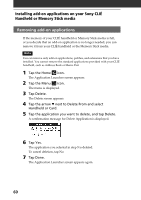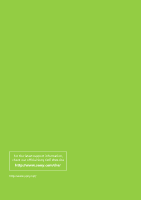Sony PEG-T615C Read This First Operating Instructions - Page 59
Installing add-on applications directly from the Installation CD-ROM menu, Click Install CLI
 |
UPC - 027242598119
View all Sony PEG-T615C manuals
Add to My Manuals
Save this manual to your list of manuals |
Page 59 highlights
Chapter 3 Setting up your Sony CLIÉ Handheld - Advanced Installing add-on applications directly from the Installation CD-ROM menu You can also install applications directly from the supplied Installation CD-ROM menu to your CLIÉ handheld. You do not have to start the Palm Desktop for CLIÉ software. 1 Insert the Installation CD-ROM into the CD-ROM drive of your computer. 2 Select the model of your CLIÉ handheld (PEG-T615C or PEG-T415). 3 Click Install CLIÉ Add-on Applications. 4 Click CLIÉ Add-ons. InstallShield Wizard starts and the Select Components window appears. 5 Click the check box to select the add-on applications you wish to install. 6 Click Next. 7 From the User name drop-down list, select your CLIÉ handheld's user name. 8 Click OK. 9 Click Done. 10 Perform a HotSync operation. The application(s) you selected in step 4 will be installed on your CLIÉ handheld. See page 36 (Step 6: Performing a HotSync® operation for the first time) for details on a local HotSync operation. 59