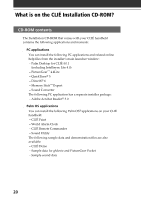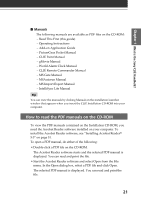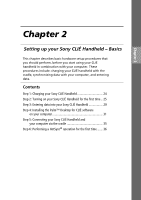Sony PEG-T615C Read This First Operating Instructions - Page 19
Application Icon, Scroll Bar, Calculator Icon, Find Icon, Graffiti Writing Area, Note on display
 |
UPC - 027242598119
View all Sony PEG-T615C manuals
Add to My Manuals
Save this manual to your list of manuals |
Page 19 highlights
Chapter 1 What is the Sony CLIÉ Handheld? Note If the digitizer preferences are not set correctly, you cannot adjust the brightness/contrast level properly. For details, see "Adjusting the screen" in the Operating Instructions manual. 5 Application Icon Tap an icon to activate the corresponding application. 6 Scroll Bar Drag the slider up or down or tap the scroll arrows v or V on the ends of the bar to scroll the screen. 7 Calculator Icon Tap this icon to display the onscreen Calculator. 8 Find Icon Tap this icon to open the Find screen. 9 Graffiti Writing Area This area is for hand-writing input with the Graffiti alphabet. Tip When the tip i icon is displayed, you can tap the icon to display online operational tips on the screen. Tip i icon Note on display resolutions Your CLIÉ handheld uses original technology to provide a 320 × 320 dot high resolution display. When you start an application supporting the high resolution, the screen switches automatically to the high resolution mode. When you start an application that does not support high resolution, the screen returns to the standard 160 × 160 dot resolution mode. Note In some third-party applications, the screen may not be displayed properly. 19