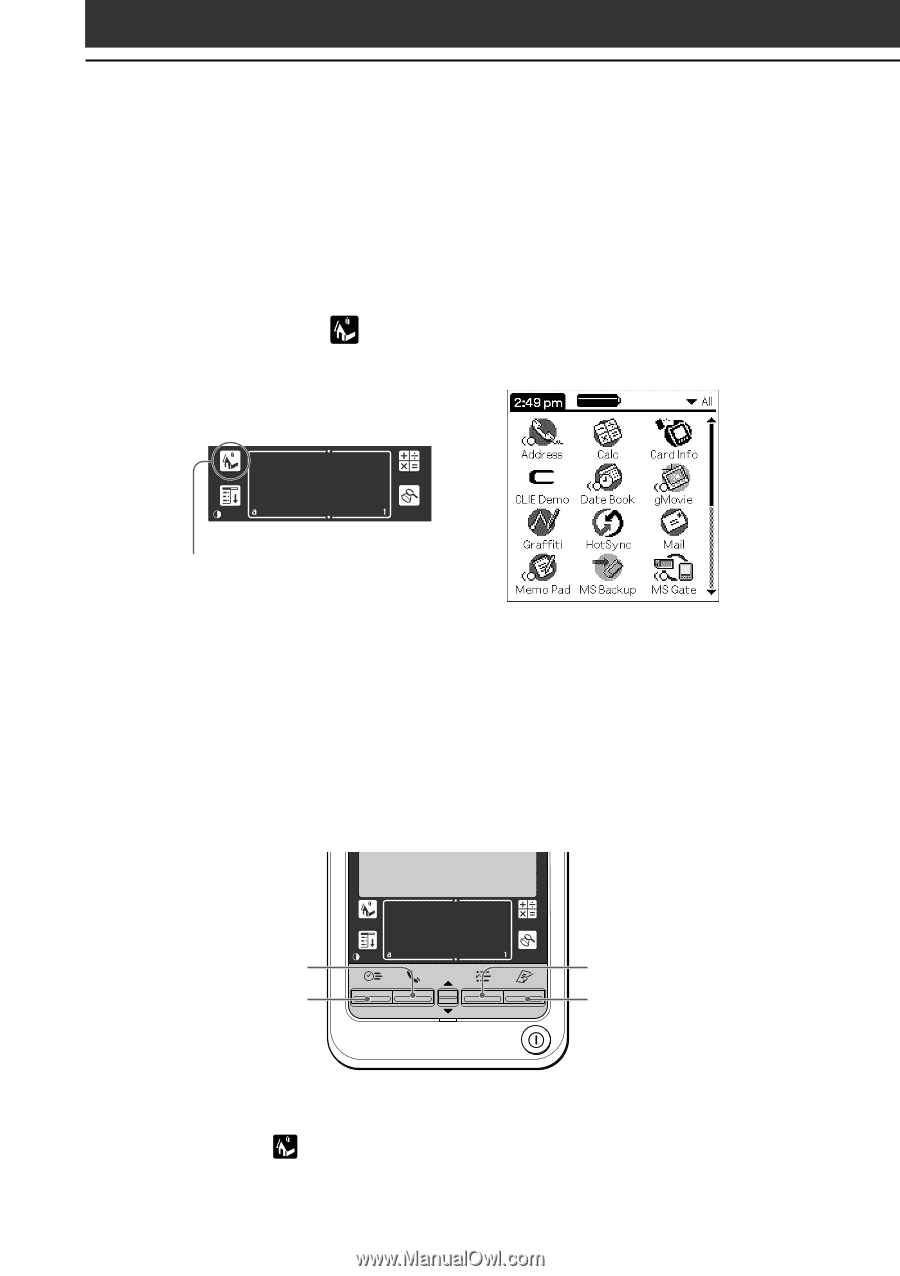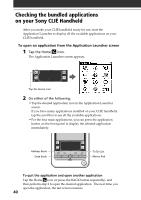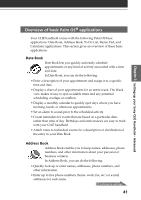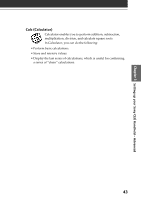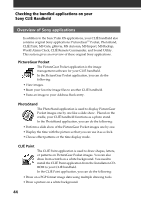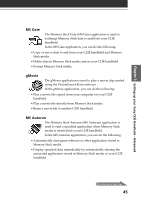Sony PEG-T615C Read This First Operating Instructions - Page 40
Checking the bundled applications on your Sony CLIÉ Handheld
 |
UPC - 027242598119
View all Sony PEG-T615C manuals
Add to My Manuals
Save this manual to your list of manuals |
Page 40 highlights
Checking the bundled applications on your Sony CLIÉ Handheld After you make your CLIÉ handheld ready for use, start the Application Launcher to display all the available applications on your CLIÉ handheld. To open an application from the Application Launcher screen 1 Tap the Home icon. The Application Launcher screen appears. b Tap the Home icon 2 Do either of the following: • Tap the desired application icon in the Application Launcher screen. If you have many applications installed on your CLIÉ handheld, tap the scroll bar to see all the available applications. • For the four main applications, you can press the application button on the front panel to display the selected application immediately: Address Book Date Book To Do List Memo Pad To quit the application and open another application Tap the Home icon (or press the BACK button repeatedly), and then perform step 2 to open the desired application. The next time you open the application, the last screen resumes. 40