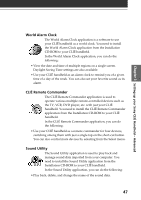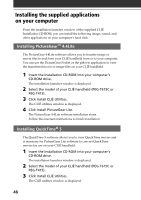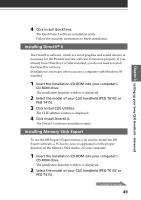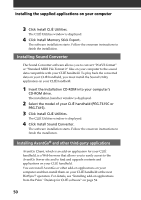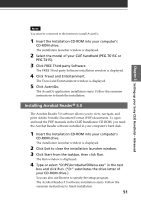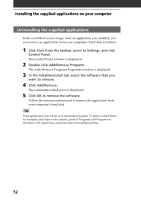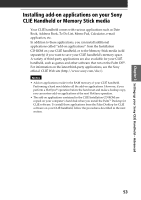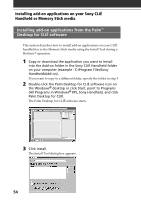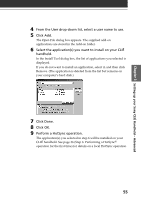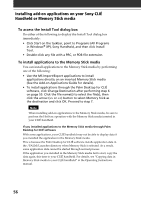Sony PEG-T615C Read This First Operating Instructions - Page 52
Uninstalling the supplied applications, Installing the supplied applications on your computer
 |
UPC - 027242598119
View all Sony PEG-T615C manuals
Add to My Manuals
Save this manual to your list of manuals |
Page 52 highlights
Installing the supplied applications on your computer Uninstalling the supplied applications In the event that you no longer need an application you installed, you can remove an application from your computer's hard disk as follows: 1 Click Start from the taskbar, point to Settings, and click Control Panel. The Control Panel window is displayed. 2 Double-click Add/Remove Programs. The Add/Remove Programs Properties window is displayed. 3 In the Install/Uninstall tab, select the software that you want to remove. 4 Click Add/Remove. The confirmation dialog box is displayed. 5 Click OK to remove the software. Follow the onscreen instructions to remove the application from your computer's hard disk. Tip Some applications have their own uninstaller program. To remove QuickTime, for example, click Start on the taskbar, point to Programs (All Programs in Windows® XP), QuickTime, and then click Uninstall QuickTime. 52