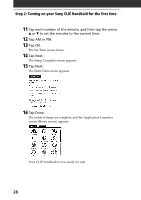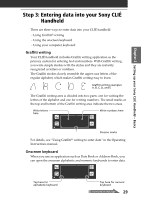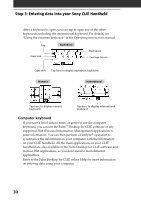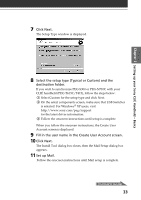Sony PEG-T615C Read This First Operating Instructions - Page 32
Step 4: Installing the Palm, Desktop for CLI, software, on your computer
 |
UPC - 027242598119
View all Sony PEG-T615C manuals
Add to My Manuals
Save this manual to your list of manuals |
Page 32 highlights
Step 4: Installing the Palm™ Desktop for CLIÉ software on your computer 4 Click Install Palm Desktop for CLIÉ. The setup program starts and the Welcome screen is displayed. 5 Click Next. The Palm Desktop for CLIÉ 4.0.1 software installation begins. Follow the onscreen instructions, then the following dialog box appears. 6 Select the software you will use to synchronize your CLIÉ handheld with your computer. If you select "Synchronize with Palm Desktop for CLIÉ," Intellisync Lite will not be installed. If you select "Synchronize with Microsoft Outlook or Lotus Organizer," Palm Desktop and Intellisync Lite will be installed. 32
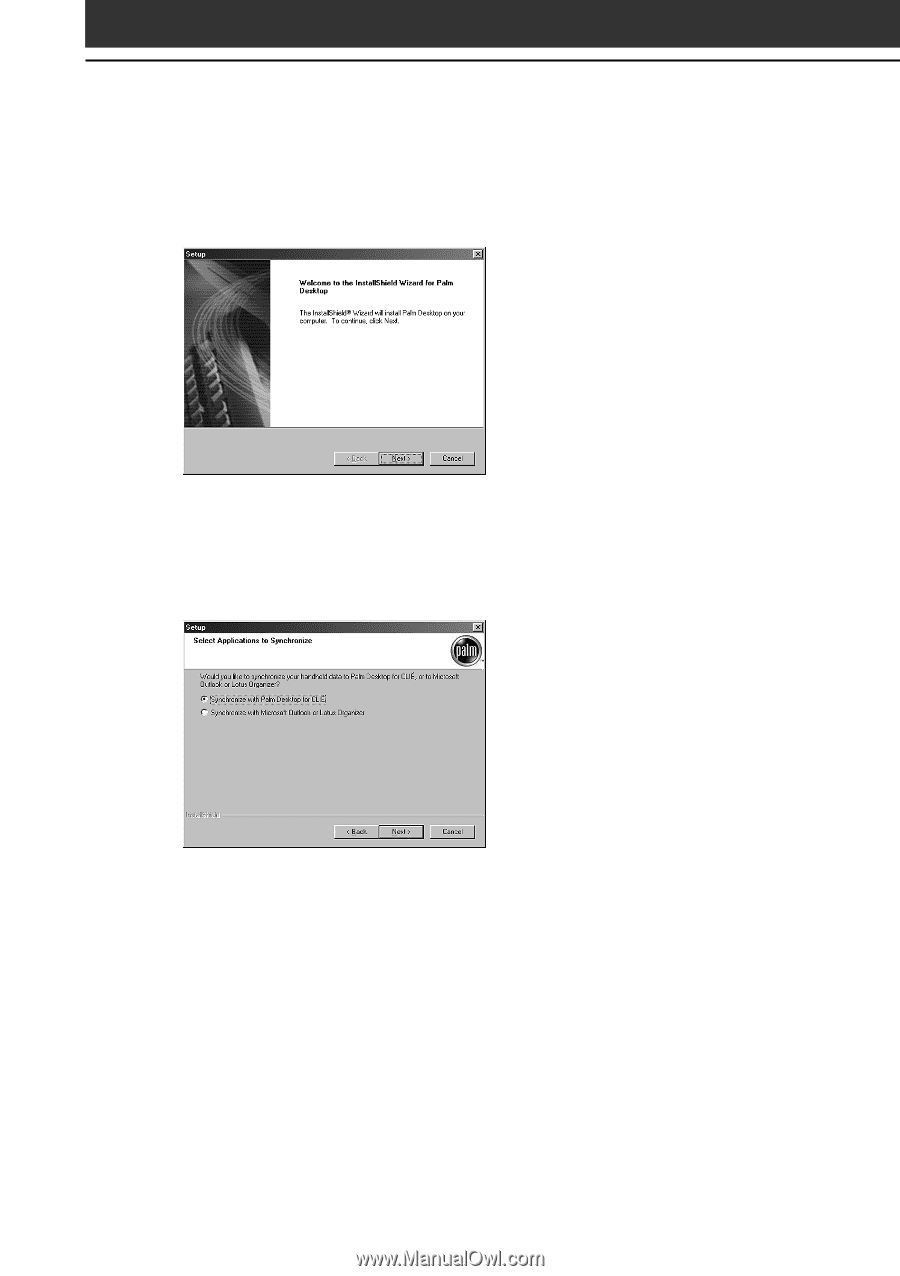
32
Step 4: Installing the Palm
™
Desktop for CLI
É
software
on your computer
4
Click Install Palm Desktop for CLI
É
.
The setup program starts and the Welcome screen is displayed.
5
Click Next.
The Palm Desktop for CLI
É
4.0.1 software installation begins.
Follow the onscreen instructions, then the following dialog box
appears.
6
Select the software you will use to synchronize your CLI
É
handheld with your computer.
If you select
“
Synchronize with Palm Desktop for CLI
É
,
”
Intellisync
Lite will not be installed. If you select
“
Synchronize with Microsoft
Outlook or Lotus Organizer,
”
Palm Desktop and Intellisync Lite
will be installed.