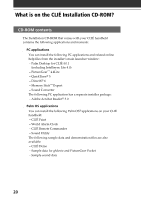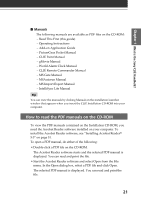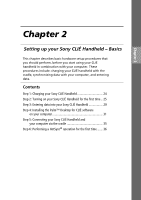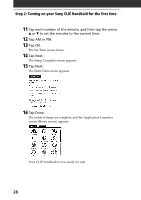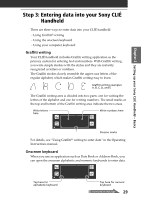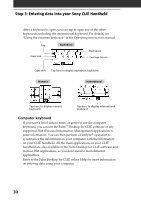Sony PEG-T615C Read This First Operating Instructions - Page 25
Step 2: Turning on your Sony CLIÉ Handheld for the first time
 |
UPC - 027242598119
View all Sony PEG-T615C manuals
Add to My Manuals
Save this manual to your list of manuals |
Page 25 highlights
Chapter 2 Setting up your Sony CLIÉ Handheld - Basics Step 2: Turning on your Sony CLIÉ Handheld for the first time The first time you start your CLIÉ handheld, setup instructions appear onscreen. Follow the onscreen instructions to perform initial settings, digitizer calibration, current time, date, and year settings (required for operation). 1 Press the POWER button. Your CLIÉ handheld turns on, and the Welcome screen appears. After a while, the Setup screen appears. b Press the POWER button. 2 Take out the Stylus. You can use the stylus to tap or drag on the screen to open applications, choose options or menu commands, and select text or move objects just as you do with a mouse on your computer. Note Always use the point of the stylus for tapping or making strokes on the handheld screen. Never use a real pen, pencil, or other sharp object to write on the screen. Continued on next page 25