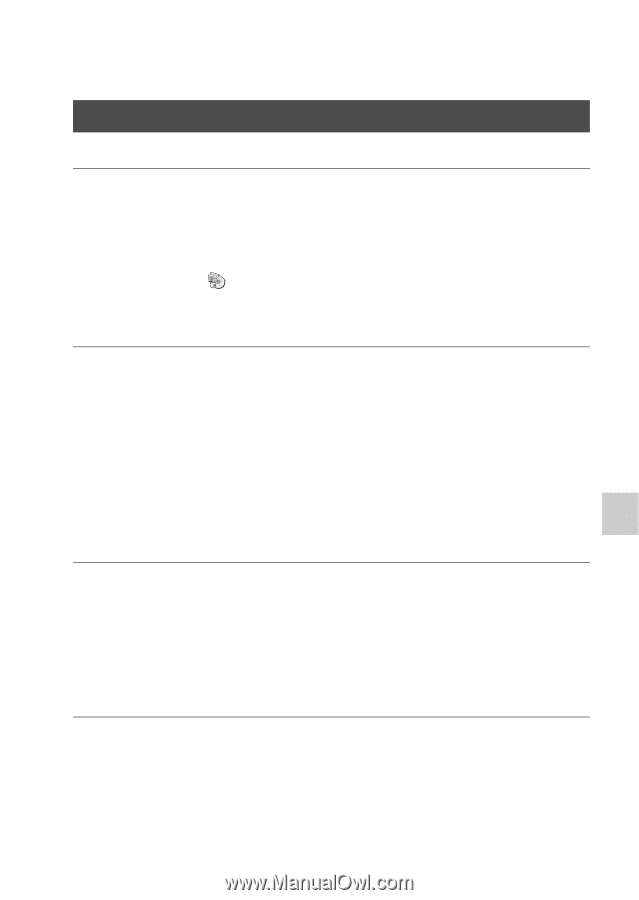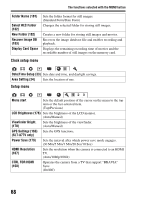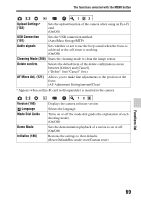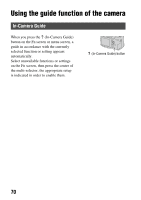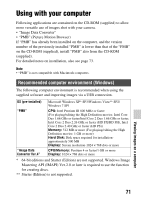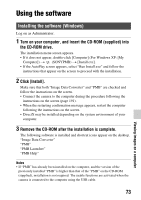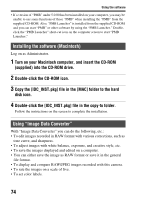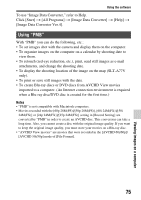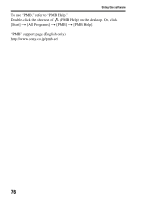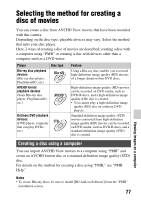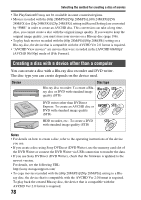Sony SLT-A77VM Instruction Manual (Large File - 18.35 MB) - Page 73
Using the software, Installing the software Windows
 |
View all Sony SLT-A77VM manuals
Add to My Manuals
Save this manual to your list of manuals |
Page 73 highlights
Using the software Installing the software (Windows) Log on as Administrator. 1 Turn on your computer, and insert the CD-ROM (supplied) into the CD-ROM drive. The installation menu screen appears. • If it does not appear, double-click [Computer] (For Windows XP: [My Computer]) t (SONYPMB) t [Install.exe]. • If the AutoPlay screen appears, select "Run Install.exe" and follow the instructions that appear on the screen to proceed with the installation. 2 Click [Install]. Make sure that both "Image Data Converter" and "PMB" are checked and follow the instructions on the screen. • Connect the camera to the computer during the procedure following the instructions on the screen (page 191). • When the restarting confirmation message appears, restart the computer following the instructions on the screen. • DirectX may be installed depending on the system environment of your computer. 3 Remove the CD-ROM after the installation is complete. The following software is installed and shortcut icons appear on the desktop. "Image Data Converter" "PMB" "PMB Launcher" "PMB Help" Notes • If "PMB" has already been installed on the computer, and the version of the previously installed "PMB" is higher than that of the "PMB" on the CD-ROM (supplied), installation is not required. The usable functions are activated when the camera is connected to the computer using the USB cable. 73 Viewing images on a computer