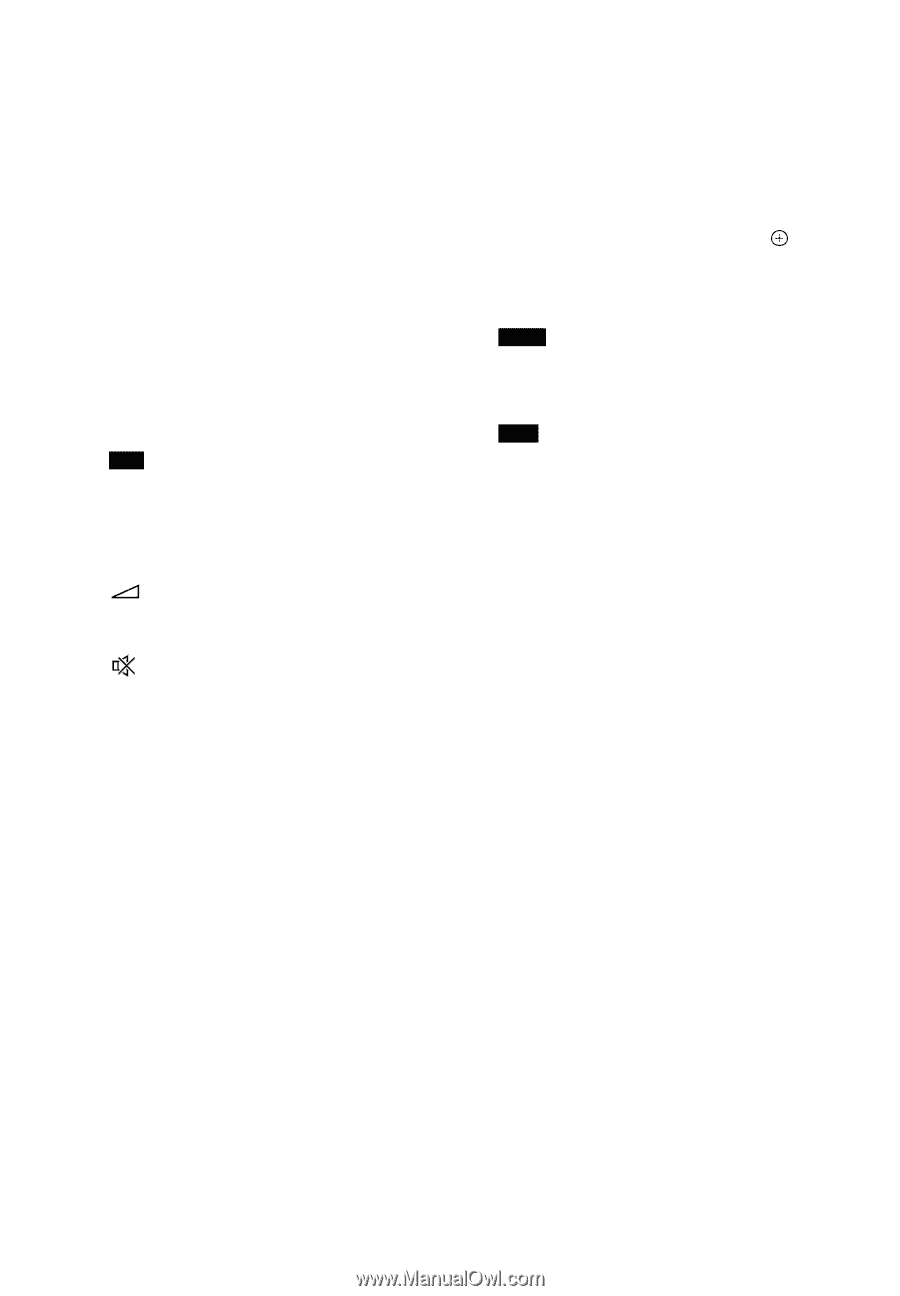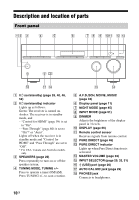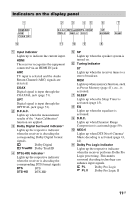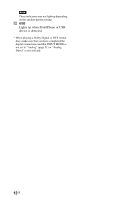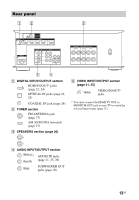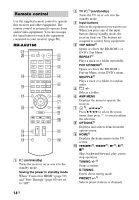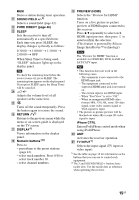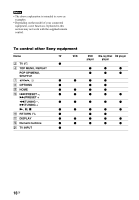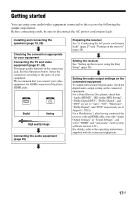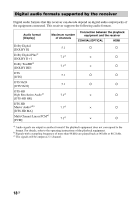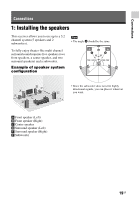Sony STR-DH540 Operating Instructions - Page 15
PURE DIRECT SLEEP, RETURN, DISPLAY, Numeric buttons, PREVIEW HDMI, iPhone CTRL, TV INPUT - 5 2 channel 4k a v receiver
 |
View all Sony STR-DH540 manuals
Add to My Manuals
Save this manual to your list of manuals |
Page 15 highlights
MEM Stores a station during tuner operation. K SOUND FIELD +/-2) Selects a sound field (page 42). L PURE DIRECT (page 46) M SLEEP Sets the receiver to turn off automatically at a specified time. Each time you press SLEEP, the display changes cyclically as follows: 0:30:00 t 1:00:00 t 1:30:00 t 2:00:00 t OFF When Sleep Timer is being used, "SLEEP" indicator lights up on the display panel. Tip To check the remaining time before the receiver turns off, press SLEEP. The remaining time appears on the display panel. If you press SLEEP again, the Sleep Timer will be canceled. N +/- Adjusts the volume level of all speakers at the same time. O Turns off the sound temporarily. Press the button again to restore the sound. P RETURN O1) Returns to the previous menu while the menu or on-screen guide is displayed on the TV screen. Q DISPLAY1) Views information on the display panel. R Numeric buttons1)2) Press to - preset/tune to the preset stations (page 41). - select track numbers. Press 0/10 to select track number 10. - select channel numbers. S PREVIEW (HDMI) Selects the "Preview for HDMI" function. Turns on a live picture-in-picture preview of HDMI inputs connected to this receiver. Press V/v repeatedly to select each HDMI input preview, then press to enter/confirm the selection. (This feature is powered by Silicon Image InstaPrevue™ technology) Note The "Preview for HDMI" function is available for HDMI BD, DVD, GAME and SAT/CATV input. Tips • This function does not work in the following cases. - The equipment is not connected to the HDMI input jack. - The equipment connected to the supported HDMI input jack is not turned on. - The current input is not HDMI input. - When "Fast View" is set to "Off". - When an unsupported HDMI video format (480i, 576i, 4K, some 3D video signal, some video camera signal or VGA signal) is input. • The picture-in-picture preview will be blacked out when 4K or some 3D video signal is input. iPhone CTRL Enters iPod/iPhone control mode when using iPod/iPhone. T AMP Activates the receiver operation. U TV INPUT1) Selects the input signal (TV input or video input). 1) See the table on page 16 for information on the buttons that you can use to control each equipment. 2) The 5 and SOUND FIELD + buttons have tactile dots. Use the tactile dots as reference when operating the receiver. 15GB