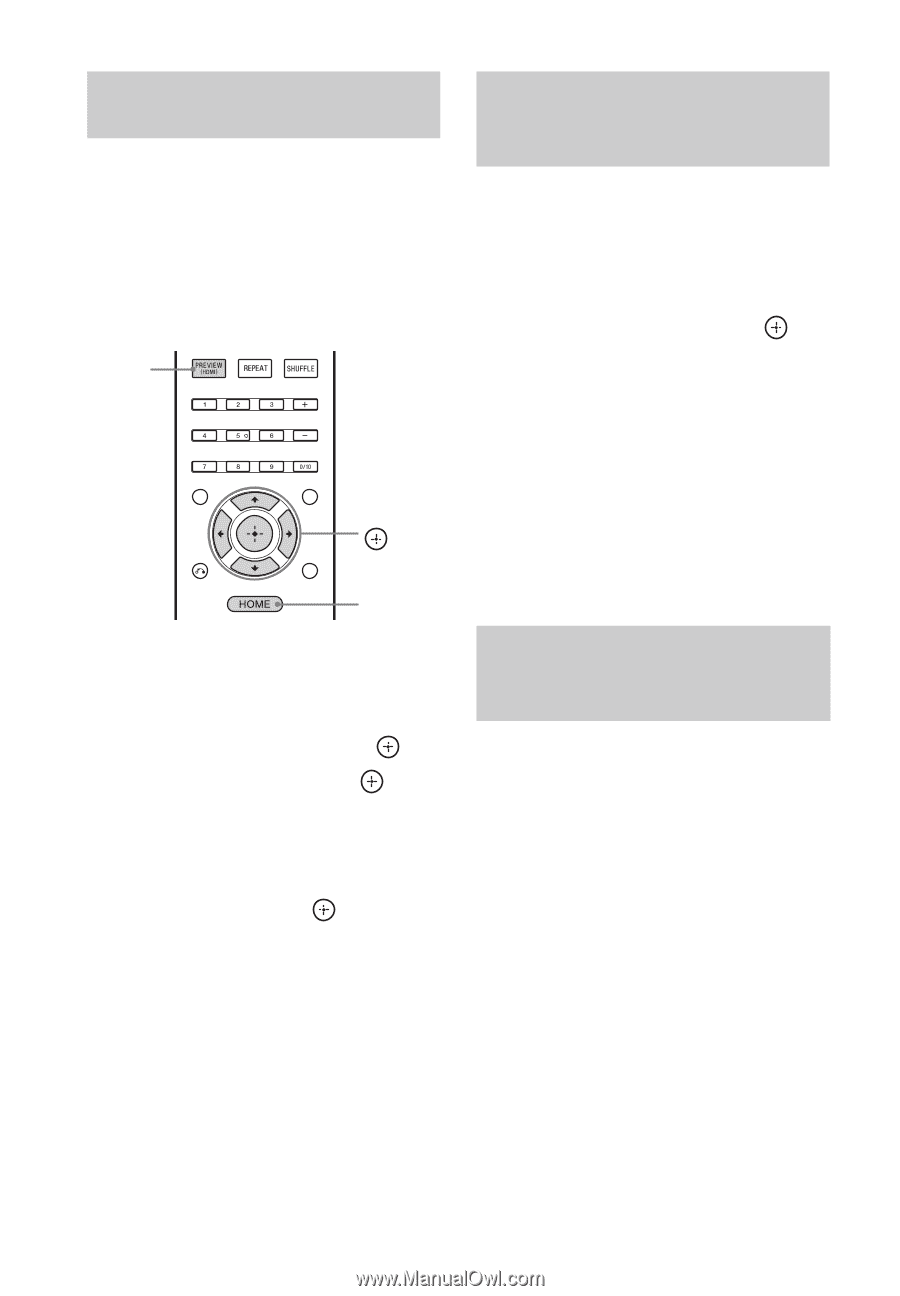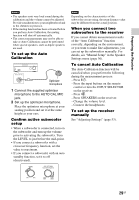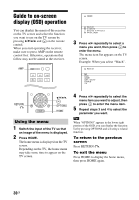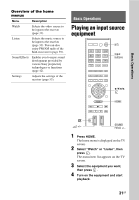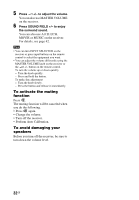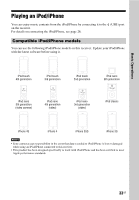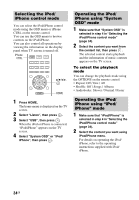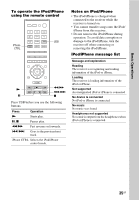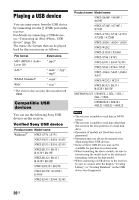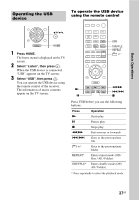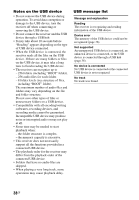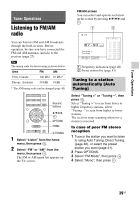Sony STR-DH540 Operating Instructions - Page 34
Selecting the iPod, iPhone control mode, iPhone using System, OSD mode, iPhone mode
 |
View all Sony STR-DH540 manuals
Add to My Manuals
Save this manual to your list of manuals |
Page 34 highlights
Selecting the iPod/ iPhone control mode You can select the iPod/iPhone control mode using the OSD menu or iPhone CTRL on the remote control. You can use the OSD menu to browse contents on the iPod/iPhone. You can also control all operations by viewing the information on the display panel when TV screen is turned off. iPhone CTRL V/v/B/b, HOME 1 Press HOME. The home menu is displayed on the TV screen. 2 Select "Listen", then press . 3 Select "USB", then press . When the iPod or iPhone is connected, "iPod/iPhone" appears on the TV screen. 4 Select "System OSD" or "iPod/ iPhone", then press . Operating the iPod/ iPhone using "System OSD" mode 1 Make sure that "System OSD" is selected in step 4 in "Selecting the iPod/iPhone control mode" (page 34). 2 Select the content you want from the content list, then press . The selected content starts playback and the information of music contents appears on the TV screen. To select the playback mode You can change the playback mode using the OPTIONS on the remote control. • Repeat: Off / One / All • Shuffle: Off / Songs / Albums • Audiobooks: Slower / Normal / Faster Operating the iPod/ iPhone using "iPod/ iPhone" mode 1 Make sure that "iPod/iPhone" is selected in step 4 in "Selecting the iPod/iPhone control mode" (page 34). 2 Select the content you want using iPod/iPhone menu. For details on operating the iPod/ iPhone, refer to the operating instructions supplied with iPod/ iPhone. 34GB