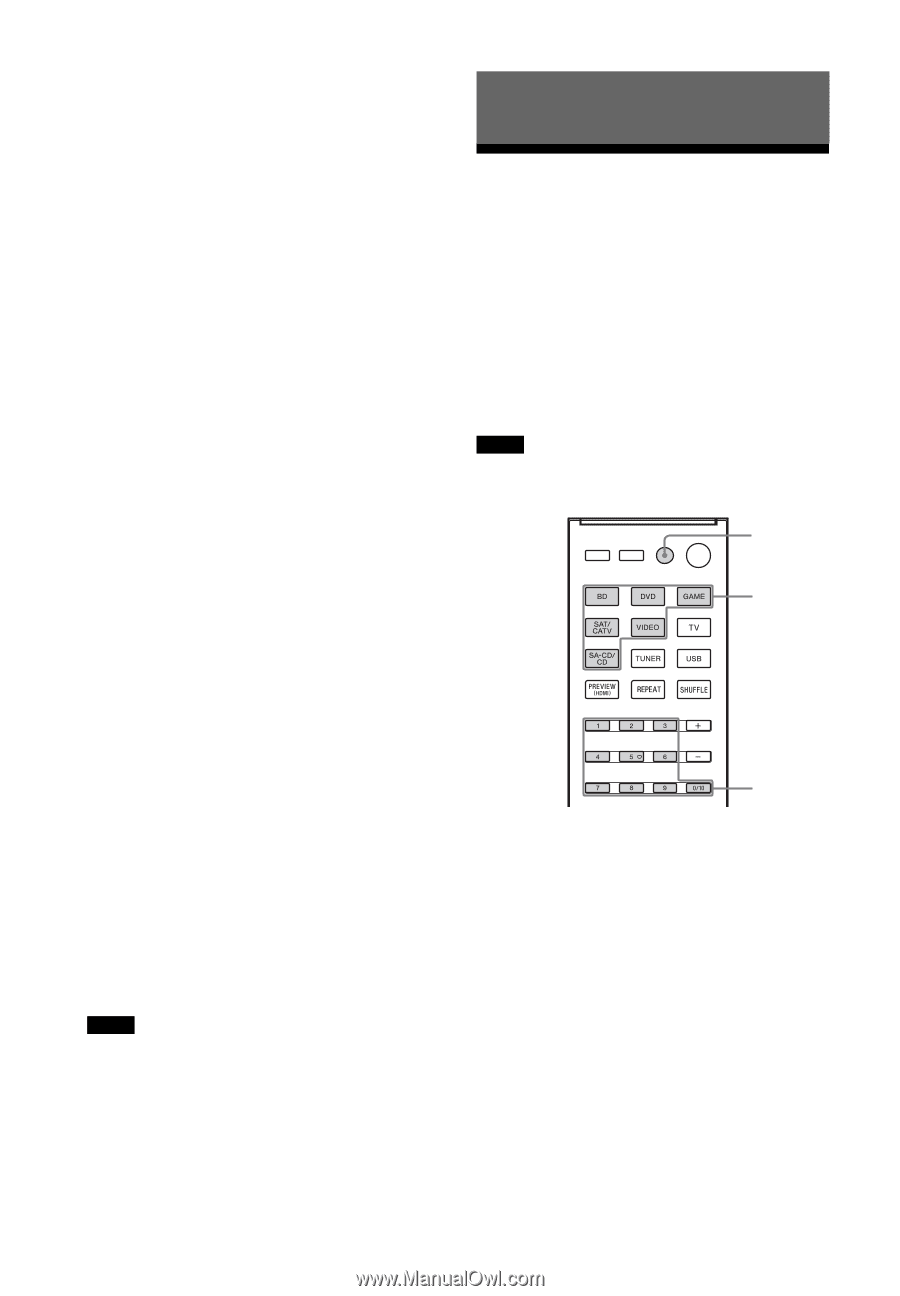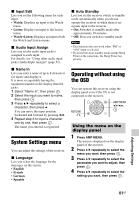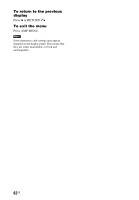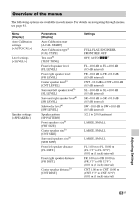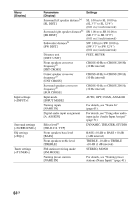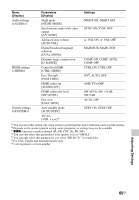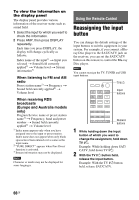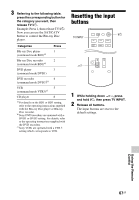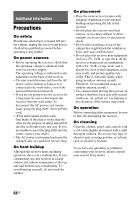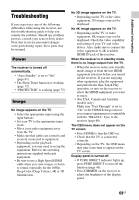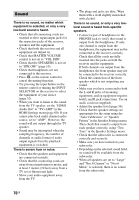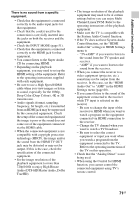Sony STR-DH540 Operating Instructions - Page 66
Using the Remote Control, Reassigning the input button
 |
View all Sony STR-DH540 manuals
Add to My Manuals
Save this manual to your list of manuals |
Page 66 highlights
To view the information on the display panel The display panel provides various information of the receiver status such as sound field. 1 Select the input for which you want to check the information. 2 Press AMP, then press DISPLAY repeatedly. Each time you press DISPLAY, the display will change cyclically as follows. Index name of the input1) t Input you selected t Sound field currently applied2) t Volume level t Stream information3) When listening to FM and AM radio Preset station name1) t Frequency t Sound field currently applied2) t Volume level When receiving RDS broadcasts (Europe and Australia models only) Program Service name or preset station name1) t Frequency, band and preset number t Sound field currently applied2) t Volume level 1) Index name appears only when you have assigned one to the input or preset station. Index name does not appear when only blank spaces have been entered or it is same as the input name. 2) "PURE.DIRECT" appears when Pure Direct function is activated. 3) Stream information may not be displayed. Note Character or marks may not be displayed for some languages. Using the Remote Control Reassigning the input button You can change the default settings of the input buttons to suit the equipment in your system. For example, if you connect a Bluray Disc player to the SAT/CATV jack on the receiver, you can set the SAT/CATV button on this remote to control the Blu-ray Disc player. Note You cannot reassign the TV, TUNER and USB input buttons. TV ?/1 Input buttons Numeric buttons 1 While holding down the input button of which you want to change the assignment, hold down TV ?/1. Example: While holding down SAT/ CATV, hold down TV ?/1. 2 With the TV ?/1 button held, release the input button. Example: With the TV ?/1 button held, release SAT/CATV. 66GB