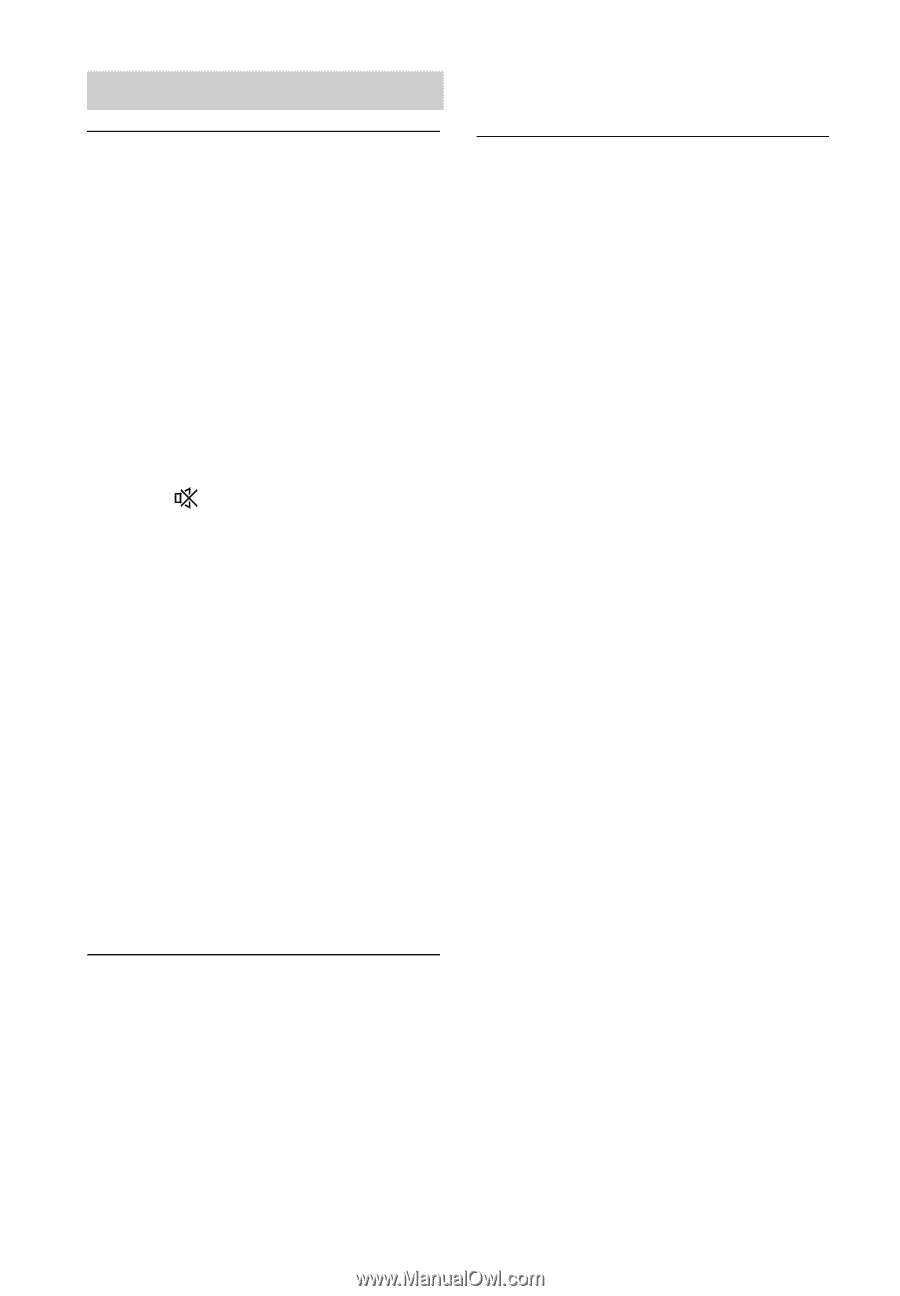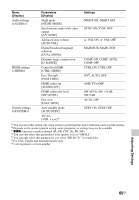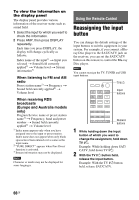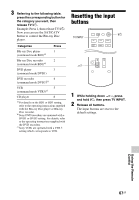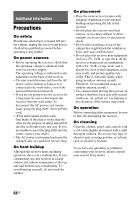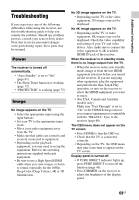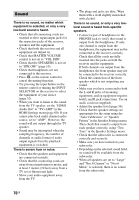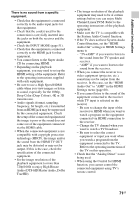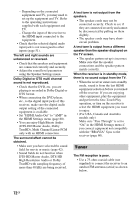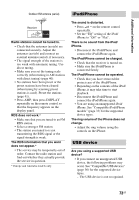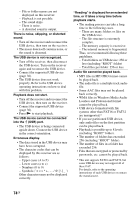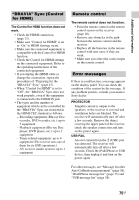Sony STR-DH540 Operating Instructions - Page 70
Sound, Audio Out to TV+AMP in - spk off
 |
View all Sony STR-DH540 manuals
Add to My Manuals
Save this manual to your list of manuals |
Page 70 highlights
Sound There is no sound, no matter which equipment is selected, or only a very low-level sound is heard. • Check that all connecting cords are inserted to their input/output jacks for the respective jacks of the receiver, speakers and the equipment. • Check that both the receiver and all equipment are turned on. • Check that MASTER VOLUME control is not set to "VOL MIN". • Check that the SPEAKERS is not set to "SPK OFF" (page 10). • Check that headphones are not connected to the receiver. • Press on the remote control to cancel the muting function. • Try pressing the input button on the remote control or turning the INPUT SELECTOR on the receiver to select the equipment of your choice (page 32). • When you want to listen to the sound from the TV speaker, set the "HDMI Audio Out" to "TV+AMP" in the HDMI Settings menu (page 60). If you cannot play back multi channel audio source, set to "AMP". However, the sound will not output through the TV speaker. • Sound may be interrupted when the sampling frequency, the number of channels or audio format of audio output signals from the playback equipment is switched. There is severe hum or noise. • Check that the speakers and equipment are connected securely. • Check that the connecting cords are away from a transformer or motor, and at least 3 meters (10 feet) away from a TV set or fluorescent light. • Move your audio equipment away from the TV. • The plugs and jacks are dirty. Wipe them with a cloth slightly moistened with alcohol. There is no sound, or only a very lowlevel sound is heard from specific speakers. • Connect a pair of headphones to the PHONES jack to verify that sound is output from the headphones. If only one channel is output from the headphones, the equipment may not be connected to the receiver correctly. Check that all the cords are fully inserted into the jacks on both the receiver and the equipment. If both channels are output from the headphones, the front speaker may not be connected to the receiver correctly. Check the connection of the front speaker which is not outputting any sound. • Make sure you have connected to both the L and R jacks of an analog equipment, analog equipment requires both L and R jack connections. Use an audio cord (not supplied). • Adjust the speaker level (page 56). • Check that the speaker settings are appropriate for the setup using the "Auto Calibration" or "Speaker Pattern" in the Speaker Settings menu. Then check that sound is output from each speaker correctly, using "Test Tone" in the Speaker Settings menu. • Check that the subwoofer is connected correctly and securely. • Make sure you have turned on your subwoofer. • Depending on the selected sound field, no sound will be available from the subwoofer. • When all speakers are set to "Large" and "Neo:6 Cinema" or "Neo:6 Music" is selected, there is no sound from the subwoofer. 70GB