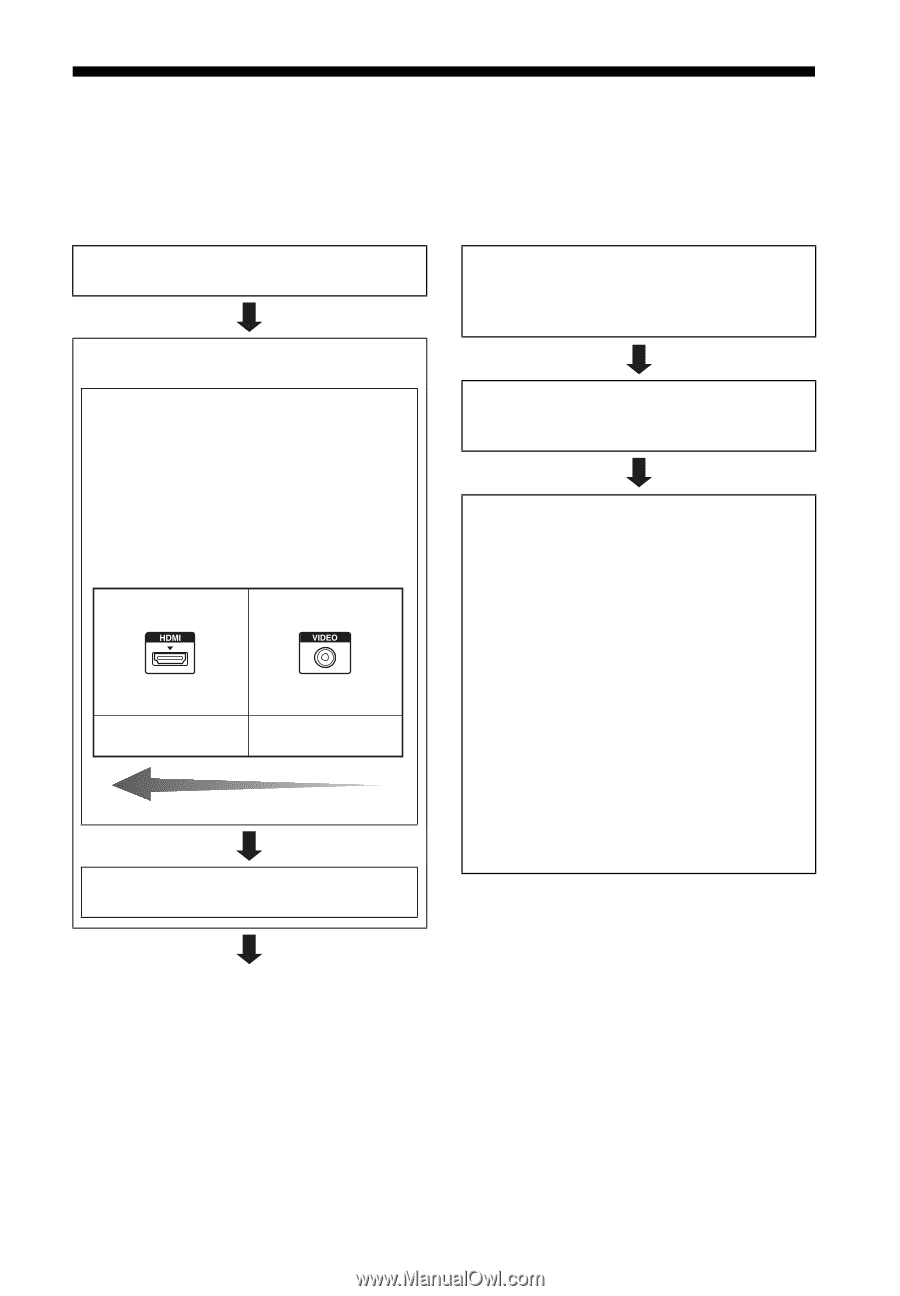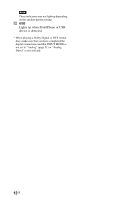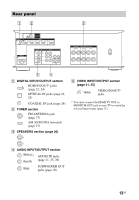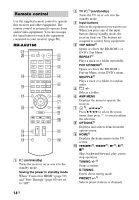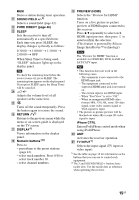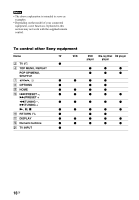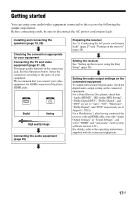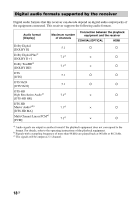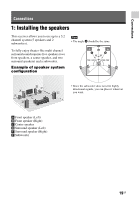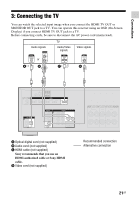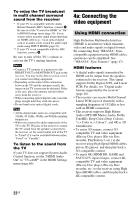Sony STR-DH540 Operating Instructions - Page 17
Getting started - setup
 |
View all Sony STR-DH540 manuals
Add to My Manuals
Save this manual to your list of manuals |
Page 17 highlights
Getting started You can enjoy your audio/video equipment connected to the receiver by following the simple steps below. Before connecting cords, be sure to disconnect the AC power cord (mains lead). Installing and connecting the speakers (page 19, 20) Checking the connection appropriate for your equipment Connecting the TV and video equipment (page 21, 22) The image quality depends on the connecting jack. See the illustration below. Select the connection according to the jacks on your equipment. We recommend that you connect your video equipment via HDMI connection if they have HDMI jacks. Digital Analog High quality image Connecting the audio equipment (page 26) Preparing the receiver See "6: Connecting the AC power cord (mains lead)" (page 27) and "Turning on the receiver" (page 28). Setting the receiver See "Setting up the receiver using the Easy Setup" (page 28). Setting the audio output settings on the connected equipment To output multi channel digital audio, check the digital audio output setting on the connected equipment. For a Sony Blu-ray Disc player, check that "Audio (HDMI)", "BD Audio MIX Setting", "Dolby Digital/DTS", "Dolby Digital", and "DTS" are set to "Auto", "Off", "Bitstream", "Dolby Digital", and "DTS" respectively (as of August 1, 2012). For a PlayStation 3, after having connected the receiver with an HDMI cable, select the "Audio Output Settings" in "Sound Settings", and select "HDMI" and "Automatic" (with system software version 4.21). For details, refer to the operating instructions supplied with the connected equipment. 17GB