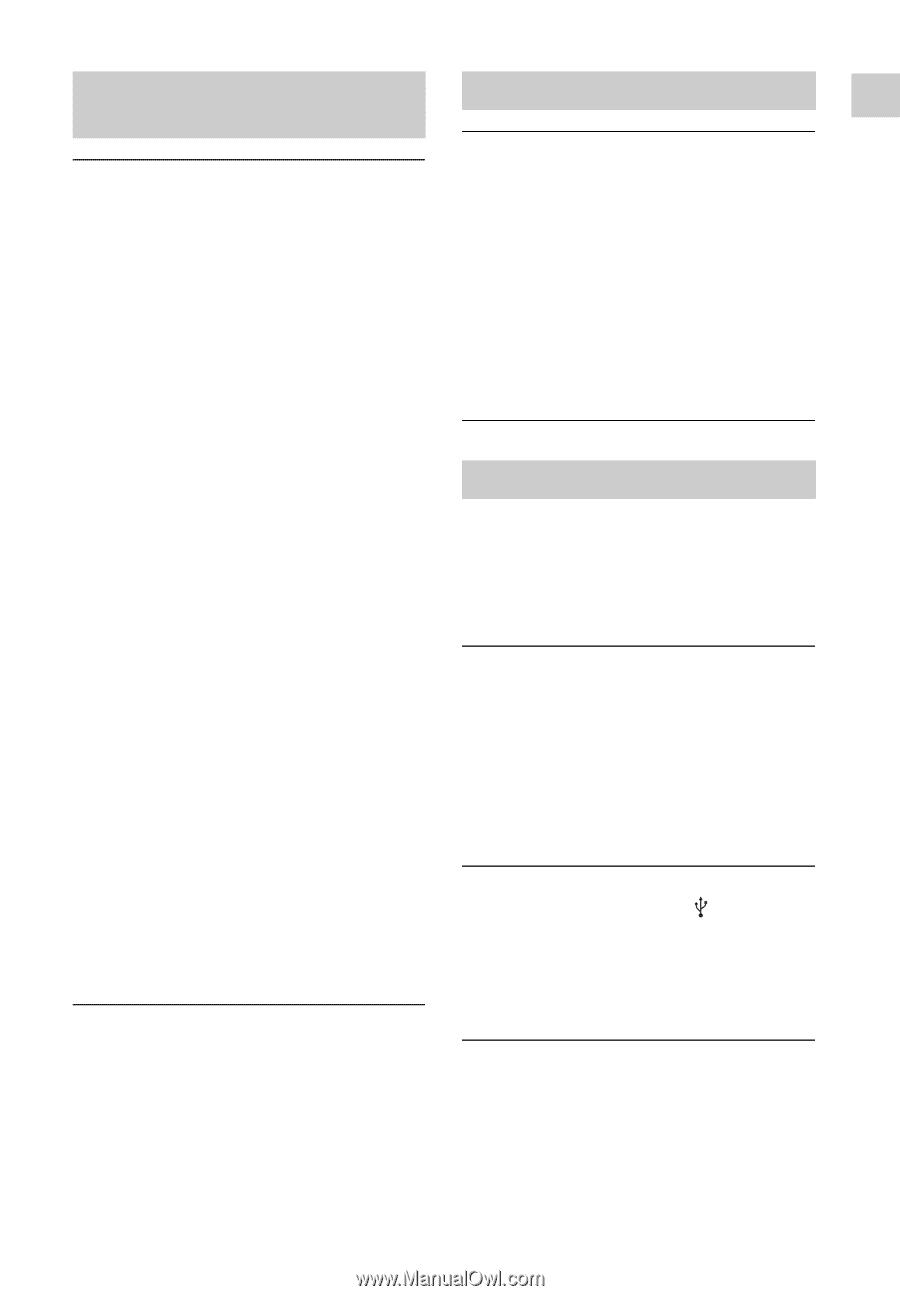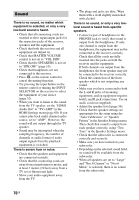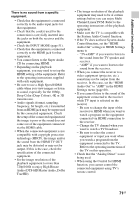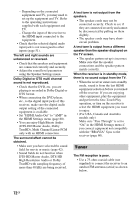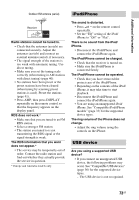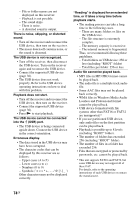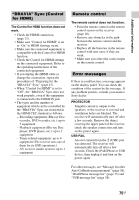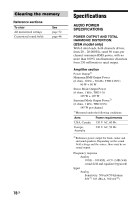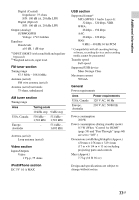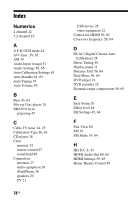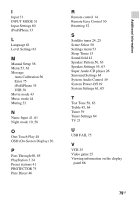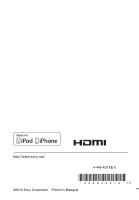Sony STR-DH540 Operating Instructions - Page 75
BRAVIA Sync Control, for HDMI, Remote control, Error messages, Recording equipment Blu-ray Disc - protector
 |
View all Sony STR-DH540 manuals
Add to My Manuals
Save this manual to your list of manuals |
Page 75 highlights
Additional Information "BRAVIA" Sync (Control for HDMI) The Control for HDMI function does not work. • Check the HDMI connection (page 22). • Make sure "Control for HDMI" is set to "On" in HDMI Settings menu. • Make sure the connected equipment is compatible with the Control for HDMI function. • Check the Control for HDMI settings on the connected equipment. Refer to the operating instructions of the connected equipment. • If you unplug the HDMI cable or change the connection, repeat the procedures of "Preparing for the "BRAVIA" Sync" (page 47). • When "Control for HDMI" is set to "Off", the "BRAVIA" Sync does not work properly, even if the equipment is connected to the HDMI IN jack. • The types and the number of equipment which can be controlled by the "BRAVIA" Sync are restricted in the HDMI CEC standard as follows. - Recording equipment (Blu-ray Disc recorder, DVD recorder, etc.): up to 3 equipment - Playback equipment (Blu-ray Disc player, DVD player, etc.): up to 3 equipment - Tuner-related equipment: up to 4 equipment (The receiver uses one of them for its OSD operations.) - AV receiver (audio system): up to 1 equipment Remote control The remote control does not function. • Point the remote control at the remote control sensor on the receiver (page 10). • Remove any obstacles in the path between the remote control and the receiver. • Replace all the batteries in the remote control with new ones, if they are weak. • Make sure you select the correct input on the remote control. Error messages If there is a malfunction, a message appears on the display panel. You can check the condition of the system by the message. If any problem persists, consult your nearest Sony dealer. PROTECTOR Irregular current is output to the speakers, or the receiver is covered and ventilation holes are blocked. The receiver will automatically turn off after a few seconds. Remove the object covering the upper panel of the receiver, check the speaker connection and turn on the power again. USB FAIL An over current from the (USB) port was detected. The receiver will automatically turn off after a few seconds. Check the iPod/iPhone or USB device, then unplug it and turn on the power again. For other messages, see "Message list after Auto Calibration measurement" (page 56), "iPod/iPhone message list" (page 35) and "USB message list" (page 38). 75GB