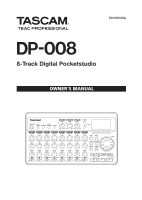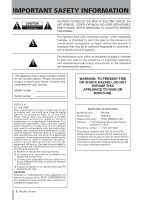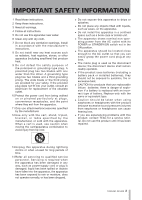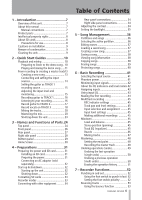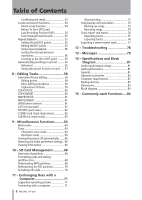TEAC DP-008 DP-008 Owner's Manual
TEAC DP-008 Manual
 |
View all TEAC DP-008 manuals
Add to My Manuals
Save this manual to your list of manuals |
TEAC DP-008 manual content summary:
- TEAC DP-008 | DP-008 Owner's Manual - Page 1
D01092520A DP-008 8-Track Digital Pocketstudio OWNER'S MANUAL - TEAC DP-008 | DP-008 Owner's Manual - Page 2
radio/TV technician for help. CAUTION Changes or modifications to this equipment not expressly approved by TEAC CORPORATION for compliance could void the user's authority to operate this equipment. 2 TASCAM DP-008 WARNING: TO PREVENT FIRE OR SHOCK HAZARD, DO NOT EXPOSE THIS APPLIANCE TO RAIN OR - TEAC DP-008 | DP-008 Owner's Manual - Page 3
. Servicing is required when the apparatus has been damaged in any way, such as power-supply cord or plug is damaged, liquid has been spilled or objects have fallen into the apparatus, the apparatus has been exposed to rain or moisture, does not operate normally, or has been dropped. TASCAM DP-008 - TEAC DP-008 | DP-008 Owner's Manual - Page 4
used batteries away, follow the disposal instructions indicated on the batteries and the causing leak, rupture or other trouble. •• Do not heat or disassemble consult a doctor immediately. •• The unit power should be off when you install and case before inserting new batteries. 4 TASCAM DP-008 - TEAC DP-008 | DP-008 Owner's Manual - Page 5
the power and SD card 31 Installing an SD card 31 Preparing the power 31 Connecting an AC adaptor Recorder Functions 52 Punching in and out 52 Using the foot switch to punch in/out .52 Setting the foot switch polarity .......... 52 Bouncing tracks 53 Using the bounce function 53 TASCAM DP-008 - TEAC DP-008 | DP-008 Owner's Manual - Page 6
71 Supported operating systems 71 Connecting with a computer 71 6 TASCAM DP-008 Disconnecting 72 Song backup and restoration 73 Backing-up songs 73 Restoring songs 74 Track import and export 74 Importing tracks 75 Exporting tracks 76 Exporting a stereo master track 77 12 - Troubleshooting - TEAC DP-008 | DP-008 Owner's Manual - Page 7
of TASCAM's 8-Track Digital Pocketstudio, the DP-008. The DP-008 is designed to provide you with great sound in an easy-to-use compact package, allowing you to concentrate on the music, and not on the recording process. Before connecting and using the unit, please take time to read this manual - TEAC DP-008 | DP-008 Owner's Manual - Page 8
card 1 •• Owner's Manual (this document 1 Intellectual property rights •• TASCAM is a registered trademark of TEAC Corporation. •• SDHC logo is a trademark. This product is designed to help you record and reproduce sound put things on top of them or twist them. •• Do not hit them. 8 TASCAM DP-008 - TEAC DP-008 | DP-008 Owner's Manual - Page 9
on the internal mechanism, making correct operation impossible. To prevent this, or if this occurs, let the Pocketstudio sit for one or two hours at the new room temperature before using. Cleaning the unit To clean to clean the unit as they could damage the surface. 1 - Introduction TASCAM DP-008 9 - TEAC DP-008 | DP-008 Owner's Manual - Page 10
Start Guides Playback card slot cover on the right side of the unit and insert the supplied SD card into the slot. Do not insert the card backwards or apply ] 10 TASCAM DP-008 [Home Screen] CAUTION • Do not remove or insert the SD card when the unit's power is ON. Make sure the unit power is OFF - TEAC DP-008 | DP-008 Owner's Manual - Page 11
TIP • This unit can also be powered by a PS-P520 power adaptor (sold separately) (see "Connecting an AC adaptor (sold separately)" on page 32). • You can monitor recordings using speakers by connecting an amplifier or powered to open the SONG LOAD screen that shows a list of songs. TASCAM DP-008 11 - TEAC DP-008 | DP-008 Owner's Manual - Page 12
. 8 Use the PAN knobs to adjust the stereo position of TRACK 1-8. 7 Press the playback (Á) key and turn up the TRACK1-8 LEVEL knobs, the MASTER LEVEL knob and the VOLUME dial to hear the demo song. The MASTER LEVEL knob adjusts the 12 TASCAM DP-008 TIP • Press the stop (ª) key and the Ô key at the - TEAC DP-008 | DP-008 Owner's Manual - Page 13
record a voice on track 3. Finally, we will mix the tracks down. In this section, we assume that you have already followed the instructions in "Playback and mixing" to connect monitoring equipment and install the SD card. TIP . 6 Press the HOME key to return to the Home Screen. TASCAM DP-008 13 - TEAC DP-008 | DP-008 Owner's Manual - Page 14
Guides . Guitar 2 Set the MIC/LINE-GUITAR switch on the rear panel to GUITAR. TIP When connecting an electric-acoustic guitar with a switch to MIC/LINE. 3 Press the INPUT SETTING key to open the INPUT SETTING screen. 5 Press the F4 (¶) key to select the current input for INPUT B. 14 TASCAM DP-008 - TEAC DP-008 | DP-008 Owner's Manual - Page 15
knob so that the INPUT A OL indicator does not light even when the loudest sound to be recorded is input. If the indicator continues to light even when the TRIM knob is turned down, the guitar signal itself is too loud. In this case, lower the output level on the guitar. TASCAM DP-008 15 - TEAC DP-008 | DP-008 Owner's Manual - Page 16
and holding the stop (ª) key. (This is the Return To Zero (RTZ) function) 2 Press the playback (Á) key to play the recorded track. 3 Use the TRACK 1 LEVEL knob and the MASTER LEVEL knob to adjust the playback level. Use the VOLUME dial to adjust the final monitoring volume. 16 TASCAM DP-008 - TEAC DP-008 | DP-008 Owner's Manual - Page 17
to open the INPUT ASSIGN screen. 3 Press the HOME key to return to the Home Screen. 4 Press the TRACK 2 REC key. The key blinks showing that the track is in record standby. When you play the guitar, the input level is shown by the A (INPUT A) and 2 (TRACK 2) meters on the display. TASCAM DP-008 17 - TEAC DP-008 | DP-008 Owner's Manual - Page 18
off. Record vocals on TRACK 3 1 Press ASSIGN to open the INPUT ASSIGN screen. 6 Use the TRACK 1 and 2 LEVEL and PAN knobs, the MASTER LEVEL knob and the VOLUME dial as necessary to adjust the monitoring levels and balance. 2 Press the TRACK 3 REC key to set the TRACK 3 SOURCE to B. 18 TASCAM DP-008 - TEAC DP-008 | DP-008 Owner's Manual - Page 19
Quick Start Guides recorded is input. OL indicator 3 Press the HOME key to return to the Home Screen. The input level of built-in MIC B is shown by the B meter on the screen. Raise the TRACK 3 LEVEL knob, MASTER LEVEL turned down, the mic signal itself is too loud. In this case, TASCAM DP-008 19 - TEAC DP-008 | DP-008 Owner's Manual - Page 20
Start Guides record your stereo mix. We call this process mastering. The time between the song's beginning (00:00:00:00) and the OUT point will be recorded as the stereo master track. So, first we must set the OUT (end) point. 1 Press the IN/OUT key to open the I/O SETTING screen. 20 TASCAM DP-008 - TEAC DP-008 | DP-008 Owner's Manual - Page 21
select MASTER REC. TIP You can also set the OUT point when playback is stopped by pressing the F4 (OUT) key. 3 Press the F1 (EXIT) key (or HOME key) to return to the Home Screen. 6 Press the F4 (EXEC) key to put the unit into master recording mode and return to the Home Screen. TASCAM DP-008 - TEAC DP-008 | DP-008 Owner's Manual - Page 22
to put this unit into master playback mode and return to the Home Screen. 9 Turn the DATA wheel to select MASTER PLAY. 11 Press the playback (Á) key to play the stereo master track that you created. NOTE In MASTER PLAY mode, you cannot adjust the level with the MASTER LEVEL knob. 22 TASCAM DP-008 - TEAC DP-008 | DP-008 Owner's Manual - Page 23
appears on the screen. The power turns off after the unit completes its shutdown process, including saving various information from your session. CAUTION Do not remove the batteries or disconnect the power cable accidently while the unit is operating. If you do so, the unit cannot TASCAM DP-008 23 - TEAC DP-008 | DP-008 Owner's Manual - Page 24
recorder mode. Select between MULTI TRACK, BOUNCE, MASTER REC and MASTER PLAY. (See "Recorder modes" on page 33.) 3 PHANTOM key and indicator Press this key to open the phantom power setting screen. When the phantom power 24 TASCAM DP-008 assigned to a track becomes the track's recording source. - TEAC DP-008 | DP-008 Owner's Manual - Page 25
will locate to the head of the song (RTZ). (See "Return To Zero (RTZ) and Last Recording Position (LRP)" on page 54.) f Stop ( ª) key Press this key alone to stop recording, playback, fast forward and fast rewind. If you press the Ô or key at the same time, the transport will also TASCAM DP-008 25 - TEAC DP-008 | DP-008 Owner's Manual - Page 26
OUT points" on page 55.) Press this key while pressing and holding the recording (-) key to enter auto punch in/out mode. Front panel ; MIC A/B These are built-in omnidirectional microphones. They can be set as input sources for INPUT A/B (Internal MIC/ Low or Internal MIC/High). 26 TASCAM DP-008 - TEAC DP-008 | DP-008 Owner's Manual - Page 27
is disabled). n LINE OUT jacks Use these to connect a monitoring system (powered speakers or an amplifier with speakers). m PHONES jack Connect headphones (with a stereo miniplug connector) to this jack. , VOLUME dial Use this to adjust the volume output from the PHONES connector. TASCAM DP-008 27 - TEAC DP-008 | DP-008 Owner's Manual - Page 28
using the included USB cable. This allows to sharing, importing and exporting files between the unit and the computer, including backup of the song data. (See "Connecting with a computer" on page 71.) ! DC IN 5V connector Connect a dedicated power adaptor (PS-P520, sold separately). 28 TASCAM DP-008 - TEAC DP-008 | DP-008 Owner's Manual - Page 29
3 - Names and Functions of Parts Bottom panel @ Battery compartment cover # Battery compartment The batteries (four AA) that power the unit are inserted here. [Inside of the battery compartment] TASCAM DP-008 29 - TEAC DP-008 | DP-008 Owner's Manual - Page 30
30 TASCAM DP-008 value of the selected time increment. 9 Level meter and EQ status for INPUT A and B Shows the signal level for input sources A and B. When INPUT EQ is ON, A and B are shown with frames ( ). 0 Level meters for tracks 1-8 and mute/EQ status Shows the input level when recording and - TEAC DP-008 | DP-008 Owner's Manual - Page 31
recorded or edited on the card. Slide the switch away from the LOCK position if you want to record, erase or otherwise changed files on a card. Preparing the power This unit can be powered either by AA batteries or a PS-P520 AC the operation of the unit and might not last very long. TASCAM DP-008 31 - TEAC DP-008 | DP-008 Owner's Manual - Page 32
the USB cable after conducting the necessary procedures on the computer to unmount the unit. After making these preparations, press and hold the STANDBY/ON key until the following screen appears. [Start-up Screen] 32 TASCAM DP-008 The power turns off after the unit completes its shutdown process - TEAC DP-008 | DP-008 Owner's Manual - Page 33
created. When the power is turned ON, the unit always starts in MULTI TRACK mode. When in modes other than MULTI TRACK mode, some screen operations do not function. In this Owner's Manual, unless otherwise noted, the recorder mode explained is assumed to be the MULTI TRACK mode. TASCAM DP-008 33 - TEAC DP-008 | DP-008 Owner's Manual - Page 34
Foot switch Drum machine Connect electronic keybard to INPUT A and B Headphones Powered speakers or amplifier and speakers Connect mics to INPUT A and B NOTE Recorder functions cannot be used when connected to a computer TASCAM PS-P520 (Optional) DC plug AC outlet Computer TASCAM DP-008 - TEAC DP-008 | DP-008 Owner's Manual - Page 35
Setting the backlight To reduce power consumption when using batteries, you can change the length of time that the backlight stays lit. 1 When the recorder is stopped, press the MENU key. 2 Use the DATA wheel to select the setting, press the HOME key to return to the Home Screen. TASCAM DP-008 35 - TEAC DP-008 | DP-008 Owner's Manual - Page 36
, the audio data for the recorded multitrack (TRACK 1-8) and stereo master track that have been created are saved recording of data and "FAT partitions" can be read by a personal computer. SD cards with high capacities are formatted with multiple MTR partitions. When you want to record TASCAM DP-008 - TEAC DP-008 | DP-008 Owner's Manual - Page 37
in the active partition 1 When the recorder is stopped, press the MENU key to open the MENU screen. 2 Use the DATA wheel to select SONG and press F4 (¥) to open the SONG menu screen. 3 Use the DATA wheel to select CREATE and press F4 (¥) to open the SONG CREATE screen. TASCAM DP-008 37 - TEAC DP-008 | DP-008 Owner's Manual - Page 38
the song name as necessary (see "Editing names" on page 37). TIP You can rename a song later by selecting NAME EDIT from the SONG menu INFORMATION screen, which shows the name and remaining recording time of the current song. 38 TASCAM DP-008 NOTE The INFORMATION screen has three pages, including - TEAC DP-008 | DP-008 Owner's Manual - Page 39
You might want to erase unneeded songs if the SD card starts to run out of open space. 1 When the recorder is stopped, press MENU to open the MENU screen. 2 Turn the DATA wheel to select SONG, and press the the SONG ERASE screen, which shows a list of songs in the active partition. TASCAM DP-008 39 - TEAC DP-008 | DP-008 Owner's Manual - Page 40
appears next to protected songs. •• If you try to execute a prohibited operation (edit, record, erase) on a protected song, "Song Protected" appears and the operation is prevented. •• To remove protection from a song, follow the above procedures but set PROTECT to "OFF" in step 4. 40 TASCAM DP-008 - TEAC DP-008 | DP-008 Owner's Manual - Page 41
/ LINE-GUITAR switch on the rear . TIP When power, follow the procedures below to turn phantom power ON. When phantom power is ON, phantom power is provided to both INPUT A and INPUT B XLR jacks. 1 When the recorder is stopped, press the PHANTOM key to open the PHANTOM screen. Indicator TASCAM DP-008 - TEAC DP-008 | DP-008 Owner's Manual - Page 42
set to record that signal. This will light/blink its REC indicator. NOTE When the unit is playing back, both the playback signal and the input source signals are mixed and output through the PHONES and LINE OUT jacks and can be heard with connected headphones and monitoring systems. 42 TASCAM DP-008 - TEAC DP-008 | DP-008 Owner's Manual - Page 43
EQ-SWITCH (input EQ ON/OFF switch) (Default: OFF) Hi-F (high frequency 1.7 kHz - 18 kHz range) (Default: 5 kHz) Hi-G (high range gain) ±12 dB (Default: 0.0 dB) Lo-F (low frequency 32 Hz - 1.6 kHz range) (Default: 350 Hz) Lo-G (low range gain) ±12 dB (Default: 0.0 dB) TASCAM DP-008 43 - TEAC DP-008 | DP-008 Owner's Manual - Page 44
TRACK 1, TRACK 2 and TRACK 3 in that order, TRACK 1, which was pressed first, will no longer be in record standby, but TRACK 2 and TRACK 3, which were 44 TASCAM DP-008 pressed afterwards, will be in record standby. 2 Set the recording the recorded track. Use the track LEVEL knob and the MASTER LEVEL - TEAC DP-008 | DP-008 Owner's Manual - Page 45
track meters on the Home Screen show the recorded signal levels on the tracks. Therefore, these meters do not change even when the LEVEL knobs are adjusted. TIP a track, you can adjust the track signal's stereo position. Track EQ (equalizer) Each track has a 2-band equalizer (EQ). TASCAM DP-008 45 - TEAC DP-008 | DP-008 Owner's Manual - Page 46
to switch tracks. Use the F3 (§) and track EQ (equalizer) is applied. 1 Press the REVERB key to open the REVERB SETTING screen. 2 Adjust the reverb settings for the following parameters. Parameter TYPE Setting value Hall 1/Hall 2/Room/ Studio/Plate 1/Plate 2 (Default: Hall 1) 46 TASCAM DP-008 - TEAC DP-008 | DP-008 Owner's Manual - Page 47
6 - Basic Recording TIME LEVEL 0.2 (0.8 for plate type) - 3.2 tracks as desired, press the HOME key to return to the Home Screen. NOTE When mute is ON for a track, the track number is shown on the Home Screen in inverse (dark number on light background). Track mute ON indication TASCAM DP-008 - TEAC DP-008 | DP-008 Owner's Manual - Page 48
this position is set as the OUT point. 3 Press the F4 (EXEC) key to put the unit into master recording mode and return to the Home Screen. In this mode, the track mix signal (which will be recorded) is heard through headphones or a monitoring system during playback and recording. 48 TASCAM DP-008 - TEAC DP-008 | DP-008 Owner's Manual - Page 49
recorded stereo master track in a saved song, load the song, set the recorder mode to MASTER PLAY and press the playback (Á) key to start playback. TIP A stereo master track can be copied to any track pair among tracks 1-8 by creating a "clone" track (see "CLONE TRACK (track redone. TASCAM DP-008 49 - TEAC DP-008 | DP-008 Owner's Manual - Page 50
Recording , and the previous multi-undo state is restored. In this case, the operations undone by multiundo are still retained in history, so power is turned OFF the operation history is completely erased. The operation history is not restored when the power is turned ON again. 50 TASCAM DP-008 - TEAC DP-008 | DP-008 Owner's Manual - Page 51
clear) the operation history of the currently loaded song without turning the power OFF. 1 Press the HISTORY key to open the HISTORY screen. TIP • If you open the HISTORY screen immediately after erasing the operation To cancel erasing the operation history, press the F4 (NO) key. TASCAM DP-008 51 - TEAC DP-008 | DP-008 Owner's Manual - Page 52
menu and press the F4 (¥) key to open the PREFERENCE screen. 4 Use the F3 (§) and F4 (¶) keys to select FootSW Polarity. 5 Without stepping on the foot switch, use the DATA wheel to set the value to OFF. 6 After making the setting, press the HOME key to return to the Home Screen. 52 TASCAM DP-008 - TEAC DP-008 | DP-008 Owner's Manual - Page 53
the MASTER LEVEL knob to adjust the overall level. 6 After returning to the start of the song, press the playback (Á) key while pressing and holding the record (-) key to start the bounce. Confirming the result Mute the bounce source tracks (see "Muting tracks" on page 47), and play TASCAM DP-008 53 - TEAC DP-008 | DP-008 Owner's Manual - Page 54
the HOME key to return to the Home Screen. After bouncing tracks, you can make new recordings over the other tracks. TIP If it is possible that you might need the original tracks at some later time, back-up the track data to a computer or copy the song before bouncing (see "Backing-up songs" on - TEAC DP-008 | DP-008 Owner's Manual - Page 55
is used as the end point of the master track when mastering. Capturing IN and OUT points IN and OUT points can be captured when stopped, during playback or while recording. 1 Press the IN/OUT key to Screen. NOTE In the following cases, IN and OUT points cannot be captured or edited. TASCAM DP-008 55 - TEAC DP-008 | DP-008 Owner's Manual - Page 56
mode • When the recorder mode is MASTER REC or MASTER PLAY Using repeat playback interval can be set from 1.0 to 9.9 seconds. 56 TASCAM DP-008 1 Press the MENU key to open the MENU screen recording is possible without actually recording. Rehearsal 1 Press the REC keys on tracks to use auto punch in - TEAC DP-008 | DP-008 Owner's Manual - Page 57
in/out for recording. 1 While in auto punch in/out mode, press and hold the record (º) key, and press the playback (Á) key. In the same way as during rehearsal, playback begins from two seconds before the IN point. Recording occurs and the record indicator lights between the IN and TASCAM DP-008 57 - TEAC DP-008 | DP-008 Owner's Manual - Page 58
unit editing tracks is easy and accurate. Moreover, with a tape recorder, an editing error could not TRACK EDIT menu, and press the F4 (¥) key to open it. 3 Use the DATA wheel to select the desired track editing function, and press the F4 (¥) key to open that function's screen. 58 TASCAM DP-008 - TEAC DP-008 | DP-008 Owner's Manual - Page 59
TRK choice is 1-8 (all tracks). In other words, this setting cannot be changed in this case. [CLEAN OUT TRK screen] IN/OUT/TO These are the editing points. To change the IN, OUT or TO point, use the Ô/ keys to move the cursor and the DATA wheel to adjust the time. TASCAM DP-008 59 - TEAC DP-008 | DP-008 Owner's Manual - Page 60
/OUT/TO 60 TASCAM DP-008 This function copies the audio data from between the IN and OUT points on the COPY source track, and inserts it on the COPY destination track starting from the TO point. This operation does not change the COPY source track. This operation inserts recorded data into the COPY - TEAC DP-008 | DP-008 Owner's Manual - Page 61
inserts silence between the IN and OUT points on the selected track. This function splits the track at the IN point and shifts the recorded data after the IN point to after the OUT point. Therefore, the track becomes longer. The following parameters are used in this operation. TASCAM DP-008 61 - TEAC DP-008 | DP-008 Owner's Manual - Page 62
7/8, 1-8) •• IN/OUT TIP Using this function, you can delete short noises, for example. CLONE track (track duplication) IN OUT 62 TASCAM DP-008 Use this function to duplicate a single track, a track pair or the master track on a different track or track pair. Each track is copied entirely, so - TEAC DP-008 | DP-008 Owner's Manual - Page 63
. CLEAN out (track erase) 8 - Editing Tracks Use this function to completely erase the selected track. This erases the entire track, so the IN, OUT and TO points have no effect. The following parameter is used in this operation. •• CLEAN OUT TRK (1 to 8, 1/2, 3/4, 5/6, 7/8, 1-8) TASCAM DP-008 63 - TEAC DP-008 | DP-008 Owner's Manual - Page 64
volume from 0 to 100. 64 TASCAM DP-008 The default setting is 100. 3 When finished making settings, press the HOME key to return to the Home Screen. The metronome functions according to the MODE setting made in step 2 above. The metronome signal is not recorded even if set to operate during - TEAC DP-008 | DP-008 Owner's Manual - Page 65
If you want to monitor the input sound, press the REC key of a track that has INPUT A assigned to it. Oscillator mode 1 When the recorder is stopped, press the TUNER key to open the TUNER screen. 4 Turn the set the output level. The setting range is 10 (minimum) - 100 (maximum). TASCAM DP-008 65 - TEAC DP-008 | DP-008 Owner's Manual - Page 66
power off automatically You can set the time until the power automatically turns OFF after the last use when using the batteries. 1 When the recorder recorder is stopped, press the 66 TASCAM DP-008 Viewing information You can view information about the current song, the SD card and the firmware. - TEAC DP-008 | DP-008 Owner's Manual - Page 67
) keys to change the page. The pages contain the following information. SONG (1/3) page: name and partition of currently loaded song, remaining recording time on partition CARD (2/3) page: MTR partitions and capacities, FAT partition capacity F/W (3/3) page: system firmware version TASCAM DP-008 67 - TEAC DP-008 | DP-008 Owner's Manual - Page 68
by a computer connected to this unit by USB. This FAT partition is used to save songs and export stereo master tracks to computers, as well not lose important data before formatting a card. 1 When the recorder is stopped, press 68 TASCAM DP-008 MENU to open the MENU screen. 2 Turn the DATA wheel - TEAC DP-008 | DP-008 Owner's Manual - Page 69
, and press the F2 (EXEC) key. A message warning that all songs will be erased appears. 1 When the recorder is stopped, press the MENU key to open the MENU screen. 2 Use the DATA wheel to select CARD, and in the MTR partition. •• To cancel reformatting, press the F4 (NO) key. TASCAM DP-008 69 - TEAC DP-008 | DP-008 Owner's Manual - Page 70
will be erased, so be certain that you will not lose anything important when reformatting. 1 When the recorder is stopped, press the MENU key to open the MENU screen. 2 Turn the DATA wheel to it if you want to use it with the DP-008 again. (See "Formatting SD cards" on page 33). 70 TASCAM DP-008 - TEAC DP-008 | DP-008 Owner's Manual - Page 71
and master files from a song to a computer and import audio files on the computer to the unit. Backed-up data can be restored to a different DP-008 unit than the one that created it. In other words, files can be freely exchanged between DP-008 units, making it easy to add additional recordings or - TEAC DP-008 | DP-008 Owner's Manual - Page 72
appears as an external drive named "DP-008" on the computer's display. The FAT partition of the TASCAM DP-008 has three directories (folders): BACKUP, WAVE and UTILITY. CAUTION • This unit can receive power from batteries or an AC adaptor. It cannot be powered by a USB connection. • Do not change - TEAC DP-008 | DP-008 Owner's Manual - Page 73
page 71). 8 Use the computer to copy backup files from the BACKUP directory on the FAT partition of the unit to the computer. 9 After copying finishes, disconnect the unit from the computer using the proper procedures and then remove the USB cable (see "Disconnecting" on page 72). TASCAM DP-008 73 - TEAC DP-008 | DP-008 Owner's Manual - Page 74
as tracks must be WAV files (with the ".WAV" extension). You can import both mono and stereo files and export mono files. If you want to import audio into this unit that is of a different format, you must convert it to a 16-bit, 44.1-kHz mono/stereo WAV file first. 74 TASCAM DP-008 - TEAC DP-008 | DP-008 Owner's Manual - Page 75
:00:00). In the same way as other recording tracks, you can edit the track that has received the imported file (see "8-Editing tracks" on page 58). • To import a stereo WAV file, an empty track pair is necessary. 9 After importing completes, press HOME to return to the Home Screen. TASCAM DP-008 75 - TEAC DP-008 | DP-008 Owner's Manual - Page 76
are not displayed in the file list. 4 Turn the DATA wheel, to select a track for export, and press the F4 (✔) key to put a check in the checkbox. 7 Press the HOME key to return to the Home Screen. 8 Connect this unit to a computer (see "Connecting with a computer" on page 71). 76 TASCAM DP-008 - TEAC DP-008 | DP-008 Owner's Manual - Page 77
). 8 Use the computer to copy the stereo master file from the WAVE directory on the FAT partition of the unit to the computer. 9 After copying finishes, disconnect the unit from the computer using the proper procedures and then remove the USB cable (see "Disconnecting" on page 72). TASCAM DP-008 77 - TEAC DP-008 | DP-008 Owner's Manual - Page 78
USB terminal (see "Connecting with a computer" on page 71)? •• Before making the USB connection, songs, tracks, or stereo master tracks are backed 78 TASCAM DP-008 up or exported to the FAT partition? (Files on the MTR partition cannot directly be read.) When using the AC adaptor, noise occurs if - TEAC DP-008 | DP-008 Owner's Manual - Page 79
. See "Undoing operations" on page 49. The recorder is moving (not stopped, but playing back, recording, etc.) and you have pressed a key such as the UN/REDO key which cannot be used until you press STOP. You are trying to perform an action which cannot be done while recording. TASCAM DP-008 79 - TEAC DP-008 | DP-008 Owner's Manual - Page 80
be able to continue work by turning the unit off and then on again,which may increas the open work memory. If any of these errors occur, turn the the unit power OFF and restart it. If these error message continue to appear, please contact a TEAC Repair Center. 80 TASCAM DP-008 - TEAC DP-008 | DP-008 Owner's Manual - Page 81
Optional AC adaptor (PS-P520) Battery life About 5.5 hours (recording, phantom power off) About 6 hours (playback) (When measured with alkaline batteries. Battery life may vary depending on the operating conditions) Operating temperature range 5 - 35°C/41 - 95°F Power consumption 2.4 W TASCAM DP-008 - TEAC DP-008 | DP-008 Owner's Manual - Page 82
Supported OS Windows XP, Windows Vista and Windows 7 Macintosh Mac OS X 10.2 or later Backup memory The following settings are backed up even when the unit power is turned off. •• INPUT SETTING item (except Input EQ) •• PREFERENCE item •• Contrast •• Backlight •• Auto off 82 TASCAM DP-008 •• Foot - TEAC DP-008 | DP-008 Owner's Manual - Page 83
14 - Specifications and Block Diagram Dimensions 126.5 mm 221 mm 36 mm Block diagram TASCAM DP-008 83 - TEAC DP-008 | DP-008 Owner's Manual - Page 84
Connecting with a computer" on page 71. See "Disconnecting" on page 72. See "Importing tracks" on page Mastering" on page 48. See "Exporting a stereo master track" on page 77. See "Undoing operations" on page 49. See "Undoing operations" on page 49. See "Editing names" on page 37. 84 TASCAM DP-008 - TEAC DP-008 | DP-008 Owner's Manual - Page 85
"Reformatting MTR partitions" on page 69. See "Restoring songs" on page 74. See "Bouncing tracks" on page 53. See "Metronome" on page 64. See "Metronome" on page 64. See "Viewing song information" on page 38. See "Mastering" on page 48. See "Selecting the input source" on page 41. TASCAM DP-008 85 - TEAC DP-008 | DP-008 Owner's Manual - Page 86
repetitions" on page 56. See "Turning the power off automatically" on page 66. See "Adjusting the contrast" on page 34. See "Reverb" on page 46. See "Using input EQ" on page 43. See "Track EQ (equolizer)" on page 45. See "Phantom power" on page 41. See "Muting tracks" on page 47. 86 TASCAM DP-008 - TEAC DP-008 | DP-008 Owner's Manual - Page 87
TASCAM DP-008 87 - TEAC DP-008 | DP-008 Owner's Manual - Page 88
DP-008 TEAC CORPORATION Phone: +81-42-356-9143 1-47 Ochiai, Tama-shi, Tokyo 206-8530 Japan www.tascam.jp TEAC AMERICA, INC. Phone: +1-323-726-0303 7733 Telegraph Road, Montebello, California 90640, USA www.tascam.com TEAC CANADA LTD. Phone: +1905-890-8008 Facsimile: +1905-890-9888 5939 Wallace
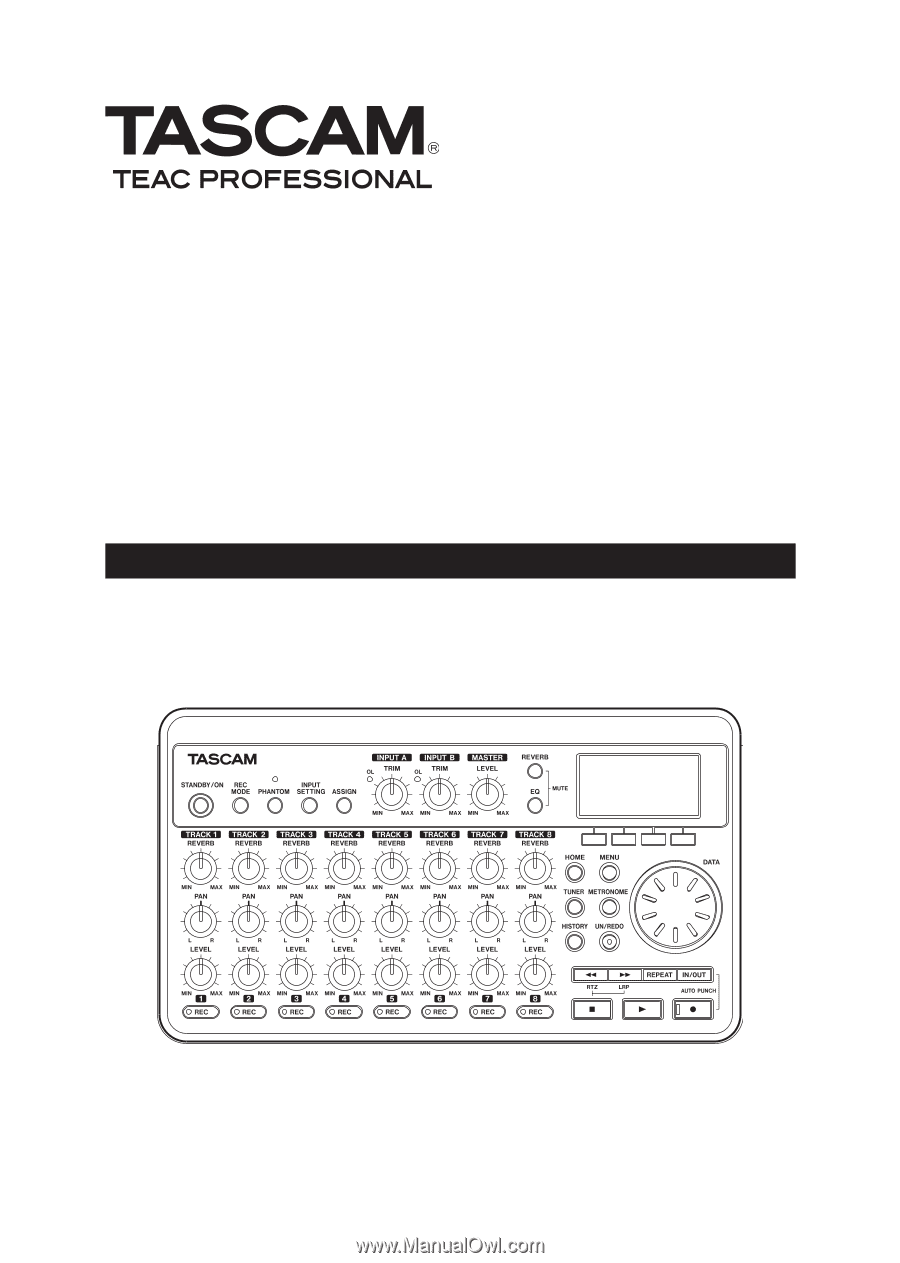
DP-008
8-Track Digital Pocketstudio
D01092520A
OWNER'S MANUAL