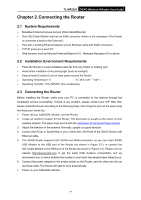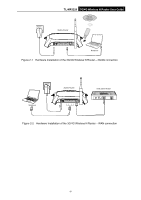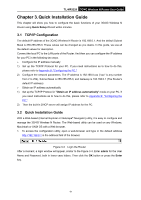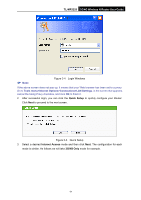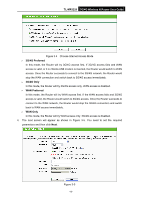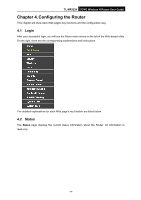TP-Link 3G/4G TL-MR3220 V2 User Guide - Page 20
Set the Dial Number, APN, Username and Password - wireless n router setup
 |
View all TP-Link 3G/4G manuals
Add to My Manuals
Save this manual to your list of manuals |
Page 20 highlights
TL-MR3220 3G/4G Wireless N Router User Guide Location - Select the location where you're enjoying the 3G/4G card. Mobile ISP - Select the ISP (Internet Service Provider) you apply to for 3G/4G service. The Router will show the default Dial Number and APN of that ISP. If your ISP is not listed in the Mobile ISP, check the box before Set the Dial Number, APN, Username and Password manually and fill the Dial Number and APN blanks below. Authentication Type - Some ISPs need a specific authentication type. Please confirm it with your ISP or keep it Auto. Dial Number & APN - Set these two parameters manually after Set the Dial Number, APN, Username and Password manually is checked. Username/Password - Enter the Username and Password provided by your ISP. These fields are optional but case-sensitive. 5. Configure the Wireless settings on the screen as shown in Figure 3-6, then click Next. Figure 3-6 Quick Setup - Wireless Wireless Radio - Enable or disable the wireless radio choosing from the pull-down list. Wireless Network Name - Enter a value of up to 32 characters. The same name of Wireless Network Name (SSID) must be assigned to all wireless devices in your network. Considering your wireless network security, the default Wireless Network Name is set to be TP-LINK_XXXXXX (XXXXXX indicates the last six unique numbers of each Router's MAC address). This value is case-sensitive. For example, TEST is NOT the same as test. Region - Select your region from the pull-down list. This field specifies the region where the wireless function of the Router can be used. It may be illegal to use the wireless function of the Router in a region other than one of those specified in this field. If your country or region is not listed, please contact your local government agency for assistance. -11-