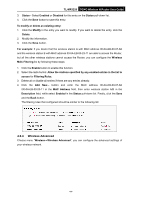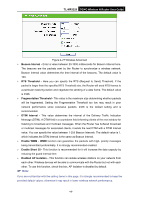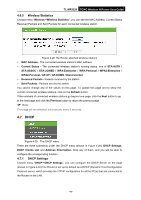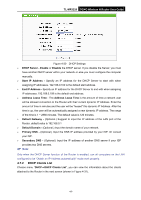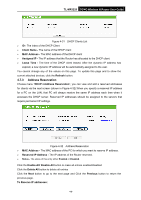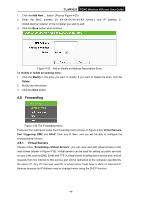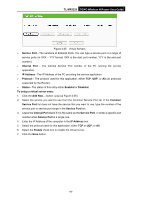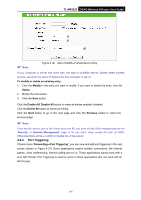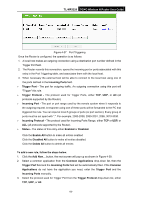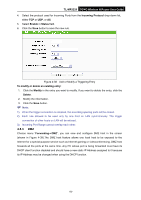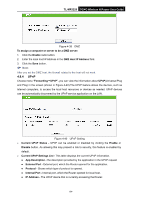TP-Link 3G/4G TL-MR3220 V2 User Guide - Page 58
Forwarding
 |
View all TP-Link 3G/4G manuals
Add to My Manuals
Save this manual to your list of manuals |
Page 58 highlights
TL-MR3220 3G/4G Wireless N Router User Guide 1. Click the Add New ... button. (Pop-up Figure 4-33) 2. Enter the MAC address (in XX-XX-XX-XX-XX-XX format.) and IP address in dotted-decimal notation of the computer you wish to add. 3. Click the Save button when finished. Figure 4-33 Add or Modify an Address Reservation Entry To modify or delete an existing entry: 1. Click the Modify in the entry you want to modify. If you want to delete the entry, click the Delete. 2. Modify the information. 3. Click the Save button. 4.8 Forwarding Figure 4-34 The Forwarding menu There are four submenus under the Forwarding menu (shown in Figure 4-34): Virtual Servers, Port Triggering, DMZ and UPnP. Click any of them, and you will be able to configure the corresponding function. 4.8.1 Virtual Servers Choose menu "Forwarding→Virtual Servers", you can view and add virtual servers in the next screen (shown in Figure 4-35). Virtual servers can be used for setting up public services on your LAN, such as DNS, Email and FTP. A virtual server is defined as a service port, and all requests from the Internet to this service port will be redirected to the computer specified by the server IP. Any PC that was used for a virtual server must have a static or reserved IP Address because its IP Address may be changed when using the DHCP function. -49-