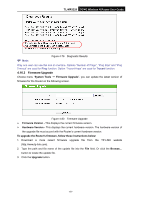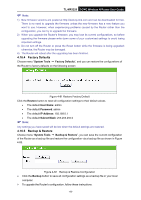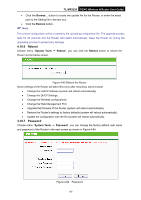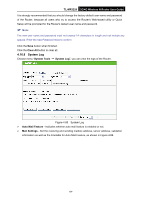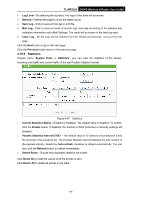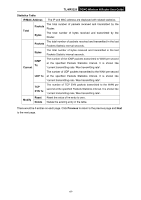TP-Link 3G/4G TL-MR3220 V2 User Guide - Page 95
Statistics
 |
View all TP-Link 3G/4G manuals
Add to My Manuals
Save this manual to your list of manuals |
Page 95 highlights
TL-MR3220 3G/4G Wireless N Router User Guide Log Level - By selecting the log level, only logs of this level will be shown. Refresh - Refresh the page to show the latest log list. Save Log - Click to save all the logs in a txt file. Mail Log - Click to send an email of current logs manually according to the address and validation information set in Mail Settings. The result will be shown in the later log soon. Clear Log - All the logs will be deleted from the Router permanently, not just from the page. Click the Next button to go to the next page. Click the Previous button return to the previous page. 4.16.9 Statistics Choose menu "System Tools → Statistics", you can view the statistics of the Router, including total traffic and current traffic of the last Packets Statistic Interval. Figure 4-87 Statistics Current Statistics Status - Enabled or Disabled. The default value is disabled. To enable, click the Enable button. If disabled, the function of DoS protection in Security settings will disabled. Packets Statistics Interva(l 5-60)- The default value is 10. Select a value between 5 and 60 seconds in the pull-down list. The Packets Statistic interval indicates the time section of the packets statistic. Select the Auto-refresh checkbox to refresh automatically. You can also click the Refresh button to refresh immediately. Sorted Rules - Choose how displayed statistics are sorted. Click Reset All to reset the values of all the entries to zero. Click Delete All to delete all entries in the table. -86-