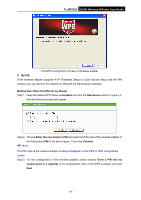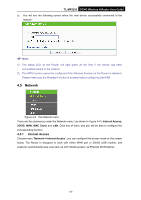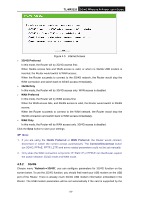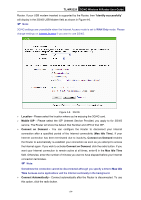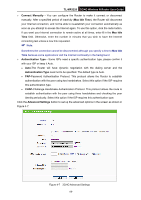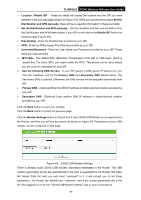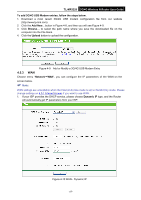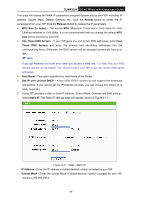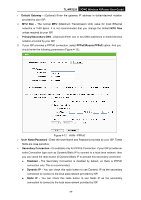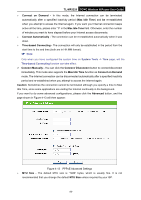TP-Link 3G/4G TL-MR3220 V2 User Guide - Page 34
TL-MR3220, Connect Manually, Max Idle Time, Max Idle, Authentication Type, Autnentication Type,
 |
View all TP-Link 3G/4G manuals
Add to My Manuals
Save this manual to your list of manuals |
Page 34 highlights
TL-MR3220 3G/4G Wireless N Router User Guide Connect Manually - You can configure the Router to make it connect or disconnect manually. After a specified period of inactivity (Max Idle Time), the Router will disconnect your Internet connection, and not be able to re-establish your connection automatically as soon as you attempt to access the Internet again. To use this option, click the radio button. If you want your Internet connection to remain active at all times, enter 0 in the Max Idle Time field. Otherwise, enter the number in minutes that you wish to have the Internet connecting last unless a new link requested. Note: Sometimes the connection cannot be disconnected although you specify a time to Max Idle Time because some applications visit the Internet continually in the background. Authentication Type - Some ISPs need a specific authentication type, please confirm it with your ISP or keep it Auto. Auto-The Router will have dynamic negotiation with the dialing server and the Autnentication Type need not to be specified. The default type is Auto. PAP-Password Authentication Protocol. This protocol allows the Router to establish authentication with the peer using two handshakes. Select this option if the ISP requires this authentication type. CHAP-Challenge Handshake Authentication Protocol. This protocol allows the route to establish authentication with the peer using three handshakes and checking the peer identity periodically. Select this option if the ISP requires this authentication type. Click the Advanced Settings button to set up the advanced options in the screen as shown in Figure 4-7. Figure 4-7 3G/4G Advanced Settings -25-