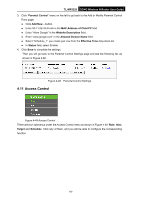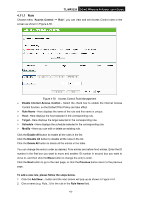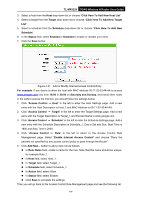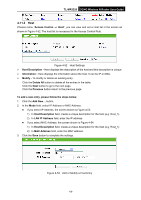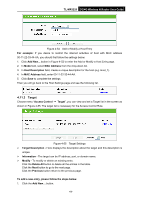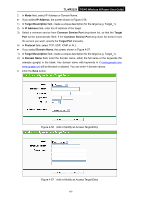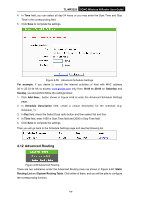TP-Link 3G/4G TL-MR3220 V2 User Guide - Page 76
TL-MR3220, IP Address, Target Description, Common Service Port, Target, Target Port, Protocol,
 |
View all TP-Link 3G/4G manuals
Add to My Manuals
Save this manual to your list of manuals |
Page 76 highlights
TL-MR3220 3G/4G Wireless N Router User Guide 2. In Mode field, select IP Address or Domain Name. If you select IP Address, the screen shown is Figure 4-56. 1) In Target Description field, create a unique description for the target (e.g. Target_1). 2) In IP Address field, enter the IP address of the target. 3) Select a common service from Common Service Port drop-down list, so that the Target Port will be automatically filled. If the Common Service Port drop-down list doesn't have the service you want, specify the Target Port manually. 4) In Protocol field, select TCP, UDP, ICMP or ALL. If you select Domain Name, the screen shown is Figure 4-57. 1) In Target Description field, create a unique description for the target (e.g. Target_1). 2) In Domain Name field, enter the domain name, either the full name or the keywords (for example google) in the blank. Any domain name with keywords in it (www.google.com, www.google.cn) will be blocked or allowed. You can enter 4 domain names. 3. Click the Save button. Figure 4-56 Add or Modify an Access Target Entry Figure 4-57 Add or Modify an Access Target Entry -67-