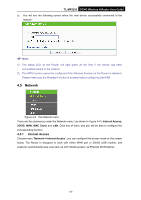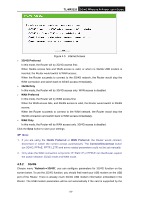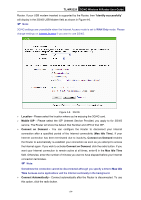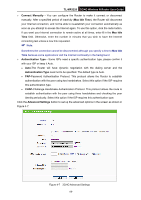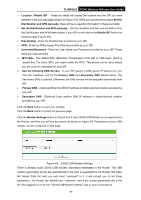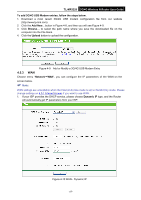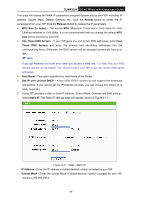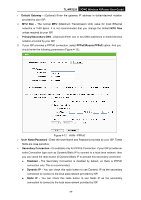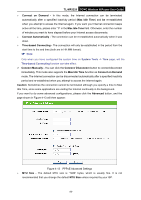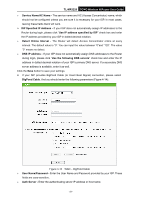TP-Link 3G/4G TL-MR3220 V2 User Guide - Page 35
Set the Dial Number and APN manually
 |
View all TP-Link 3G/4G manuals
Add to My Manuals
Save this manual to your list of manuals |
Page 35 highlights
TL-MR3220 3G/4G Wireless N Router User Guide Location / Mobile ISP - These two fields will display the location and the ISP you have selected in the previous page (shown in Figure 4-6). While you tick the below option Set the Dial Number and APN manually, there will be no specific information in these two fields. Set the Dial Number and APN manually - Tick the checkbox and then you are able to fill in the Dial Number and APN blanks below, if your ISP is not listed in the Mobile ISP field in the previous page (Figure 4-6). Dial Number - Enter the Dial Number provided by your ISP. APN - Enter the APN (Access Point Name) provided by your ISP. Username/Password - Enter the User Name and Password provided by your ISP. These fields are case-sensitive. MTU Size - The default MTU (Maximum Transmission Unit) size is 1480 bytes, which is usually fine. For some ISPs, you need modify the MTU. This should not be done unless you are sure it is necessary for your ISP. Use the following DNS Servers - If your ISP specify a DNS server IP address for you, click the checkbox, and fill the Primary DNS and Secondary DNS blanks below. The Secondary DNS is optional. Otherwise, the DNS servers will be assigned dynamically from ISP. Primary DNS - (Optional) Enter the DNS IP address in dotted-decimal notation provided by your ISP. Secondary DNS - (Optional) Enter another DNS IP address in dotted-decimal notation provided by your ISP. Click the Save button to save your settings. Click the Back button to return the previous page. Click the Modem Settings button (in Figure 4-6) if your 3G/4G USB Modem is not supported by the Router, and then you will see the screen as shown in Figure 4-8. Parameters of your USB modem can be configured on this page. Figure 4-8 3G/4G USB Modem Settings There is already much 3G/4G USB modem information embedded in the Router. The USB modem parameters will be set automatically if the card is supported by the Router. But when the Router finds the card you just insert "unknown" to it, it will prompt you to set these parameters. The Router can identify your "unknown" card if the correct parameters are in the list. We suggest you to do the "3G/4G USB Modem Setting" only in such circumstance. -26-