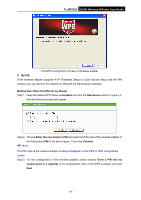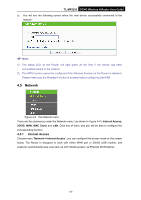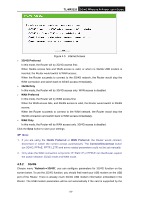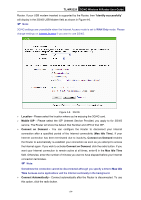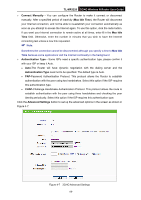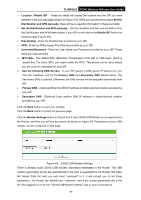TP-Link 3G/4G TL-MR3220 V2 User Guide - Page 30
TL-MR3220, Method Two: Enter the PIN from my Router, Enter a PIN from my, access point, Access Point
 |
View all TP-Link 3G/4G manuals
Add to My Manuals
Save this manual to your list of manuals |
Page 30 highlights
TL-MR3220 3G/4G Wireless N Router User Guide Note: The WPS Configuration Screen of wireless adapter In this example, the default PIN code of this adapter is 16952898 as the above figure shown. Method Two: Enter the PIN from my Router Step 1: Get the Current PIN code of the Router in Figure 4-2 (each Router has its unique PIN code. Here takes the PIN code 12345670 of this Router for example). Step 2: For the configuration of the wireless adapter, please choose Enter a PIN from my access point in the configuration utility of the WPS as below, and enter the PIN code of the Router into the field behind Access Point PIN. Then click Next. Note: The WPS Configuration Screen of Wireless adapter The default PIN code of the Router can be found in its label or the WPS configuration screen as Figure 4-2. -21-