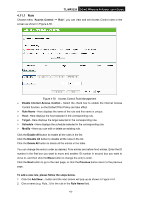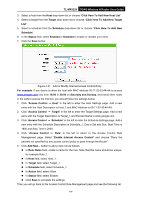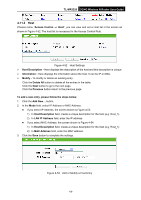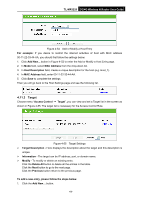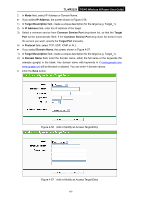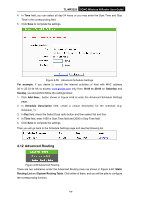TP-Link 3G/4G TL-MR3220 V2 User Guide - Page 77
Schedule
 |
View all TP-Link 3G/4G manuals
Add to My Manuals
Save this manual to your list of manuals |
Page 77 highlights
TL-MR3220 3G/4G Wireless N Router User Guide For example: If you desire to restrict the internet activities of host with MAC address 00-11-22-33-44-AA in the LAN to access www.google.com only, you should first follow the settings below: 1. Click Add New... button in Figure 4-55 to enter the Add or Modify an Access Target Entry page. 2. In Mode field, select Domain Name from the drop-down list. 3. In Target Description field, create a unique description for the target (e.g. Target_1). 4. In Domain Name field, enter www.google.com. 5. Click Save to complete the settings. Then you will go back to the Target Settings page and see the following list. 4.11.4 Schedule Choose menu "Access Control → Schedule", you can view and set a Schedule list in the next screen as shown in Figure 4-58. The Schedule list is necessary for the Access Control Rule. Figure 4-58 Schedule Settings Schedule Description - Here displays the description of the schedule and this description is unique. Day - Here displays the day(s) in a week. Time - Here displays the time period in a day. Modify - Here you can edit or delete an existing schedule. Click the Delete All button to delete all the entries in the table. Click the Next button to go to the next page. Click the Previous button return to the previous page. To add a new schedule, follow the steps below. 1. Click Add New... button shown in Figure 4-58 and the next screen will pop-up as shown in Figure 4-59. 2. In Schedule Description field, create a unique description for the schedule (e.g. Schedule_1). 3. In Day field, select the day or days you need. -68-