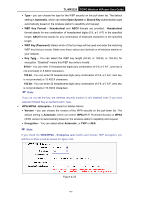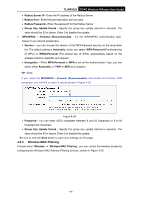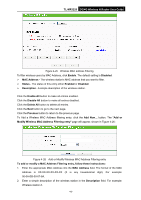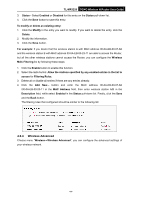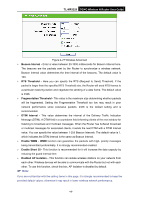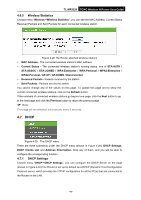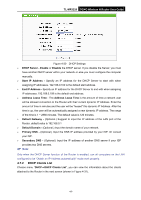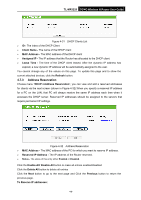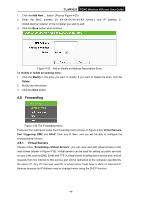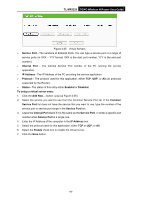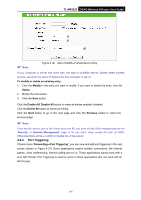TP-Link 3G/4G TL-MR3220 V2 User Guide - Page 55
Dhcp
 |
View all TP-Link 3G/4G manuals
Add to My Manuals
Save this manual to your list of manuals |
Page 55 highlights
TL-MR3220 3G/4G Wireless N Router User Guide 4.6.5 Wireless Statistics Choose menu "Wireless→Wireless Statistics", you can see the MAC Address, Current Status, Received Packets and Sent Packets for each connected wireless station. Figure 4-28 The Router attached wireless stations MAC Address - The connected wireless station's MAC address Current Status - The connected wireless station's running status, one of STA-AUTH / STA-ASSOC / STA-JOINED / WPA-Enterprise / WPA-Personal / WPA2-Enterprise / WPA2-Personal / AP-UP / AP-DOWN / Disconnected Received Packets - Packets received by the station Sent Packets - Packets sent by the station You cannot change any of the values on this page. To update this page and to show the current connected wireless stations, click on the Refresh button. If the numbers of connected wireless stations go beyond one page, click the Next button to go to the next page and click the Previous button to return the previous page. Note: This page will be refreshed automatically every 5 seconds. 4.7 DHCP Figure 4-29 The DHCP menu There are three submenus under the DHCP menu (shown in Figure 4-29): DHCP Settings, DHCP Clients List and Address Reservation. Click any of them, and you will be able to configure the corresponding function. 4.7.1 DHCP Settings Choose menu "DHCP→DHCP Settings", you can configure the DHCP Server on the page (shown in Figure 4-30).The Router is set up by default as a DHCP (Dynamic Host Configuration Protocol) server, which provides the TCP/IP configuration for all the PC(s) that are connected to the Router on the LAN. -46-