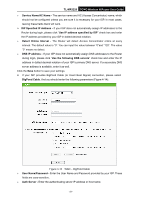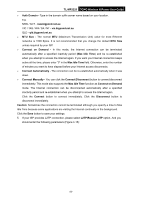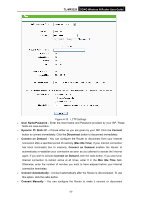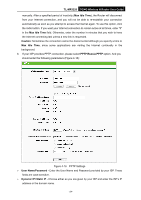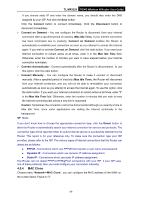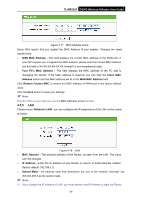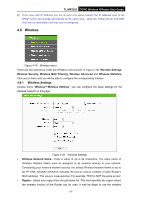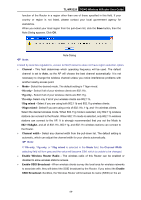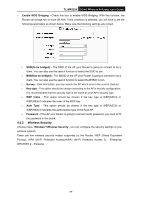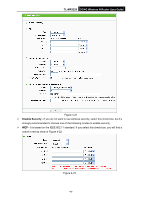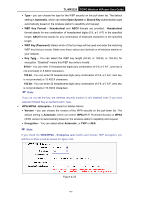TP-Link 3G/4G TL-MR3220 V2 User Guide - Page 45
TL-MR3220, WAN MAC Address, Your PC's MAC Address, Clone MAC, Address, WAN MAC Address, Restore
 |
View all TP-Link 3G/4G manuals
Add to My Manuals
Save this manual to your list of manuals |
Page 45 highlights
TL-MR3220 3G/4G Wireless N Router User Guide Figure 4-17 MAC Address Clone Some ISPs require that you register the MAC Address of your adapter. Changes are rarely needed here. WAN MAC Address - This field displays the current MAC address of the WAN port. If your ISP requires you to register the MAC address, please enter the correct MAC address into this field in XX-XX-XX-XX-XX-XX format(X is any hexadecimal digit). Your PC's MAC Address - This field displays the MAC address of the PC that is managing the Router. If the MAC address is required, you can click the Clone MAC Address button and this MAC address will fill in the WAN MAC Address field. Click Restore Factory MAC to restore the MAC address of WAN port to the factory default value. Click the Save button to save your settings. Note: Only the PCs on your LAN can use the MAC Address Clone function. 4.5.5 LAN Choose menu "Network→LAN", you can configure the IP parameters of the LAN on the screen as below. Figure 4-18 LAN MAC Address - The physical address of the Router, as seen from the LAN. The value can't be changed. IP Address - Enter the IP address of your Router or reset it in dotted-decimal notation (factory default: 192.168.0.1). Subnet Mask - An address code that determines the size of the network. Normally use 255.255.255.0 as the subnet mask. Note: 1) If you change the IP Address of LAN, you must use the new IP Address to login the Router. -36-