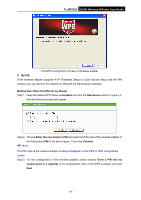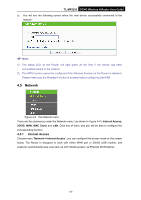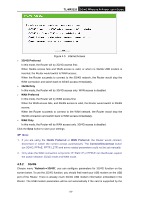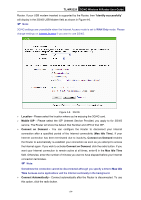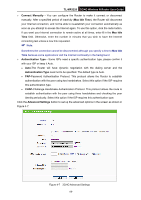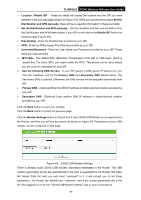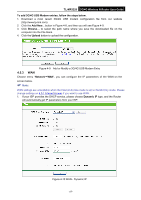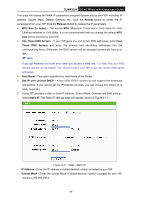TP-Link 3G/4G TL-MR3220 V2 User Guide - Page 32
G/4G
 |
View all TP-Link 3G/4G manuals
Add to My Manuals
Save this manual to your list of manuals |
Page 32 highlights
TL-MR3220 3G/4G Wireless N Router User Guide Figure 4-5 Internet Access 3G/4G Preferred In this mode, the Router will try 3G/4G access first; When 3G/4G access fails and WAN access is valid, or when no 3G/4G USB modem is inserted, the Router would switch to WAN access; When the Router succeeds to connect to the 3G/4G network, the Router would stop the WAN connection and switch back to 3G/4G access immediately. 3G/4G Only In this mode, the Router will try 3G/4G access only. WAN access is disabled. WAN Preferred In this mode, the Router will try WAN access first; When the WAN access fails, and 3G/4G access is valid, the Router would switch to 3G/4G access; When the Router succeeds to connect to the WAN network, the Router would stop the 3G/4G connection and switch back to WAN access immediately. WAN Only In this mode, the Router will try WAN access only. 3G/4G access is disabled. Click the Save button to save your settings. Note: 1. If you are using the 3G/4G Preferred or WAN Preferred, the Router would connect, disconnect or switch the current access automatically. The Connect/Disconnect button (on 3G/4G, PPPoE, PPTP, L2TP) and some related parameters could not be set manually. 2. Only when the WAN connection is Dynamic IP, Static IP or PPPoE can the Router support the switch between 3G/4G mode and WAN mode. 4.5.2 3G/4G Choose menu "Network→3G/4G", you can configure parameters for 3G/4G function on the screen below. To use the 3G/4G function, you should first insert your USB modem on the USB port of the Router. There is already much 3G/4G USB modem information embedded in the Router. The USB modem parameters will be set automatically if the card is supported by the -23-