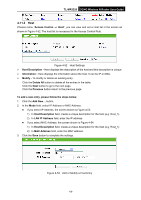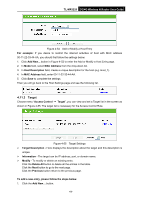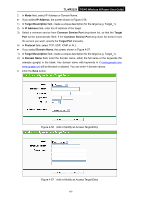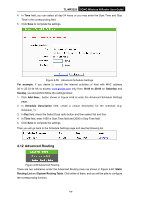TP-Link 3G/4G TL-MR3220 V2 User Guide - Page 79
Static Routing List
 |
View all TP-Link 3G/4G manuals
Add to My Manuals
Save this manual to your list of manuals |
Page 79 highlights
TL-MR3220 3G/4G Wireless N Router User Guide 4.12.1 Static Routing List Choose menu "Advanced Routing → Static Routing List", you can configure the static route in the next screen (shown in Figure 4-61). A static route is a pre-determined path that network information must travel to reach a specific host or network. Figure 4-61 Static Routing Destination Network - The Destination Network is the address of the network or host that you want to assign to a static route. Subnet Mask - The Subnet Mask determines which portion of an IP Address is the network portion, and which portion is the host portion. Gateway - This is the IP Address of the gateway device that allows for contact between the Router and the network or host. Click the Delete button to delete the entry. Click the Enable All button to enable all the entries. Click the Disable All button to disable all the entries. Click the Delete All button to delete all the entries. Click the Previous button to view the information in the previous screen. Click the Next button to view the information in the next screen. To add static routing entries: 1. Click Add New... shown in Figure 4-61, you will see the following screen. Figure 4-62 Add or Modify a Static Route Entry 2. Enter the following data: Destination Network, Subnet Mask, Gateway. 3. Select Enabled or Disabled for this entry on the Status pull-down list. 4. Click the Save button to make the entry take effect. -70-