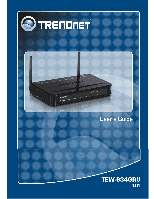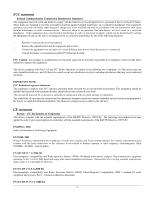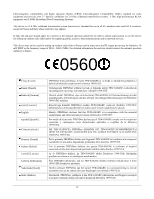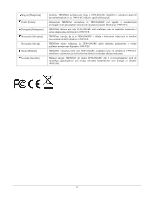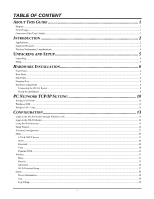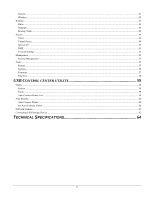TRENDnet TEW-634GRU User's Guide
TRENDnet TEW-634GRU Manual
 |
UPC - 710931600629
View all TRENDnet TEW-634GRU manuals
Add to My Manuals
Save this manual to your list of manuals |
TRENDnet TEW-634GRU manual content summary:
- TRENDnet TEW-634GRU | User's Guide - Page 1
i - TRENDnet TEW-634GRU | User's Guide - Page 2
in accordance with the instructions, may cause harmful TV technician for help. FCC Caution: Any changes or modifications not firmware programmed at the factory to match the intended destination. The firmware for wireless telecommunication systems radio equipment and services; Part 1: Common technical requirements - TRENDnet TEW-634GRU | User's Guide - Page 3
outdoor radio links and/or for supplying public access to telecommunications and/or network services. This device may not be used for setting up outdoor radio links in Directiva 1999/5/CE. TRENDnet TEW-634GRU 1999/5/ΕΚ. Par la présente TRENDnet déclare que l'appareil TEW-634GRU est conforme aux - TRENDnet TEW-634GRU | User's Guide - Page 4
requisitos essenciais e outras disposições da Directiva 1999/5/CE. TRENDnet izjavlja, da je ta TEW-634GRU v skladu z bistvenimi zahtevami in ostalimi relevantnimi določili direktive 1999/5/ES. TRENDnet týmto vyhlasuje, že TEW-634GRU spĺňa základné požiadavky a všetky príslušné ustanovenia Smernice - TRENDnet TEW-634GRU | User's Guide - Page 5
...10 Windows 2000 ...11 Windows XP / Vista ...12 CONFIGURATION 13 Login to the WLAN Router through Wireless LAN ...13 Login to the WLAN Router...13 Using the Web Browser...13 Setup Wizard...14 Advanced configuration...27 Main ...27 LAN & DHCP Server...27 WAN ...28 Password ...29 Time ...30 Dynamic - TRENDnet TEW-634GRU | User's Guide - Page 6
41 Wireless ...42 Routing ...43 Static ...43 Dynamic ...44 Routing Table ...45 Access ...46 Filters ...46 Virtual Server...49 Special AP...50 DMZ ...51 Firewall Settings ...52 Management ...53 Remote Management ...53 Tools ...55 Restart ...55 Settings ...56 Firmware ...57 Ping Test ...58 USB CONTROL - TRENDnet TEW-634GRU | User's Guide - Page 7
Wireless N Gigabit Router with USB Port. Overview of this User's Guide Introduction. Describes the IEEE 300Mbps Wireless N Gigabit Router with USB Port and its features. Unpacking and Setup. Helps you get started with the basic installation of the IEEE 802.11b/g/n Wireless Home Router. Identifying - TRENDnet TEW-634GRU | User's Guide - Page 8
combines Internet gateway functions with wireless LAN and Fast Ethernet switch. IP address over a single Internet connection to link the home with the Internet. The scarcity of IP of the box. This device supports a simple local area network and commerce services can be easily setup. Firewall: A built - TRENDnet TEW-634GRU | User's Guide - Page 9
data rate using IEEE 802.11n connection ¾ 2 x 2dBi external antennas support high speed performance and great coverage with MIMO technology ¾ Support Wi-Fi Protected Setup (WPS) for easy connection ¾ Universal Plug and Play (UPnP) ¾ Provides additional security of enable/disable wireless SSID - TRENDnet TEW-634GRU | User's Guide - Page 10
the more signal you will lose. 2. Keep the number of obstructions to a minimum. Each obstruction can reduce the range of a wireless device. Position the wireless devices in a manner that will minimize the amount of obstructions between them. 3. Building materials can have a large impact on your - TRENDnet TEW-634GRU | User's Guide - Page 11
unpacking and setup information for the IEEE 802.11b/g/n Wireless Home Router. Unpacking Open the box of the WLAN Router and carefully unpack it. The box should contain the following items: ‹ TEW-634GRU 300Mbps Wireless N Gigabit Router with USB Port ‹ CD ROM (Utility/User's Guide) ‹ Multi-Language - TRENDnet TEW-634GRU | User's Guide - Page 12
below shows the front panel of the 300Mbps Wireless N Gigabit Router with USB Port. Front Panel POWER This indicator lights green when the hub is receives power, otherwise it is off. STATUS This indicator blinking green means the WLAN Router is working successfully. Otherwise, this indicator always - TRENDnet TEW-634GRU | User's Guide - Page 13
port to share either USB storage devices or printers over the network. POWER Plug the power adapter to this power jack RESET Use a pin-shaped item to push to reset this device to factory default settings. It will be a useful tool when the manager forgot the password to login, and needs to restore - TRENDnet TEW-634GRU | User's Guide - Page 14
Side Panel The figure below shows the side panel of the 300Mbps Wireless N Gigabit Router with USB Port. WPS (side panel) Push this button to execute the Wi-Fi Protected Setup process. Hanging Way User can mount the device on a wall. Mount the Nylon screw anchors into a cement wall and then drive a - TRENDnet TEW-634GRU | User's Guide - Page 15
connect to the Ethernet card on the computer system; the other end of the cable connects to the LAN port of the WLAN Router. Since the IEEE 802.11b/g/n Wireless Home Router has four ports, you can connect up to four computers directly to the unit. Then you do not have to buy a switch - TRENDnet TEW-634GRU | User's Guide - Page 16
the "Network neighborhood" icon found on the desktop. 2. Click the right mouse button and a context menu will be show. 3. Select "Properties" to enter the TCP/IP setting screen. 4. Select "Obtain an IP address automatically" on the "IP address" field. 5. Select "Disable DNS" in the "DNS" field. 10 - TRENDnet TEW-634GRU | User's Guide - Page 17
then open the "Network dialup connection" applet. Double click on the "Local area network connection" icon. Select "Properties" to enter the TCP/IP setting window. 1. In the "Local area network status" window, click on "Properties." 2. In the "Local area network connection" window, first select TCP - TRENDnet TEW-634GRU | User's Guide - Page 18
Windows XP / Vista Point the cursor and click the right button on the "My Network Place" icon. Select "properties" to enter the TCP/IP setting window. 1. Set "IP address" to "Obtain an IP address automatically." 2. Set "DNS" to "Obtain DNS server address automatically." 12 - TRENDnet TEW-634GRU | User's Guide - Page 19
Internet Explorer 5.0 or newer web browser versions. Login to the WLAN Router through Wireless LAN Before configuring the WLAN Router through WLAN, make sure that the SSID, Channel and the WEP is set properly. The default setting of the WLAN Router that you will use: 9 SSID: TRENDnet634 9 Channel - TRENDnet TEW-634GRU | User's Guide - Page 20
process to get the wireless Router configuration ready to run in 6 easy steps by clicking on` the "Wizard" button on the function menu. The following screen will appear. Please click "Next" to continue. Step 1: Set your new password Set a new admin password of the WLAN Router. Please click "Next" to - TRENDnet TEW-634GRU | User's Guide - Page 21
Step 3: Set LAN connection and DHCP server Set user's IP address and mask. The default IP is 192.168.10.1. If the user chooses to enable DHCP, please click "Enable". DHCP enabled is able to automatically assign IP addresses. Please assign the range of IP addresses in the fields of "Range start" and - TRENDnet TEW-634GRU | User's Guide - Page 22
If the user has enabled DHCP server, choose "Obtain IP automatically (DHCP client)" to have the WLAN Router assign IP addresses automatically. Fixed IP Address: 16 - TRENDnet TEW-634GRU | User's Guide - Page 23
If the Internet Service Provider (ISP) assigns a fixed IP address, choose this option and enter the assigned WAN IP Address, WAN Subnet Mask, WAN Gateway Address and DNS Server Addresses for the WLAN Router. PPPoE to obtain IP automatically: 17 - TRENDnet TEW-634GRU | User's Guide - Page 24
If connected to the Internet using a PPPoE (Dial-up xDSL) connection, and the ISP provides a User Name and Password, then choose this option and enter the required information. 18 - TRENDnet TEW-634GRU | User's Guide - Page 25
PPPoE with a fixed IP address: If connected to the Internet using a PPPoE (Dial-up xDSL) connection, and the ISP provides a User Name, Password and a Fixed IP Address, choose this option and enter the required information. 19 - TRENDnet TEW-634GRU | User's Guide - Page 26
PPTP: If connected to the Internet using a PPTP xDSL connection, enter your IP, Subnet Mask, Gateway, Server IP, PPTP Account and PPTP Password. 20 - TRENDnet TEW-634GRU | User's Guide - Page 27
L2TP: If connected to the Internet using a L2TP (Dial-up xDSL) connection and the ISP provides a Server IP, Account and Password information, choose this option and enter the required information. 21 - TRENDnet TEW-634GRU | User's Guide - Page 28
Big Pond Cable(Australia): If your ISP is Big Pond Cable, the ISP will provide a User Name, Password, Authentication Server and Login Server IP (Optional). Choose this option and enter the required information. 22 - TRENDnet TEW-634GRU | User's Guide - Page 29
Russia PPPoE: If your ISP is Russian PPPoE, the ISP will provide a User Name, Password. If you have a Static IP WAN Physical IP Address, WAN Physical Subnet Mask and WAN Physical Gateway IP Address will be required. Choose this option and enter the required information. 23 - TRENDnet TEW-634GRU | User's Guide - Page 30
Russia PPTP: If connected to the Internet using Russian PPTP xDSL connection, enter your server IP, PPTP Account and Password. If using Static IP you must enter your IP, Subnet Mask, Gateway, Server IP, PPTP Account and PPTP Password. 24 - TRENDnet TEW-634GRU | User's Guide - Page 31
Russia L2TP: If connected to the Internet using Russian L2TP (Dial-up xDSL) enter your server IP, PPTP Account and Password. If using Static IP you must enter your IP, Subnet Mask, Gateway, Server IP, PPTP Account and PPTP Password. 25 - TRENDnet TEW-634GRU | User's Guide - Page 32
same as wireless devices attempting to connect to the WLAN Router. Step 6: Setup completed The Setup wizard is now completed. The new settings will be effective after the WLAN Router restarts. Please click "Restart" to reboot the WLAN Router. If user does not want to make any changes, please click - TRENDnet TEW-634GRU | User's Guide - Page 33
LAN & DHCP Server, set WAN parameters, create Administrator and User passwords, and set the local time, time zone, and dynamic DNS is required by some ISPs. The default host name is "TEW-634GRU" IP Address: This is the IP address of the WLAN Router. The default IP address is 192.168.10.1. Subnet - TRENDnet TEW-634GRU | User's Guide - Page 34
lease time specifies the amount of connection time a network user be allowed with their current dynamic IP address. WAN This screen enables users to set up the WLAN Router's WAN connection, specify the IP address for the WAN, add DNS numbers, and enter the MAC address. Connection Type: Select the - TRENDnet TEW-634GRU | User's Guide - Page 35
specify an IP address manually, or want to obtain an IP address automatically. When Specify IP is selected, type the IP address, subnet mask, and default gateway in and setting on the WLAN Router. User: Type the password the User will use to log in to the system. The password must be typed again for - TRENDnet TEW-634GRU | User's Guide - Page 36
Manual: Manually adjust the system time when you press the Set Time button. Default NTP server: The Simple Network Time Protocol (SNTP) server allows the WLAN Router or IP address in the text box. Set the time: Manually setting the WLAN Router system time, press the Set Time button to update the - TRENDnet TEW-634GRU | User's Guide - Page 37
and fill the related information in the below fields: Host Name, User Name and Password. Wireless This section enables users to configure the wireless parameters for the WLAN Router. Basic This page allows you to enable and disable the wireless LAN function, create a SSID, and select the channel for - TRENDnet TEW-634GRU | User's Guide - Page 38
if you are using both 802.11n and non-802.11n wireless devices. z20MHz - This is the default setting with single channel support required by Wi-Fi regulations. SSID Broadcast: While SSID Broadcast is enabled, all wireless clients will be able to view the WLAN Router's SSID. For security purposes - TRENDnet TEW-634GRU | User's Guide - Page 39
Type: The authentication type is set to Disable by default. There are four options: Disabled, WEP, WPA, WPA2 and WPA-Auto. WEP Encryption WEP: Open System and Shared Key requires the user to set a WEP key to exchange data with other wireless clients that have the same WEP key.. Mode: Select - TRENDnet TEW-634GRU | User's Guide - Page 40
WEP Key: Select the level of encryption from the drop-down list. The WLAN Router supports, 64 and 128-bit encryption. Key 1 ~ Key 4: Enables users to create up to 4 different WEP keys. Manually enter a set of values for each key. Select a key to use by clicking the radio button next to the key. WPA - TRENDnet TEW-634GRU | User's Guide - Page 41
RADIUS Server: 1. Enter the IP address, Port used and Shared Secret by the Primary Radius Server. 2. Enter the IP address, Port used and Shared Secret by the Secondary Radius Server. (optional) 35 - TRENDnet TEW-634GRU | User's Guide - Page 42
for auto detects the cipher type. Passphrase: Enter a passphrase key, the length should be 8 characters at least. Advanced This screen enables users to configure advanced wireless functions. 36 - TRENDnet TEW-634GRU | User's Guide - Page 43
error rates are high, choose values between 1500 and 2346 until packet transfer rates are Setup) function Status: Displays the state (Un-configured State/Configured State) information of WPS. Self-PIN Number: Display the default PIN number of the WLAN Router. Client PIN Number: Type Client PIN - TRENDnet TEW-634GRU | User's Guide - Page 44
and packet transfers. Device Information This screen enables users to view the WLAN Router's LAN, Wireless and WAN configurations. Firmware Version: Displays the latest build of the WLAN Router firmware interface. After updating the firmware in Tools - Firmware, check this to ensure that the - TRENDnet TEW-634GRU | User's Guide - Page 45
status, IP address, Subnet mask, Default gateway, and DNS. Wireless: This section displays the wireless configuration Router LAN interface. Click "DHCP Release" to release all IP addresses assigned to client stations connected to the WAN via the WLAN Router. Click "DHCP Renew" to reassign IP - TRENDnet TEW-634GRU | User's Guide - Page 46
the log entry. Log Setting This screen enables users to set Router Log parameters. SMTP Authentication: Select Enabled SMTP server authentication. fill in the SMTP account name here. SMTP Password: If the SMTP Authentication enabled, fill in the password of the SMTP account here. SMTP Server: Type - TRENDnet TEW-634GRU | User's Guide - Page 47
. Notice: Displays important notices by the system administrator. Statistic This screen displays a table that shows the rate of packet transmission via the WLAN Router's LAN, Wireless and WAN ports (in bytes per second). Click "Reset" to erase all statistics and begin logging statistics again. 41 - TRENDnet TEW-634GRU | User's Guide - Page 48
Wireless This screen enables users to view information about wireless devices that are connected to the WLAN Router. Connected Time: Lists all wireless clients and how long they have been connected WLAN Router. MAC Address: Displays the wireless client's MAC address. 42 - TRENDnet TEW-634GRU | User's Guide - Page 49
. Add: Click to add the configuration to the static IP address table at the bottom of the page. Update: Select one of the entries in the static IP address table at the bottom of the page, and after changing parameters, click "Update" to confirm the changes. Delete: Select one of the entries in the - TRENDnet TEW-634GRU | User's Guide - Page 50
Dynamic This screen enables users to set NAT parameters. Transmit: Click the radio buttons to set the desired transmit parameters, Disabled, RIP 1, or RIP 2. Receive: Click the radio buttons to set the desired transmit parameters, Disabled, RIP 1, or RIP 2. 44 - TRENDnet TEW-634GRU | User's Guide - Page 51
Routing Table This displays the routing table of the WLAN Router. The routing table is a database created by the WLAN Router that displays the network interconnection topology. Network Address: Displays the network IP address of the connected node. Network Mask: Displays the network (subnet) mask of - TRENDnet TEW-634GRU | User's Guide - Page 52
games, and set firewall rules. Filters Using filters to deny or allow the users to access. Five types of filters to select: MAC, URL blocking, IP, Protocol filter and Domain blocking. MAC Filters MAC Filter: Enables you to allow or deny Internet access to users within the LAN based upon the - TRENDnet TEW-634GRU | User's Guide - Page 53
address of the user's network interface. Add: Click to add the user to the list at the bottom of the page. Update: Click to update information for the user, if you have changed any of the fields. Delete: Select a user from the table at the bottom of the list and click Delete to - TRENDnet TEW-634GRU | User's Guide - Page 54
's parameters, which you can edit.) Enable: Click to enable or disable the IP address filter. Name: Type the name of the user to be denied access IP range to the table at the bottom of the screen. Update: Click to update information for the range if you have selected a list item and have made changes - TRENDnet TEW-634GRU | User's Guide - Page 55
button to erase all fields and enter new information. Virtual Server This screen enables users to create a virtual server via the WLAN Router. If the WLAN Router is set as a virtual server, remote users requesting Web or FTP services through the WAN are directed to local servers in the LAN. The WLAN - TRENDnet TEW-634GRU | User's Guide - Page 56
the bottom of the screen. Update: Click to update information for the virtual server if the user has selected a listed item and has made changes. Delete: Select a listed item able to connect to the application via the WLAN Router's WAN connection. Click "Disabled" on a profile to prevent users from - TRENDnet TEW-634GRU | User's Guide - Page 57
bottom of the screen. Update: Click to update information for the special application if user have selected a list item and have made changes. Delete: Select a that cannot access Internet applications properly through the WLAN Router and associated security settings. Note: Any clients added to - TRENDnet TEW-634GRU | User's Guide - Page 58
the DMZ. DMZ Host IP: Type a host IP address for the DMZ. The computer with this IP address acts as a DMZ host with unlimited Internet access. Apply: Click to save the settings. Firewall Settings This screen enables users to set up the firewall. The WLAN Router provides basic firewall functions - TRENDnet TEW-634GRU | User's Guide - Page 59
the priority of a rule, click "Update Priority" to save the changes. Management Management enables users to set up the Remote Management feature. Remote Management This screen enables users to set up remote management. Using remote management, the WLAN Router can be configured through the WAN via - TRENDnet TEW-634GRU | User's Guide - Page 60
HTTP: Enables users to set up HTTP access for remote management. Allow to Ping WAN Port: Type a range of Router IP addresses that can be pinged from remote locations UPnP Enable: UPnP is short for Universal Plug and Play that is a networking architecture that provides compatibility - TRENDnet TEW-634GRU | User's Guide - Page 61
enables users to restart the system, save and load different settings as profiles, restore factory default settings, run a setup wizard to configure WLAN Router settings, upgrade the firmware, and ping remote IP addresses. Restart Click "Restart" to restart the system in the event the system is not - TRENDnet TEW-634GRU | User's Guide - Page 62
. User can also load the factory default settings, and run a setup wizard to configure the WLAN Router and Router interface. Save Settings: Click "Save" the profile's settings. Restore Factory Default Settings: Click "Restore" to restore the default settings. All configuration changes will lose. 56 - TRENDnet TEW-634GRU | User's Guide - Page 63
the WLAN Router firmware up to date. Please follow the below instructions: Download the latest firmware from the manufacturer's Web site, and save it to disk. Click "Browse" and go to the location of the downloaded unzipped firmware file. Select the file and click "Upgrade" to update the firmware to - TRENDnet TEW-634GRU | User's Guide - Page 64
Ping Test The ping test enables users to determine whether an IP address or host is present on the Internet. Type the host name or IP address in the text box and click Ping. 58 - TRENDnet TEW-634GRU | User's Guide - Page 65
devices as if they were connected directly to your PC through the Wireless N Gigabit Router with USB port (TEW-634GRU). System Select this feature to completely close and exit from USB Control Center utility. Tools Configuration This option allows you to enable/disable the ability to automatically - TRENDnet TEW-634GRU | User's Guide - Page 66
Configure Server Click this button to configure the USB server and to log into the user interface of the Wireless N Gigabit Router with USB port (TEW-634GRU). Print Sharing This section describes how to use a USB printer through the WLAN Router. Note: For proper installation it is recommended that - TRENDnet TEW-634GRU | User's Guide - Page 67
Network Scanner This section describes the usage of a scanner through the Wireless N Gigabit Router with USB port. Once you click on the Network Scanner button on the USB utility the below image will appear. Paper Source: Select the type of scanner being used (Flatbed or Document Feeder) Type of - TRENDnet TEW-634GRU | User's Guide - Page 68
: Click to return to tbe previous screen. Next: Click to begin scanning Cancel: Click to cancel scanning job and to return to back to the USB Utility. Connecting USB Storage Device This section describes the how to use the utility when connecting to - TRENDnet TEW-634GRU | User's Guide - Page 69
another computer in your network. The below message will be sent to the other computer indicating that another computer would like to connect to the USB device and will provide the ability to approve or reject connection. Note: Only a single user can establish connection to - TRENDnet TEW-634GRU | User's Guide - Page 70
802.3ab Gigabit Ethernet Wireless: IEEE 802.11b, IEEE 802.11g, IEEE 802.11n (draft 2.0), IEEE 802.11e QoS USB: v1.0, 1.1, 2.0 1 x 10/100/1000Mbps Auto-MDIX port (Internet) 4 x 10/100/1000Mbps Auto-MDIX ports Enable Wi-Fi Protected Setup function 1 x USB 2.0, 1.1 Compliant USB Type A Port Dynamic IP - TRENDnet TEW-634GRU | User's Guide - Page 71
normal use and service, for the following lengths of time from the date of purchase. TEW‐634GRU - 3 Years Warranty AC/DC Power Adapter, Cooling Fan, and Power Supply carry 1 year warranty. If a product does not operate as warranted during the applicable warranty period, TRENDnet shall reserve the - TRENDnet TEW-634GRU | User's Guide - Page 72
.com/gpl or http://www.trendnet.com Download section and look for the desired TRENDnet product to access to the GPL Code or LGPL Code. These codes are distributed WITHOUT WARRANTY and are subject to the copyrights of the developers. TRENDnet does not provide technical support for these codes. Please - TRENDnet TEW-634GRU | User's Guide - Page 73
67
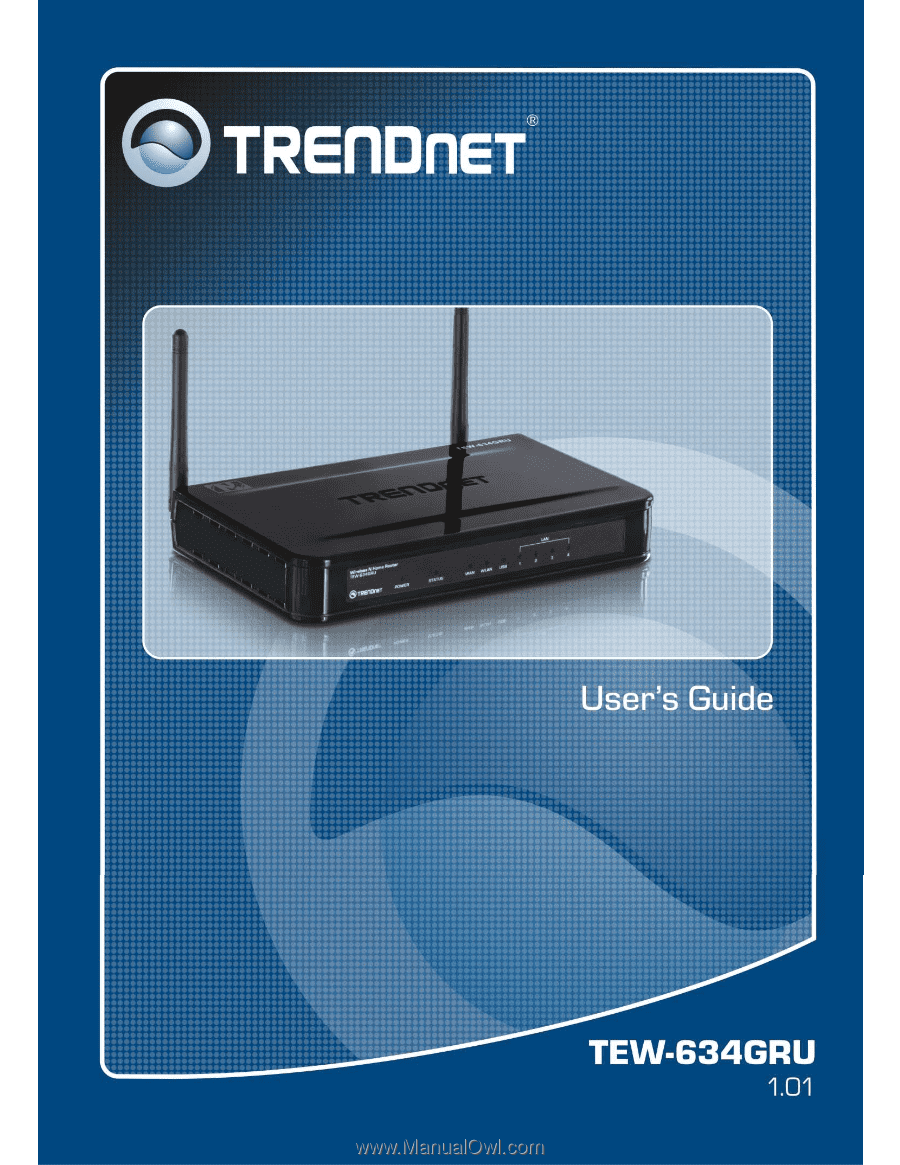
i