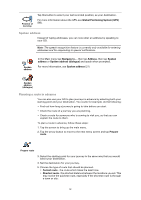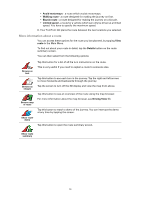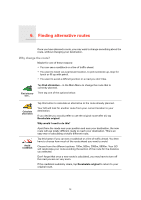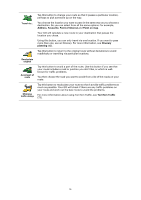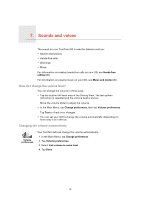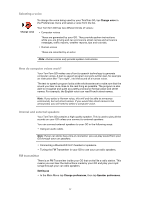TomTom GO 720 User Guide - Page 17
Selecting a voice, How do computer voices work?, Internal and external speakers, FM transmitter - bluetooth
 |
UPC - 636926017114
View all TomTom GO 720 manuals
Add to My Manuals
Save this manual to your list of manuals |
Page 17 highlights
Selecting a voice To change the voice being used by your TomTom GO, tap Change voice in the Preferences menu and select a voice from the list. Your TomTom GO has two different kinds of voices: Change voice • Computer voices These are generated by your GO. They provide spoken instructions while you are driving and can pronounce street names and announce messages, traffic reports, weather reports, tips and tutorials. • Human voices These are recorded by an actor. Note: Human voices only provide spoken instructions. How do computer voices work? Your TomTom GO makes use of text-to-speech technology to generate computer voices. A text-to-speech program converts written text, for example an instruction like "Turn right", into the sound of a human voice. The text-to-speech program looks at the whole sentence to make sure that the sound you hear is as close to the real thing as possible. The program is also able to recognise and quite accurately pronounce foreign place and street names. For example, the English voice can read French street names. Note: If you select a Human voice, this will only be able to announce commands, but not street names. If you would like street names to be announced, you will need to select a computer voice. Internal and external speakers Your TomTom GO contains a high quality speaker. This is used to play all the sounds on your GO unless you connect to external speakers. You can connect external speakers to your GO in the following ways: • Using an audio cable. Note: If your car stereo has a line-in connector, you can play sound from your GO through your car speakers. • Connecting a Bluetooth® Hi-Fi headset or speakers. • Tuning the FM Transmitter in your GO to use your car radio speakers. FM transmitter There is an FM Transmitter inside your GO that works like a radio station. This means you can hear the instructions made by your GO and play your mp3 songs through your car radio speakers. Setting up • In the Main Menu tap Change preferences, then tap Speaker preferences. 17