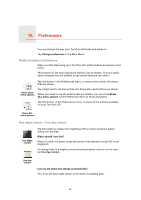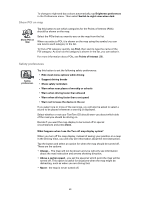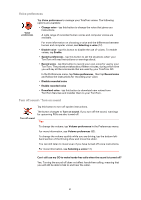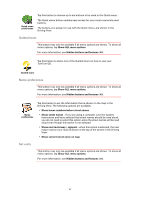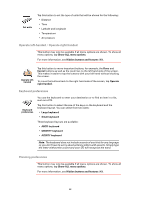TomTom GO 720 User Guide - Page 54
Change 2D/3D display / Turn on 2D display, Compass preferences, Change map colours, Change 2D/3D
 |
UPC - 636926017114
View all TomTom GO 720 manuals
Add to My Manuals
Save this manual to your list of manuals |
Page 54 highlights
Change 2D/3D display / Turn on 2D display Turn on 2D display Tap Turn on 2D display to change the perspective for viewing the map. For example, the 2D view shows a two dimensional view of the map as though viewed from above. To switch the view to a three dimensional perspective, tap Change 2D/3D display and select a view from the list. Change 2D/3D display When should I use this? In some situations, it is easier to see the map from above. Perhaps if the road network is complicated or for times when you are walking while using your GO to navigate. Compass preferences This button may only be available if all menu options are shown. To show all menu options, tap Show ALL menu options. For more information, see Hidden buttons and features (49). Compass preferences Tap this button to configure the compass. The following options are available: • None - the compass is not shown. • One with arrow pointing north - the arrow always points towards north and the direction you are moving is shown at the top of the compass. • One with arrow showing your heading - the arrow always shows the direction you are moving. If you select one of these options, you then need to select the features that are shown in the middle of the arrow: • Direction - your direction is shown as a compass point, displayed in the centre of the compass arrow. • Degrees - your direction is shown as compass degrees, displayed in the centre of the compass arrow. • Nothing • One with arrow pointing to your destination - the arrow always points towards your destination. The distance to your destination is displayed in the compass arrow. Change map colours This button may only be available if all menu options are shown. To show all menu options, tap Show ALL menu options. 54