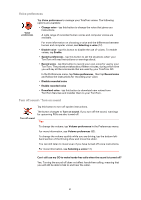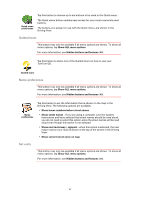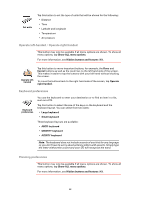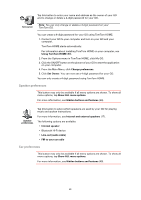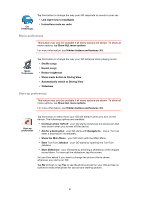TomTom GO 720 User Guide - Page 56
Automatic zooming, Quick menu preferences, Current time
 |
UPC - 636926017114
View all TomTom GO 720 manuals
Add to My Manuals
Save this manual to your list of manuals |
Page 56 highlights
Status bar preferences Tap this button to select the information shown on the status bar: • Remaining time - the estimated time left until you reach your destination. • Remaining distance - the distance left until you reach your destination. • Current time • Arrival time - your estimated arrival time. • Speed • Direction • Show next street name - the name of the next street on your journey. • Show current street name • Show leeway to arrival time - your GO shows how late or early you will be compared with the preferred arrival time that is set during the planning of a route. • Show max speed next to speed - only available when speed (above) is also selected. • How should the status bar be displayed? Horizontal - If you choose this option, the status bar will be shown at the bottom of the Driving view. Vertical - If you choose this option, the status bar will be shown at the right-hand side of the Driving view. Note: If the speed limit for the road you are on is available, it is shown next to your speed. If you drive faster than the speed limit, your speed is shown in red. Automatic zooming This button may only be available if all menu options are shown. To show all menu options, tap Show ALL menu options. For more information, see Hidden buttons and features (49). Tap this button to enable or disable automatic zooming in the Driving View. Automatic zooming Quick menu preferences This button may only be available if all menu options are shown. To show all menu options, tap Show ALL menu options. For more information, see Hidden buttons and features (49). 56