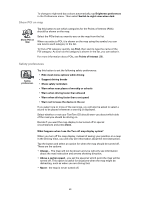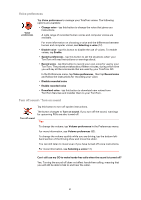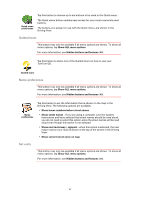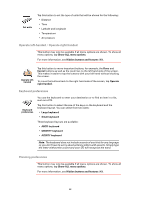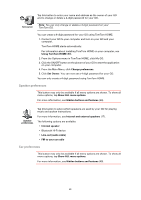TomTom GO 720 User Guide - Page 55
Brightness preferences, Status bar preferences, Hidden buttons and features, Show ALL menu options - map download
 |
UPC - 636926017114
View all TomTom GO 720 manuals
Add to My Manuals
Save this manual to your list of manuals |
Page 55 highlights
For more information, see Hidden buttons and features (49). Tap this button to select the colour schemes for day and night map colours. You can also download more colour schemes from TomTom PLUS. Change map colours Brightness preferences This button may only be available if all menu options are shown. To show all menu options, tap Show ALL menu options. For more information, see Hidden buttons and features (49). Brightness preferences Tap this button to set the brightness of the screen. You can set the brightness separately for day map colours and for night map colours. You can also set these options: • Turn brightness down when dark - your GO uses a light sensor to detect the background light level. If this option is selected, as it gets darker, your GO reduces the brightness of the screen so that it is not distracting. • Switch to night view when dark - your GO uses a light sensor to detect the background light level. If this option is selected, when it gets dark, your GO uses night colours for the Driving View. You can set the map colour scheme by tapping Change map colours. For more information, see Change map colours (54). Status bar preferences This button may only be available if all menu options are shown. To show all menu options, tap Show ALL menu options. For more information, see Hidden buttons and features (49). 55