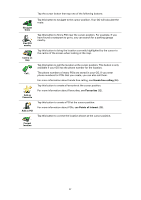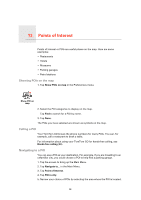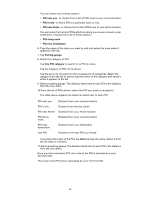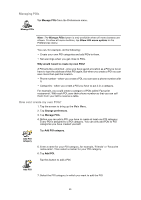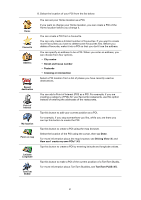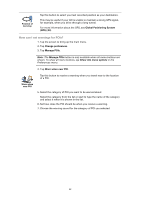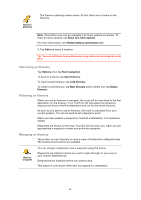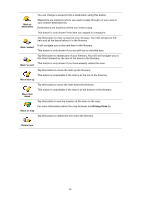TomTom GO 720 User Guide - Page 40
Managing POIs, Why would I want to create my own POIs?, How can I create my own POIs?
 |
UPC - 636926017114
View all TomTom GO 720 manuals
Add to My Manuals
Save this manual to your list of manuals |
Page 40 highlights
Managing POIs Tap Manage POIs from the Preferences menu. Manage POIs Note: The Manage POIs button is only available when all menu buttons are shown. To show all menu buttons, tap Show ALL menu options in the Preferences menu. You can, for example, do the following: • Create your own POI categories and add POIs to them. • Set warnings when you get close to POIs. Why would I want to create my own POIs? A POI acts like a shortcut - once you have saved a location as a POI you never have to type the address of that POI again. But when you create a POI you can save more than just the location. • Phone number - when you create a POI, you can save a phone number with it. • Categories - when you create a POI you have to put it in a category. For example, you could create a category of POIs called 'Favourite restaurants'. With each POI, save their phone number so that you can call them from your GO to reserve a table. How can I create my own POIs? 1. Tap the screen to bring up the Main Menu. 2. Tap Change preferences. 3. Tap Manage POIs. 4. Before you can add a POI, you have to create at least one POI category. Every POI is assigned to a POI category. You can only add POIs to POI categories you have created yourself. Tap Add POI category. Add POI category 5. Enter a name for your POI category, for example, 'Friends' or 'Favourite restaurants'. Then select a marker for your POI category. 6. Tap Add POI. Tap this button to add a POI. Add POI 7. Select the POI category in which you want to add the POI. 40