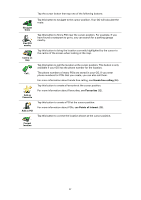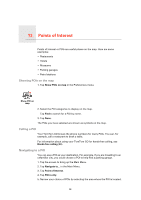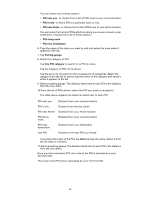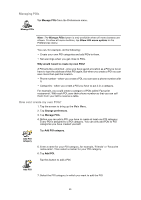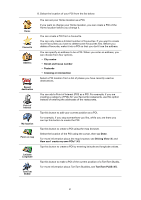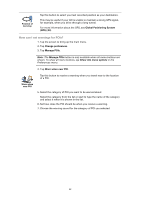TomTom GO 720 User Guide - Page 37
Hands-free calling, Favourites, Points of Interest, Navigate, there, Find POI, nearby, Centre - free maps
 |
UPC - 636926017114
View all TomTom GO 720 manuals
Add to My Manuals
Save this manual to your list of manuals |
Page 37 highlights
Tap the cursor button then tap one of the following buttons: Navigate there Find POI nearby Centre on map Call... Add as Favourite Add as POI Tap this button to navigate to the cursor position. Your GO will calculate the route. Tap this button to find a POI near the cursor position. For example, if you have found a restaurant to go to, you can search for a parking garage nearby. Tap this button to bring the location currently highlighted by the cursor to the centre of the screen when looking at the map. Tap this button to call the location at the cursor position. This button is only available if your GO has the phone number for the location. The phone numbers of many POIs are stored in your GO. If you enter phone numbers for POIs that you create, you can also call them. For more information about hands-free calling, see Hands-free calling (46). Tap this button to create a Favourite at the cursor position. For more information about Favourites, see Favourites (32). Tap this button to create a POI at the cursor position. For more information about POIs, see Points of Interest (38). Tap this button to correct the location shown at the cursor position. Correct location 37