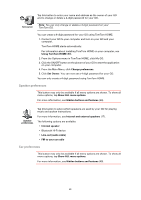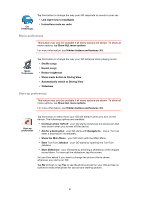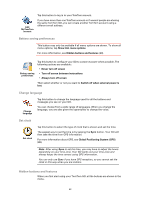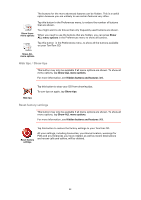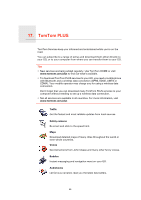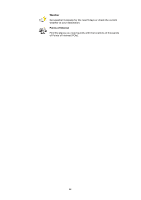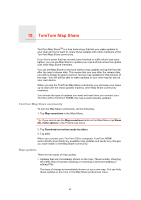TomTom GO 720 User Guide - Page 64
Hide tips / Show tips, Reset factory settings, Show ALL menu options, Hidden buttons and features
 |
UPC - 636926017114
View all TomTom GO 720 manuals
Add to My Manuals
Save this manual to your list of manuals |
Page 64 highlights
The buttons for the more advanced features can be hidden. This is a useful option because you are unlikely to use certain features very often. Tap this button in the Preferences menu, to reduce the number of buttons that are shown. Show fewer menu options You might want to do this so that only frequently used buttons are shown. When you need to use the buttons that are hidden, you can press Show ALL menu options in the Preferences menu to show all buttons. Tap this button in the Preferences menu, to show all the buttons available on your TomTom GO. Show ALL menu options Hide tips / Show tips This button may only be available if all menu options are shown. To show all menu options, tap Show ALL menu options. For more information, see Hidden buttons and features (49). Hide tips Tap this button to stop your GO from showing tips. To turn tips on again, tap Show tips. Reset factory settings This button may only be available if all menu options are shown. To show all menu options, tap Show ALL menu options. For more information, see Hidden buttons and features (49). Tap this button to restore the factory settings to your TomTom GO. Reset factory settings All your settings, including Favourites, your Home location, warnings for POIs and any Itineraries you have created, as well as recent destinations and recent calls and callers, will be deleted. 64