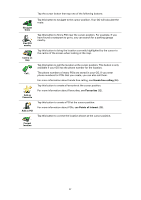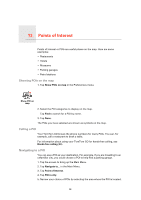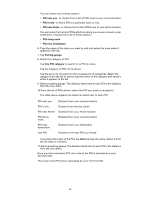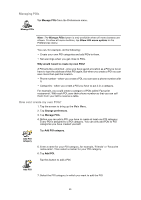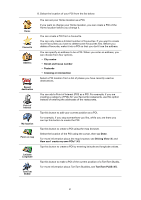TomTom GO 720 User Guide - Page 36
Browse Map, Cursor button
 |
UPC - 636926017114
View all TomTom GO 720 manuals
Add to My Manuals
Save this manual to your list of manuals |
Page 36 highlights
12. Browse Map Browse Map To look at the map in the same way as you might look at a traditional paper map, tap Browse map in the Main Menu. You can move the map by touching the screen and moving your finger across the screen. A B C DE F G H A The scale bar B Your current position. C GPS button Tap this button to centre the map on your current position. D Options E The cursor F The Find button Tap this button to find specific addresses. G The Cursor button Tap this button to navigate to the cursor position, make a Favourite of the cursor position, or find a Point of Interest near the cursor position. H The zoom bar Zoom in and out by moving the slider. Cursor button You can use the map to find addresses and Points of Interest (POIs), for example, restaurants, train stations and petrol stations. 36