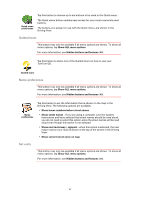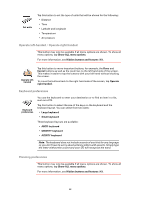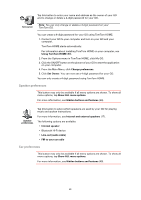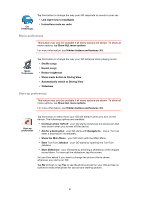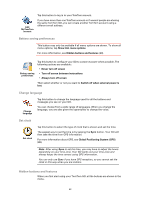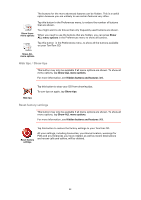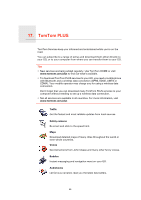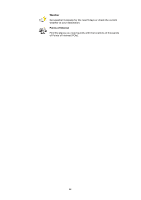TomTom GO 720 User Guide - Page 61
Music preferences, Start-up preferences, Automatically switch to Driving View
 |
UPC - 636926017114
View all TomTom GO 720 manuals
Add to My Manuals
Save this manual to your list of manuals |
Page 61 highlights
Car Preferences Tap this button to change the way your GO responds to events in your car. • Link night view to headlights • Instructions mute car radio Music preferences This button may only be available if all menu options are shown. To show all menu options, tap Show ALL menu options. For more information, see Hidden buttons and features (49). Music Preferences Tap this button to change the way your GO behaves when playing music. • Shuffle songs • Repeat songs • Reduce brightness • Show music button in Driving View • Automatically switch to Driving View • Slideshow Start-up preferences This button may only be available if all menu options are shown. To show all menu options, tap Show ALL menu options. For more information, see Hidden buttons and features (49). Start-up preferences Tap this button to select how your GO will behave when you turn on the device. The following options are available: • Continue where I left off - your GO starts and shows the last screen that was shown when you turned off the device. • Ask for a destination - your GO starts with Navigate to... menu. You can enter a destination immediately. • Show the Main Menu - your GO starts with the Main Menu. • Start TomTom Jukebox - your GO starts by opening the TomTom Jukebox. • Start Slideshow - your GO starts by showing a slideshow of the images stored there. To interrupt the slideshow, tap the screen. You are then asked if you want to change the picture that is shown whenever you start your GO. Tap No to finish or tap Yes to see the photos stored on your GO and tap on a photo to select that photo for use as your start-up picture. 61