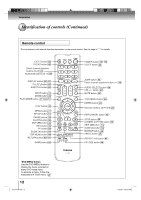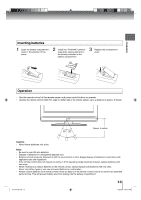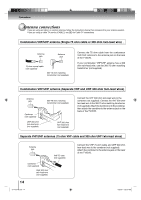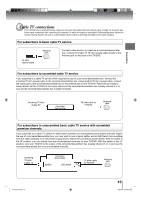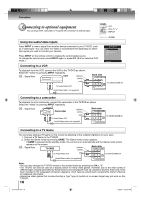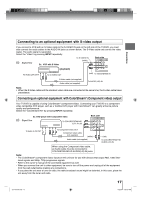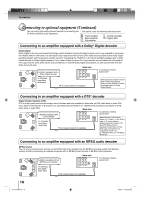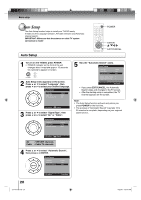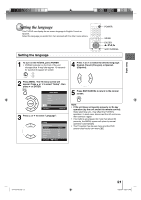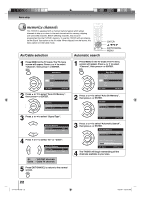Toshiba 15LV505 Owner's Manual - English - Page 17
Connecting to an optional equipment with S-video output, Connecting an optional equipment - owner s manual
 |
UPC - 022265001486
View all Toshiba 15LV505 manuals
Add to My Manuals
Save this manual to your list of manuals |
Page 17 highlights
Connections Connecting to an optional equipment with S-video output If you connect a VCR with an S-Video cable to the S-VIDEO IN jack on the left side of the TV/DVD, you must also connect the audio cables to the AUDIO IN jacks as shown below. The S-Video cable only carries the video signal. The audio signal is separated. Select the "Video" by pressing INPUT repeatedly. : Signal flow Ex. VCR with S-Video To S-VIDEO IN (white) Back side (playback) To Audio (L/R) OUT To S-VIDEO OUT (red) To VIDEO/GAME IN S-Video cable (not supplied) Audio cable (not supplied) To AUDIO (L/R) IN Note: • When the S-Video cable and the standard video cable are connected at the same time, the S-video cable takes precedence. Connecting an optional equipment with ColorStream® (Component video) output Your TV/DVD is capable of using ColorStream® (component video). Connecting your TV/DVD to a component video compatible DVD player, such as a Toshiba DVD player with ColorStream® can greatly enhance picture quality and performance. Select the "ColorStream HD" by pressing INPUT repeatedly. Ex. DVD player with Component video : Signal flow To COLORSTREAM HD (Y, PB, PR) IN Back side To Audio (L/R) OUT To Component Video OUT Component video cable (not supplied) (white) Audio cable (not supplied) (red) To COLORSTREAM HD AUDIO (L/R) IN When using the Component video cable, an Audio cable must be connected to COLORSTREAM HD AUDIO(L/R) IN jacks. Note: • The ColorStream® (component video) inputs on this unit are for use with devices that output 480i, 1080i inter- laced signals and 480p, 720p progressive signals. • Refer to the ownerʼs manual of the connected equipment as well. • When you connect the unit to other equipment, be sure to turn off the power and unplug all of the equipment from the wall outlet before making any connections. • If you place the unit near a tuner or radio, the radio broadcast sound might be distorted. In this case, place the unit away from the tuner and radio. J51T0101D.indb 17 17 6/22/09 4:28:57 PM