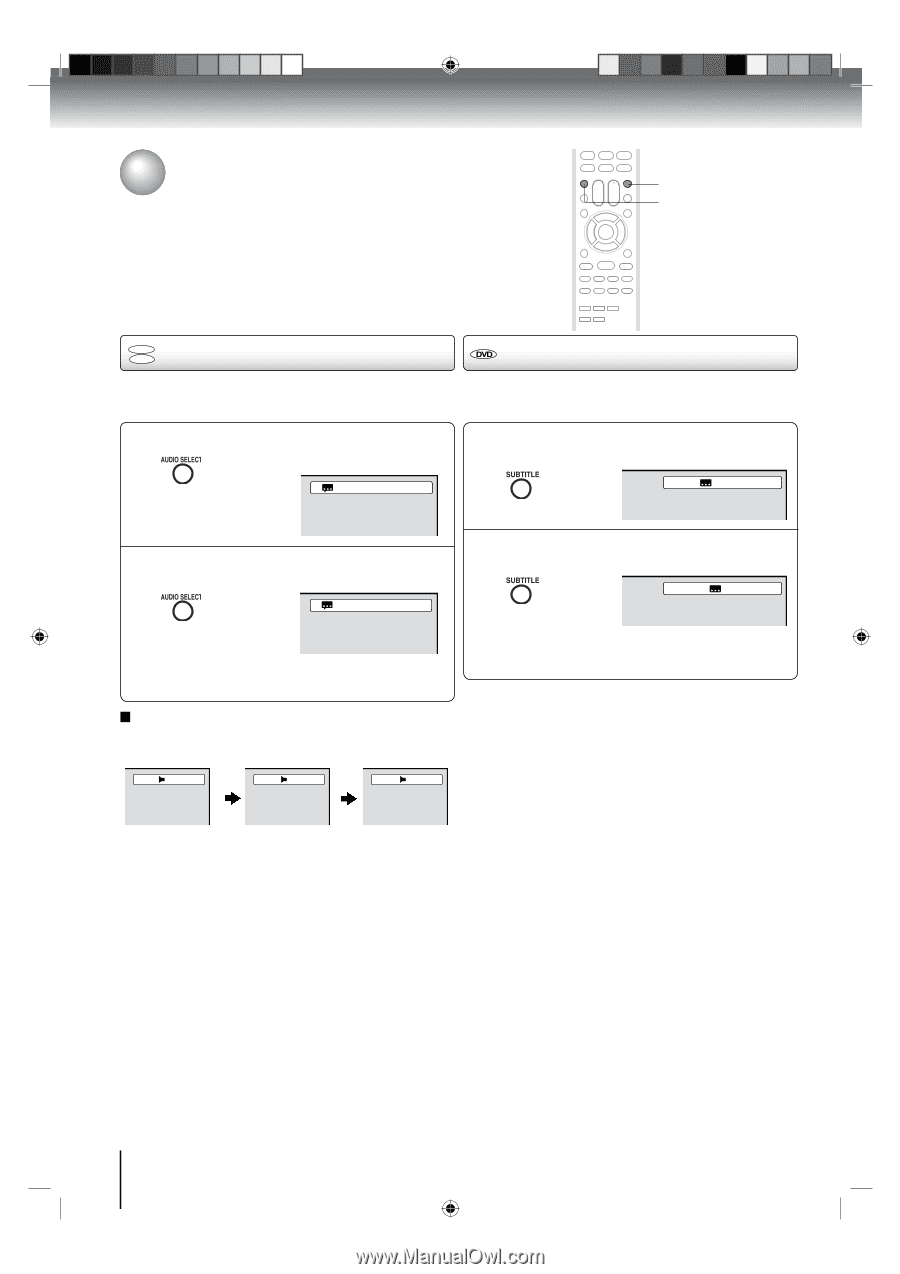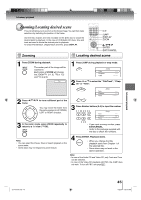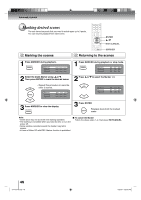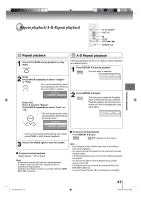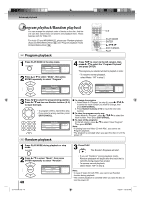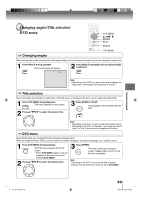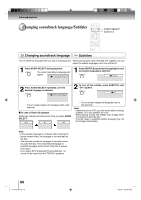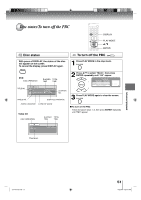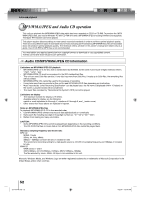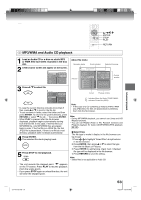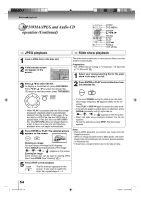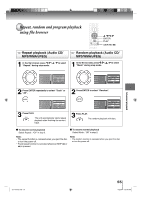Toshiba 15LV505 Owner's Manual - English - Page 50
Changing soundtrack language/Subtitles
 |
UPC - 022265001486
View all Toshiba 15LV505 manuals
Add to My Manuals
Save this manual to your list of manuals |
Page 50 highlights
Advanced playback Changing soundtrack language/Subtitles AUDIO SELECT SUBTITLE DVD VCD Changing soundtrack language Subtitles You can select the language when you play a multilingual disc. When playing back a disc recorded with subtitles, you can select the subtitle language or turn the subtitle off. 1 Press AUDIO SELECT during playback. The current soundtrack language will appear. 1/2 Eng Dolby Digital 1 Press SUBTITLE repeatedly during playback until the desired language is selected. 1/5 Eng 2 Press AUDIO SELECT repeatedly until the desired language is selected. 2/2 Fre Dolby Digital 2 To turn off the subtitle, press SUBTITLE until "Off" appears. Off • The on screen display will disappear after a few seconds. In case of Video CD playback Audio type changes as follows each time you press AUDIO SELECT. LR L R • The on screen display will disappear after a few seconds. Note: • Depending on the DVD, you may not be able to change subtitles, or to turn subtitles on or off. • While playing a DVD, the subtitle may change when you loaded or eject the disc. • In some cases, a selected subtitle language may not be changed immediately. Note: • If the desired language is not heard after pressing the button several times, the language is not recorded on the disc. • The selected soundtrack language is cancelled when you eject the disc. The initial default language or available language will be heard if the disc is played back again. • If you select DTS in playing DTS-encoded disc, no sound will be heard from the TV/DVDʼs speakers. 50 J51T0101D.indb 50 6/22/09 4:29:40 PM