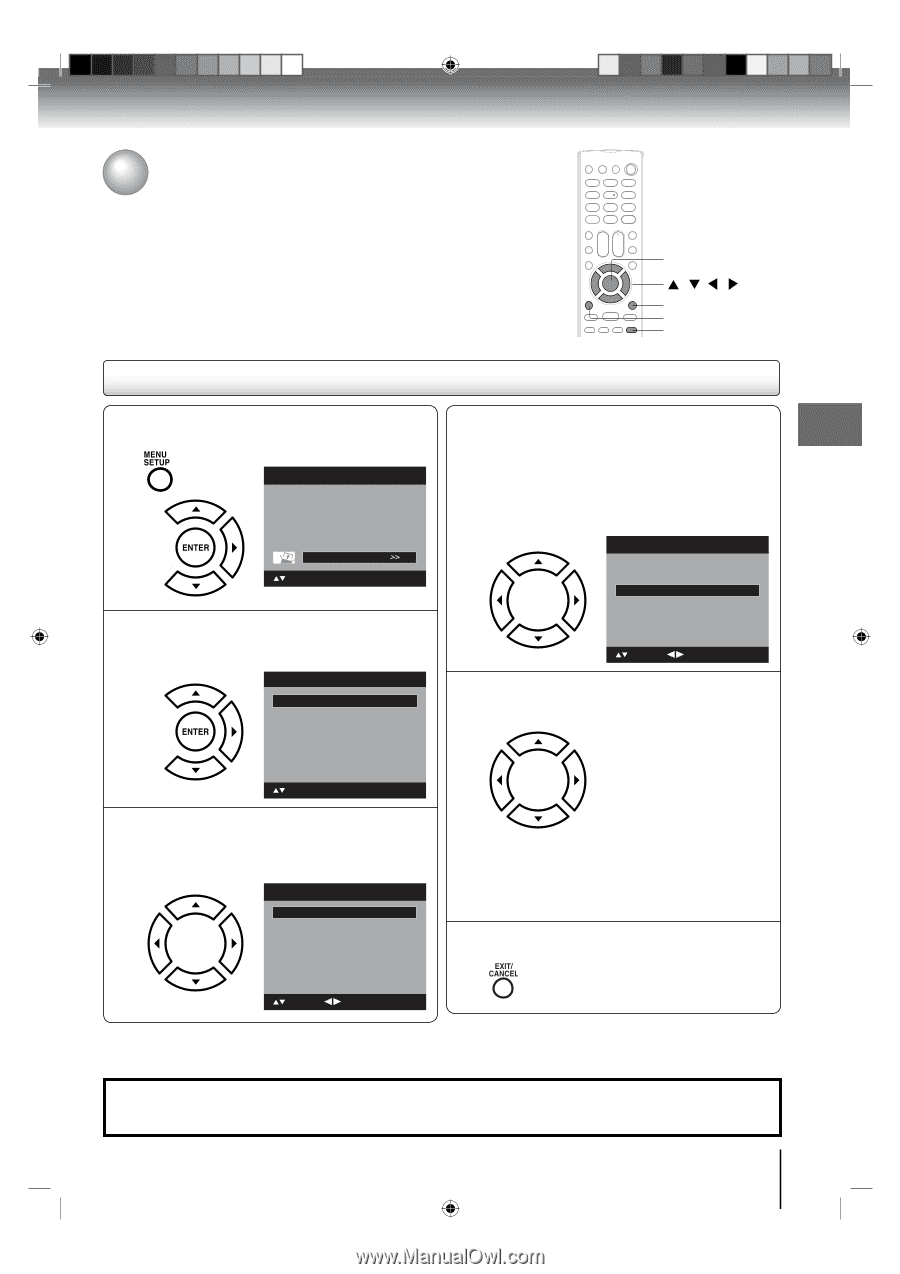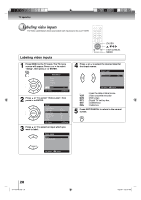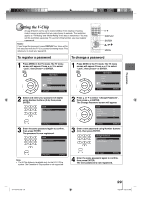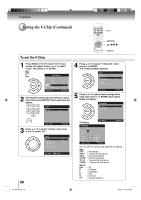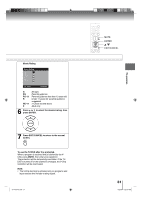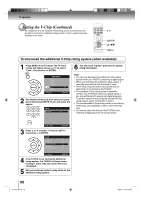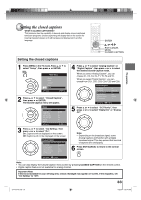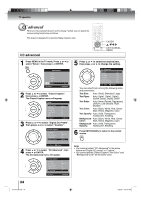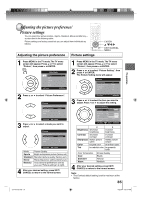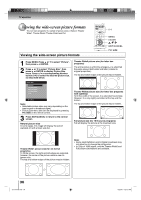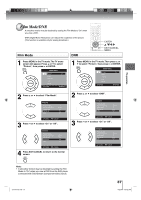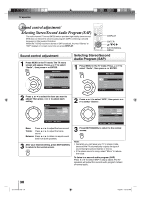Toshiba 15LV505 Owner's Manual - English - Page 33
Setting the closed captions
 |
UPC - 022265001486
View all Toshiba 15LV505 manuals
Add to My Manuals
Save this manual to your list of manuals |
Page 33 highlights
TV operation Setting the closed captions WHAT IS CLOSED CAPTIONING? This television has the capability to decode and display closed captioned television programs. Closed captioning will display text on the screen for hearing impaired viewers or it will translate and display text in another language. ENTER // / EXIT/CANCEL MENU CLOSED CAPTION Setting the closed captions 1 Press MENU in the TV mode. Press ▲ or ▼ to select "Setup", then press ▶ or ENTER. Main Menu Picture Audio Channel Lock Setup : Select ENTER:Set 2 Press ▲ or ▼ to select "Closed Caption", then press ▶ or ENTER. The Closed Caption menu will appear. Setup Closed Caption Language Video Label Standby LED Auto Shut Off Aspect Reset : Select >> English >> On Off On >> ENTER:Set 3 Press ▲ or ▼ to select "CC Setting", then press ◀ or ▶ to select "On". On: Captions will be displayed on the screen. Off: Captions will not be displayed on the screen. Closed Caption CC Setting CC Priority Analog Caption Digital Caption Digital CC Preset CC Advanced Off Digital CC C1 CS1 Default >> 4 Press ▲ or ▼ to select "Analog Caption" or "Digital Caption", then press ◀ or ▶ to select the desired Closed Caption mode. When you select "Analog Caption", you can choose C1, C2, C3, C4, T1, T2, T3 and T4. When you select "Digital Caption", you can choose from CS1, CS2, CS3, CS4, CS5 and CS6. Closed Caption CC Setting CC Priority Analog Caption Digital Caption Digital CC Preset CC Advanced On Digital CC C1 CS1 Default >> : Select : Adjust 5 Press ▲ or ▼ to select "CC Priority", then press ◀ or ▶ to select "Digital CC" or "Analog CC". Note: • Depending on the broadcast signal, some Analog Captions will function with a Digital broadcast signal. This step prevent that two kind of captions are overlapping. 6 Press EXIT/CANCEL to return to the normal screen. : Select : Adjust Note: • You can also display the Closed Caption menu screen by pressing CLOSED CAPTION on the remote control. • Digital caption feature is not available for analog channel. Important Note: If text is not available in your viewing area, a black rectangle may appear on-screen. If this happens, set "CC Setting" to "Off". 33 J51T0101D.indb 33 6/22/09 4:29:16 PM