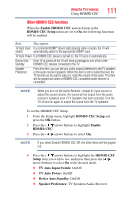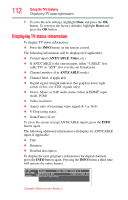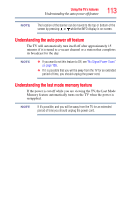Toshiba 24V4260U User Guide - Page 108
No Signal Powe, Using HDMI® CEC
 |
View all Toshiba 24V4260U manuals
Add to My Manuals
Save this manual to your list of manuals |
Page 108 highlights
108 Using the TV's features No Signal Power Down No Signal Power Down The TV will automatically turn itself off after 15 minutes when no signal is detected. ❖ You can change the setting to Off for the following functions: ❖ Low signal strength of an analog channel (no signal detection) ❖ Only Audio L/R is connected to external input to listen to music through the TV speakers. 1 From the Preferences menu, highlight Energy Saving Settings, and then press the OK button. 2 Press the ( / arrow) buttons to select No Signal Power Down, and then press the OK button. 3 Press the ( / arrow) buttons to highlight the item you wish to change, and then press the ( / arrow) buttons to select On/Off. NOTE ❖ Default setting for each input is On. ❖ A warning message appears approximately 1 minute before the TV turns Off. Using HDMI® CEC This is a new feature that uses CEC technology and allows you to control Toshiba HDMI® CEC compatible devices from the TV remote control via an HDMI® connection. When the Enable HDMI® CEC in the HDMI® CEC Setup menu is set to On, the following HDMI® CEC functions are enabled. HDMI® CEC playback device (DVD player, etc.) control With your TV's remote control, or using the HDMI® CEC Player Control menu, you can control the connected HDMI® CEC playback device you are watching. Available remote control key functions: Button: PLAY STOP PAUSE SKIP Forward Description: Begin playback Stop playback Pause the picture during play or record mode Skip Forward