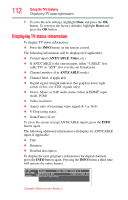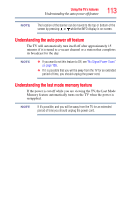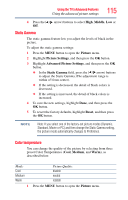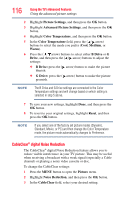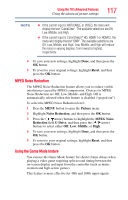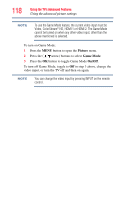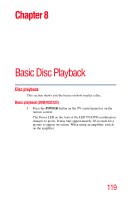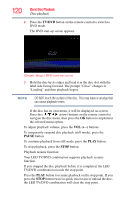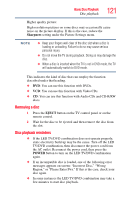Toshiba 24V4260U User Guide - Page 117
MPEG Noise Reduc, Using, he Game Mode fea
 |
View all Toshiba 24V4260U manuals
Add to My Manuals
Save this manual to your list of manuals |
Page 117 highlights
Using the TV's Advanced Features Using the advanced picture settings 117 NOTE ❖ If the current input is ANT/CABLE or VIDEO, the menu will display the text "CableClear". The available selections are Off, Low, Middle, and High. ❖ If the current input is ColorStream® HD, HDMI 1 or HDMI 2, the menu will display the text "DNR". The available selections are Off, Low, Middle, and High. Low, Middle, and High will reduce the noise in varying degrees, from lowest to highest, respectively. 4 To save your new settings, highlight Done, and then press the OK button. 5 To revert to your original settings, highlight Reset, and then press the OK button. MPEG Noise Reduction The MPEG Noise Reduction feature allows you to reduce visible interference caused by MPEG compression. Choices for MPEG Noise Reduction are Off, Low, Middle, and High. Off is automatically selected when this feature is disabled ("grayed out"). To select the MPEG Noise Reduction level: 1 Press the MENU button to open the Picture menu. 2 Highlight Noise Reduction, and then press the OK button. 3 Press the ( / arrow) buttons to highlight the MPEG Noise Reduction field G Drive, and then press the ( / arrow) buttons to select either Off, Low, Middle, or High. 4 To save your new settings, highlight Done, and then press the OK button. 5 To revert to your original settings, highlight Reset, and then press the OK button. Using the Game Mode feature You can use the Game Mode feature for shorter frame delays when playing a video game requiring split-second timing between the on-screen display and input from the controller (such as music creation and high-action games). This feature is more effective for 480i and 1080i input signals.